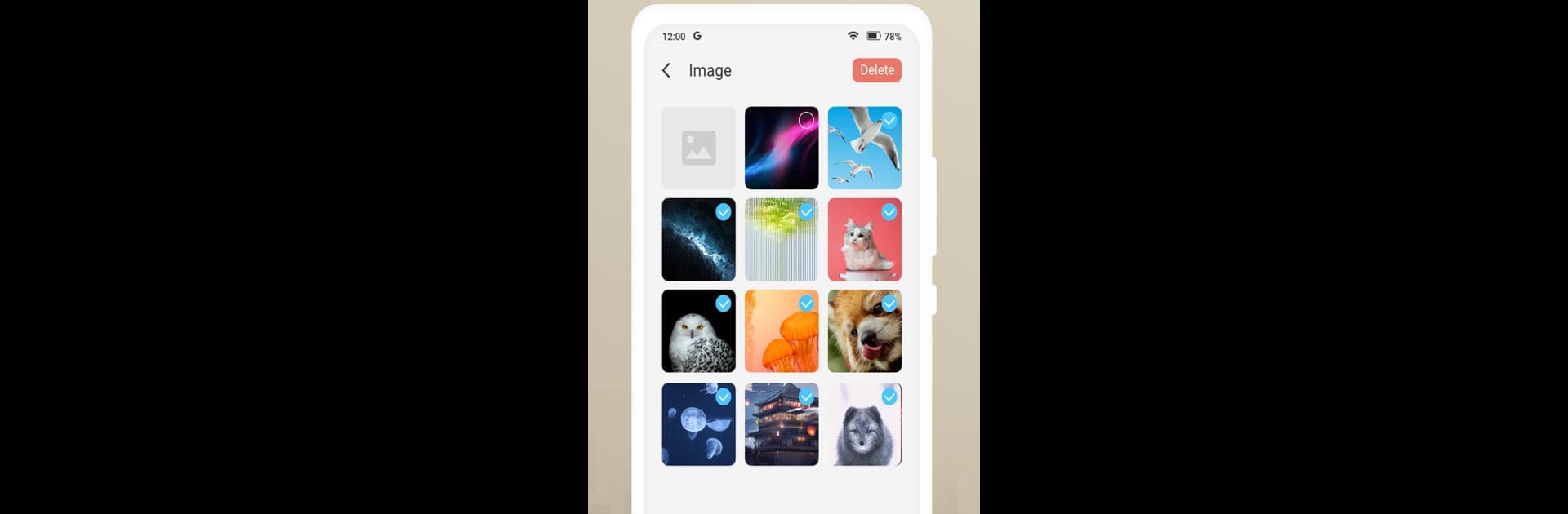What’s better than using Space Manager : Check Storage by SyberTown? Well, try it on a big screen, on your PC or Mac, with BlueStacks to see the difference.
About the App
Ever lose track of where all that precious storage space on your phone went? Space Manager : Check Storage by SyberTown is your go-to fix. This handy app keeps things simple, letting you check out what’s really taking up room on your device. It’s straightforward and doesn’t bother you with flashy extras—just a clear snapshot of your files and folders, right from the start.
App Features
-
Clean, No-Nonsense Interface
The home screen isn’t cluttered—just jump right in and start browsing your storage with a layout that makes sense at a glance. -
Effortless File Browsing
Navigate through your internal storage without digging around. Folders and files are organized so you always know where you’re going. -
Quick Look at Images
Check out your saved photos, complete with thumbnail previews. No more guesswork about which file is which. -
Video File Finder
Need to locate that one video? The app easily sorts your videos so you can play, delete, or just see exactly what’s there. -
Download Management
Don’t remember what you grabbed from the internet last week? All your downloads are grouped together for hassle-free viewing. -
Permission Request
To unlock features like checking compressed files, the app might ask for some extra permissions. It’s just so you can get the most detailed storage info.
You can even use Space Manager : Check Storage with BlueStacks if you want that desktop vibe. Just a little extra flexibility for managing your files.
Switch to BlueStacks and make the most of your apps on your PC or Mac.