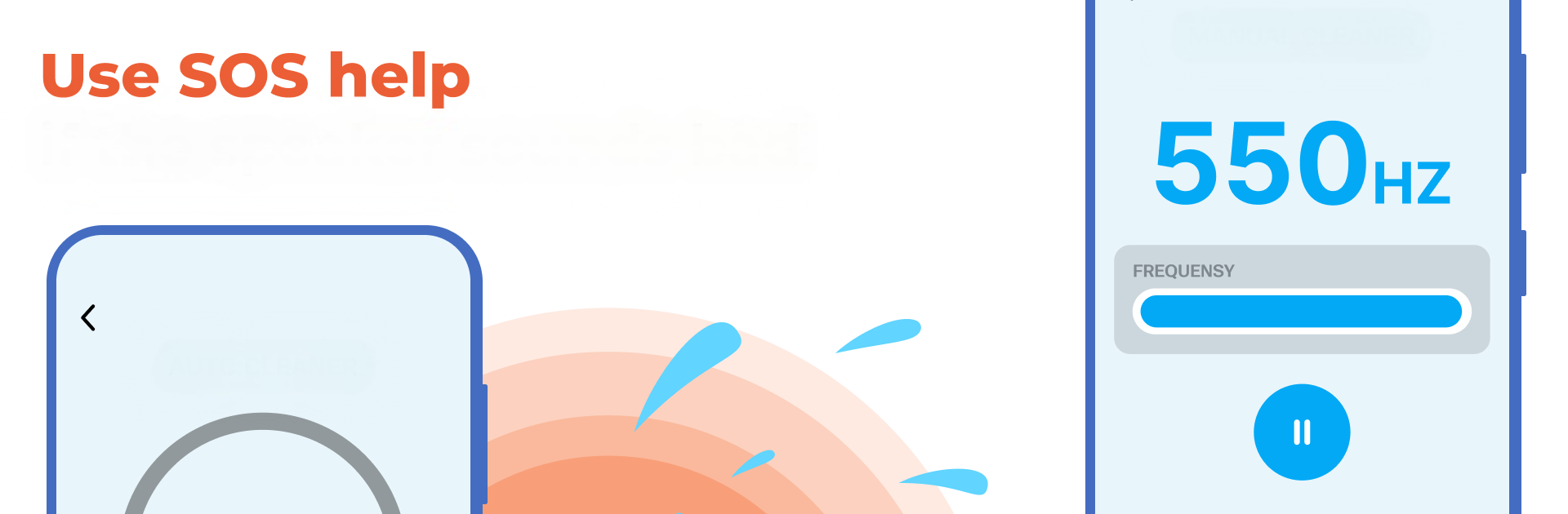Get freedom from your phone’s obvious limitations. Use Speaker Cleaner・Volume Booster, made by Firehawk, a Tools app on your PC or Mac with BlueStacks, and level up your experience.
About the App
Speaker Cleaner・Volume Booster is your quick fix when your phone suddenly sounds muffled after a splash, a rainy day, or a dusty pocket. It uses precisely tuned tones and controlled vibrations to push moisture and debris out of your speakers, then helps you turn things up with a built-in boost. It’s a handy Tools app by Firehawk that keeps everyday audio clear without the fuss. Prefer your computer? You can run it with BlueStacks as well.
App Features
-
One-Tap Auto Clean: Start a guided sequence that runs for about 50 seconds and works to expel trapped water and loosen dust, no tinkering needed.
-
Manual Frequency Control: Know what you’re doing? Pick the frequency range yourself to target stubborn distortion or specific speaker grills.
-
Vibration Mode: Use the device’s vibration to shake out particles and moisture from tight spots where sound alone might not reach.
-
Volume Booster: Nudge your speaker volume higher when you need a little extra punch for calls, music, or podcasts.
-
Clear, Simple Interface: Big buttons, straightforward prompts, and an easy flow make it simple to run a quick clean whenever you notice muffling.
-
Use It Anytime: Run multiple passes after a spill, workout sweat, or a beach day—whenever your audio loses clarity.
-
Focused on Speaker Health: Helps restore crisp playback and reduce the chance that lingering moisture messes with your hardware.
BlueStacks gives you the much-needed freedom to experience your favorite apps on a bigger screen. Get it now.