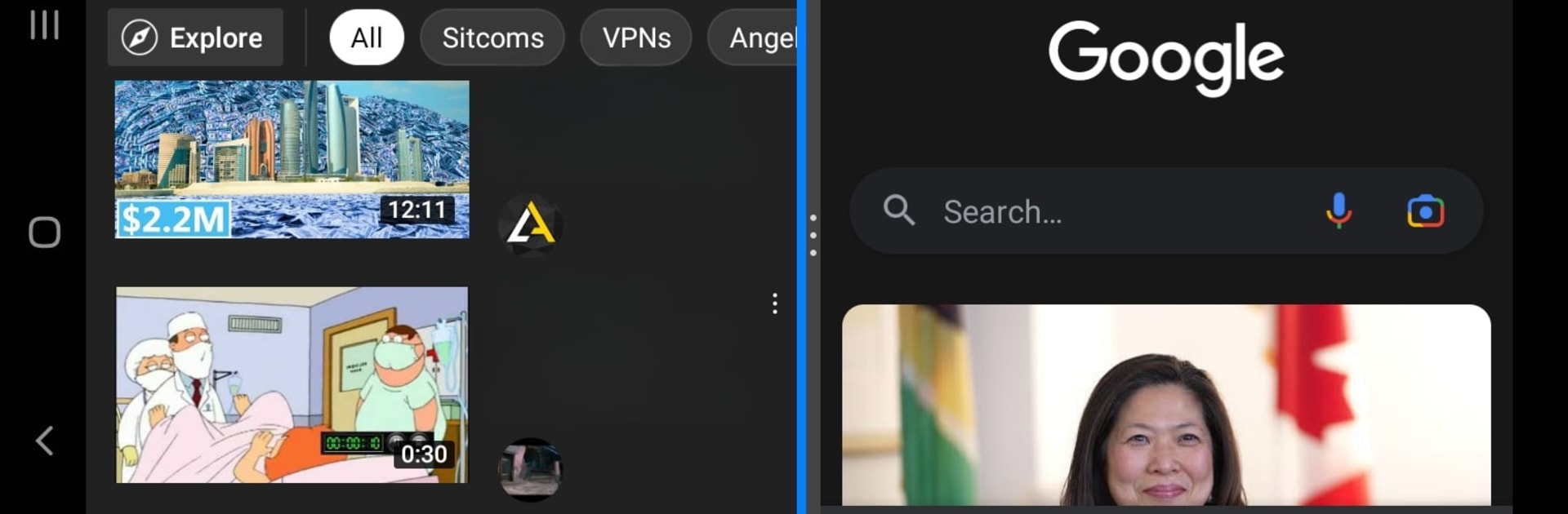Upgrade your experience. Try Split Screen Launcher, the fantastic Tools app from One Music Player, from the comfort of your laptop, PC, or Mac, only on BlueStacks.
Split Screen Launcher is actually pretty useful for people who like to multitask. On PC with BlueStacks, it makes setting up two apps at the same time feel smooth, almost like turning your computer into one of those fancy productivity tablets. So, someone can have YouTube playing up top and maybe take notes or message a friend below, and it’s all right there instead of flipping back and forth. There’s a simple split point that lets users decide exactly where they want the screen divided, which makes it easy to get both apps just how they want.
One thing that stands out is that it doesn’t force every app to work — only the ones with split screen support will actually show up as options. That’s kind of expected, but some apps just don’t play nice with splits. But for the stuff that does work, it makes running two things at the same time a lot more manageable. It saves time instead of constantly swapping between tasks. It doesn’t get too complicated either, so after trying it once, it’s clear how to set up shortcuts to favorite app pairs for next time. It’s definitely for anyone who wants to use their screen space better, especially now that running mobile apps on a bigger PC screen is much more doable with BlueStacks.
Switch to BlueStacks and make the most of your apps on your PC or Mac.