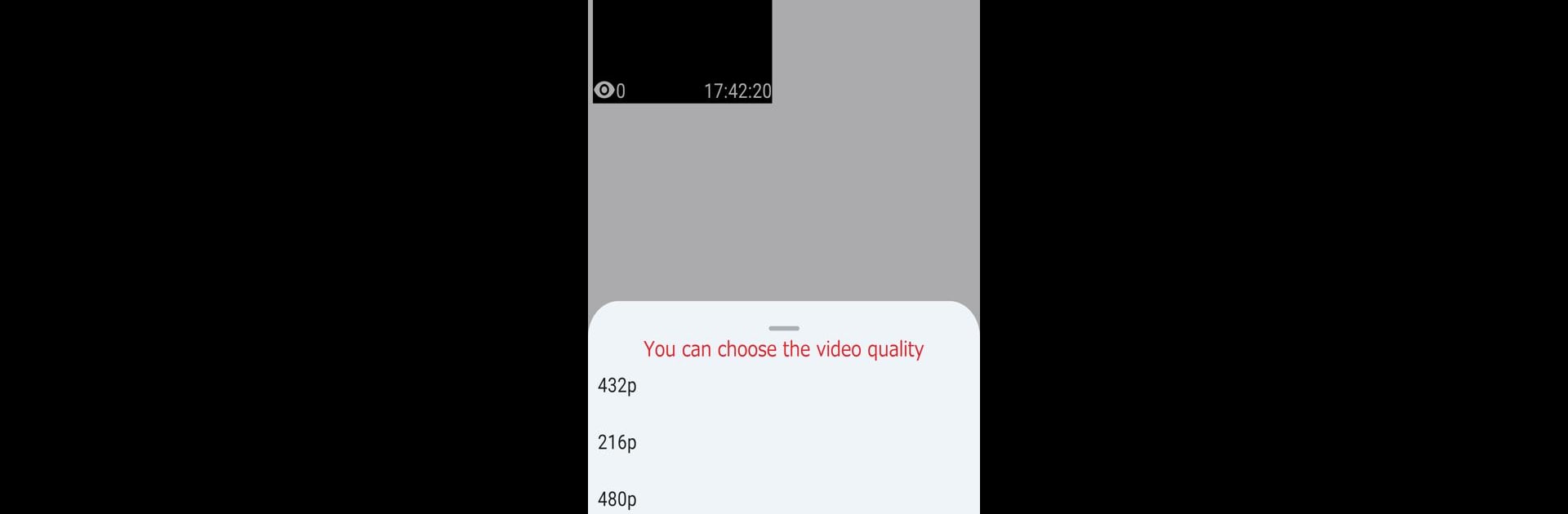Let BlueStacks turn your PC, Mac, or laptop into the perfect home for StreamRecorder, a fun Tools app from banken.
About the App
StreamRecorder by banken is here to make saving high quality Instagram live videos a breeze. Ever missed a live you wanted to keep? With this handy app from the Tools genre, you can automatically record the streams you care about and watch them again whenever you like. If you’re someone who wants to hang onto those moments or need to rewatch something at your own pace, StreamRecorder makes it super simple to do just that.
App Features
-
Auto-Recording Made Simple
Set it up once, and StreamRecorder gets to work—no need to babysit the app. It’ll capture Instagram live streams automatically, so you don’t have to worry about missing out. -
High Quality Video Capture
Forget about blurry replays. Videos are saved in high quality, so everything looks just like the original stream. -
Easy Instagram Integration
You’ll need your Instagram account to start using StreamRecorder. Just log in and the app can access the content you want to save. -
Not Linked to Instagram
Just so you know, StreamRecorder isn’t officially connected to Instagram or Instagram Inc.—it just gives you an easy way to keep live streams for personal use. -
Works Smoothly With BlueStacks
Want to run StreamRecorder on your PC? It works great with BlueStacks—watch and manage your recordings on a bigger screen, hassle-free.
BlueStacks brings your apps to life on a bigger screen—seamless and straightforward.