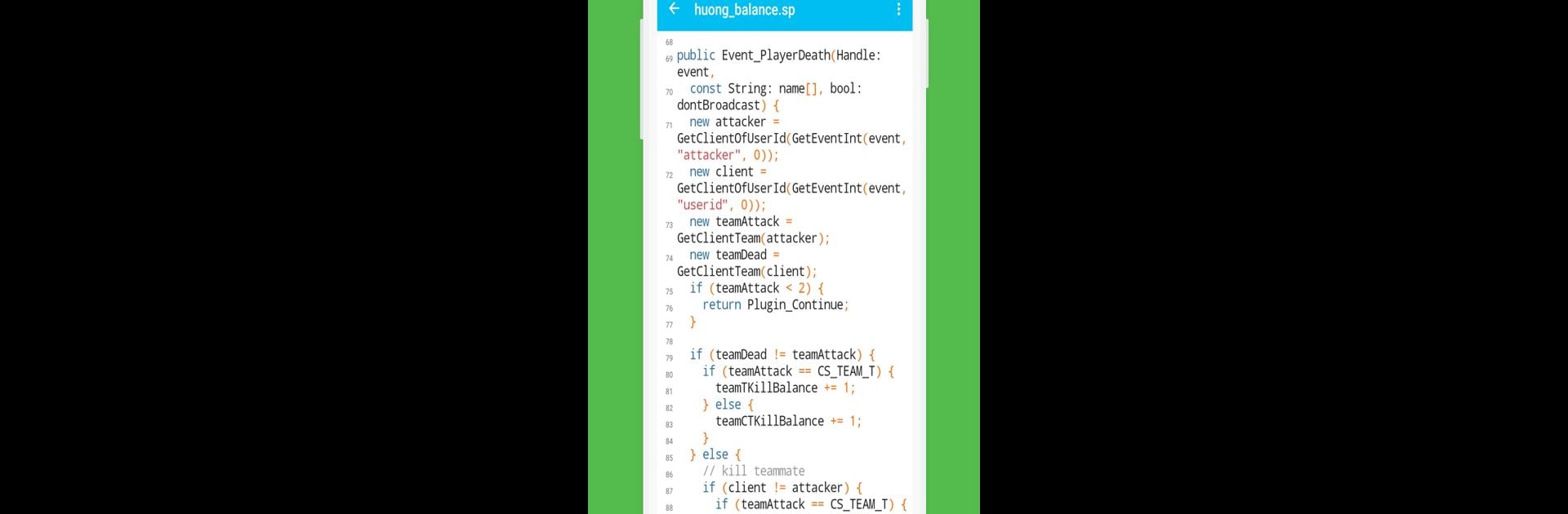Multitask effortlessly on your PC or Mac as you try out Sublime Text Editor, a Tools app by A389 St. on BlueStacks.
About the App
Sublime Text Editor is all about making your life easier when it comes to handling code, scripts, or even just plain notes—right on your Android device. Whether you’re a developer juggling multiple languages, a student looking for something simple, or just someone who likes to keep things neat and organized, this editor’s built to keep up. You’ll find it surprisingly flexible and handy no matter what sort of files you’re working with, and it’s smooth enough that you won’t feel bogged down swiping through menus.
App Features
-
Wide Language Support
Easily open and edit everything from plain .txt files to complex scripts—Python, JavaScript, C++, SQL, React, and others are all right here. Handy if you like to bounce between different projects. -
Syntax Highlighting
Colors and highlights make it a whole lot easier to spot errors, understand your structure, or even just read your code at a glance. -
Custom Color Themes
Not a fan of the default look? Tweak the way your editor feels with custom color themes to give your workspace a bit of personality. -
Adjustable Font Size
Make the text as big or as small as you need—your eyes, your rules. -
Undo & Redo
Messed something up? No worries. Just undo or redo your edits quickly, and keep working without skipping a beat. -
Fast Search & Replace
Easily hunt down words or phrases, and swap them out quickly—it’s perfect for making updates across long files. -
Recent Files & Auto Save
The app keeps a tidy record of all your recent and open files, and saves your work as you go, so you can pick up right where you left off. -
Multiple Character Encodings
Got files in different formats? No sweat—support for UTF-8, UTF-16, shift_jis, and more means you’ll rarely run into encoding headaches. -
Keyboard Shortcuts
If you’re using BlueStacks or want to speed things up with an external keyboard, built-in shortcuts make editing even quicker. -
Easy File Sharing
Shoot files to friends or colleagues through email, cloud storage, or other handy sharing options—all without hopping between apps. -
HTML Preview Mode
Want to check how your HTML looks in a browser? Just use the built-in preview and skip the guesswork. -
Quick Goto Line
Jump straight to any line in your file with just a tap—super useful when you’re dealing with lots of code or notes. -
Simple File Management
Rename files on the fly, keep your folders neat, and never lose track of your work.
Big screen. Bigger performance. Use BlueStacks on your PC or Mac to run your favorite apps.