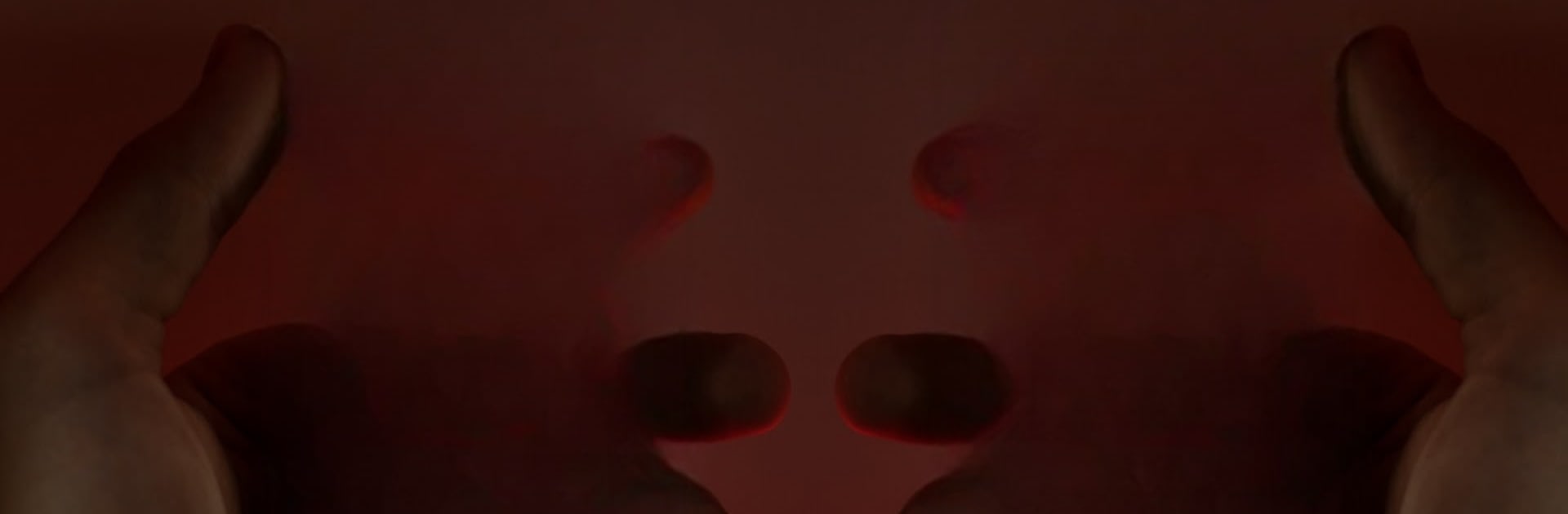Why limit yourself to your small screen on the phone? Run Tally Counter, an app by Marcel Bochtler, best experienced on your PC or Mac with BlueStacks, the world’s #1 Android emulator.
About the App
Ever wish counting stuff could be, well, a lot easier? Tally Counter from Marcel Bochtler is a handy little tool that makes tracking just about anything a breeze. Whether you’re keeping score, counting event attendees, or just ticking things off during your daily routine, this app takes out the guesswork and scribbled notes. Expect a super straightforward experience—no fuss, no mess, just organized counting right at your fingertips.
App Features
-
Customizable Counting
Set up as many separate tallies as you want. Handle multiple projects at once, whether it’s game scores or guest lists—each counter’s got its own spot. -
Easy Collaboration
Share your counters with friends or coworkers, and track numbers together. It’s teamwork, but a whole lot simpler. -
Real-Time Stats
Wondering how fast you’re counting? The app shows stats like counts per minute, per hour, or even per day, so you get the full picture any time you like. -
Goal Tracking
Want to hit a target? Assign goals to any counter and see your progress at a glance. -
Personal Touches
Make each counter stand out by picking the colors you like best. It’s your tally, make it look your way. -
Data Export
Need to crunch numbers in Excel or pass counts on to someone else? Export everything with just a couple of taps. -
Multiple Counters on One Sheet
Organize several individual tallies within a single tally sheet—perfect for multi-step tasks or events with lots of moving parts. -
Free to Use
All features are accessible without any charge, so you can count and organize as much as you want.
And if you’d rather keep track from your computer, Tally Counter works smoothly with BlueStacks too.
Switch to BlueStacks and make the most of your apps on your PC or Mac.