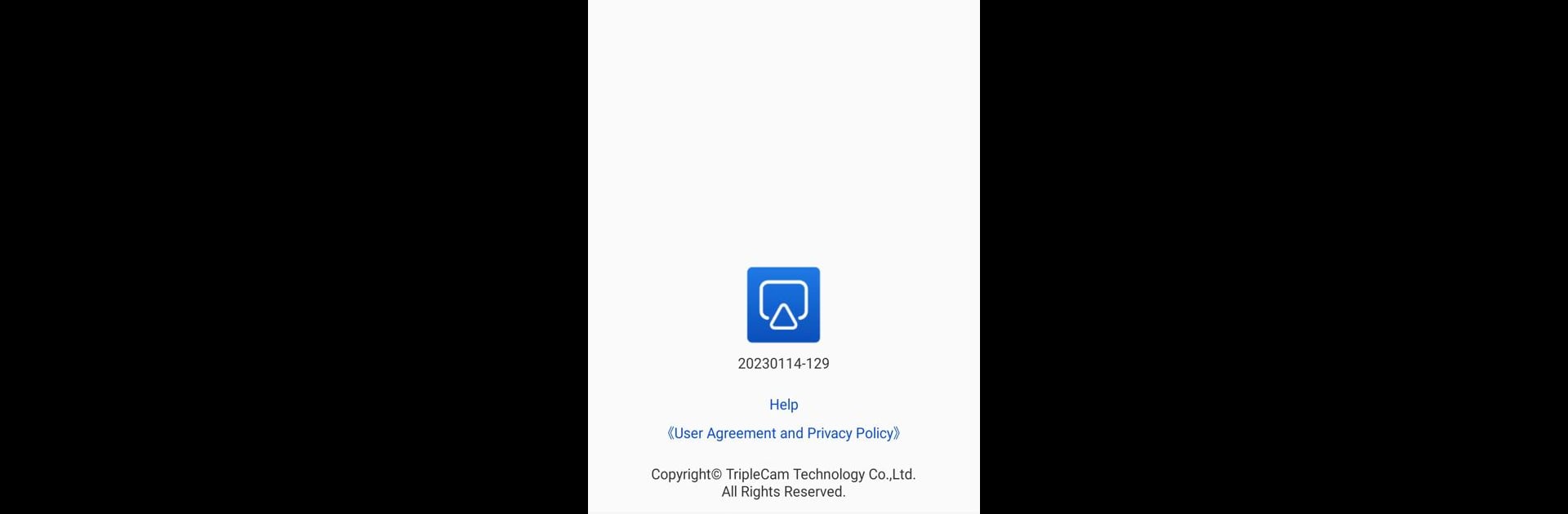Upgrade your experience. Try TcLink, the fantastic Tools app from CamTree, from the comfort of your laptop, PC, or Mac, only on BlueStacks.
About the App
TcLink by CamTree transforms your car’s screen into an extension of your phone, making commuting more enjoyable. Whether through a wireless or wired connection, it allows you to project your phone’s screen right onto your car’s display. Expect seamless access to your phone’s audio, video, and navigation right in your vehicle, eliminating the need to constantly check your phone.
App Features
Seamless Connectivity
– Easily connect wirelessly or with a cable, depending on your preference.
Multimedia Mirroring
– Watch your favorite videos and listen to music directly on your car’s screen without hassle.
Real-Time Navigation
– Get turn-by-turn directions from your phone’s navigation system displayed on your car screen, so you can keep your eyes on the road.
Hands-Free Operation
– Designed to help reduce distractions while driving, integrating your phone with your car screen effortlessly.
Optimized for use with BlueStacks
– Enjoy using TcLink by CamTree on BlueStacks, making it even more versatile in various environments.
Big screen. Bigger performance. Use BlueStacks on your PC or Mac to run your favorite apps.