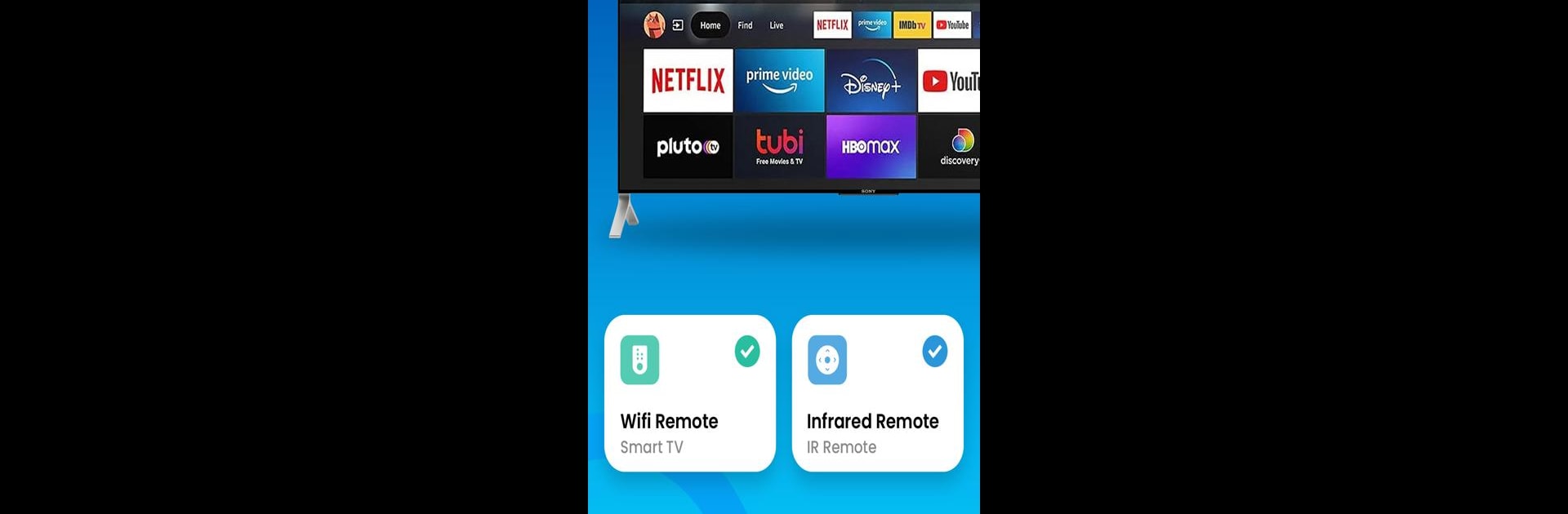What’s better than using Universal TV Remote Control by Office Tools.? Well, try it on a big screen, on your PC or Mac, with BlueStacks to see the difference.
About the App
Universal TV Remote Control turns your phone into a handy remote you’ll actually keep track of. Built for quick setup and smooth control, it lets you manage multiple TVs without juggling a pile of plastic remotes. It’s a Tools app from Office Tools., and it works with both modern Smart TVs and older sets that use an IR blaster. Prefer using your PC? You can run it through BlueStacks for a bigger-screen experience.
App Features
- Wide brand support: Works with Samsung, LG, Sony, TCL, Hisense, Roku, Android TV, and many TV boxes, so you’re covered at home or on the go.
- Two easy connection options: Control via Wi‑Fi for Smart TVs or use your phone’s IR blaster for older models—no extra gadgets required.
- Full remote controls: Power, volume, channels, input/source, menu, mute, and more. It feels like a real remote, minus the battery hunt.
- Quick pairing and smart detection: Finds compatible TVs on your network fast, remembers your devices, and lets you switch between rooms in a tap.
- Touchpad and D‑pad navigation: Glide through Android TV with a touchpad, or use classic directional keys for precise control.
- Clean, stress-free interface: Big, readable buttons and a tidy layout help you change settings quickly—no clutter, no guesswork.
- Great for families and travelers: Keep everyone’s shows moving at home, or take it with you for hotel TVs and guest setups.
- Works across new and old models: Designed for recent 2023–2025 sets, while still playing nicely with many earlier TVs.
- Privacy you can trust: Uses only Wi‑Fi or IR permissions for controlling your TV—no personal data collection or sharing.
BlueStacks brings your apps to life on a bigger screen—seamless and straightforward.