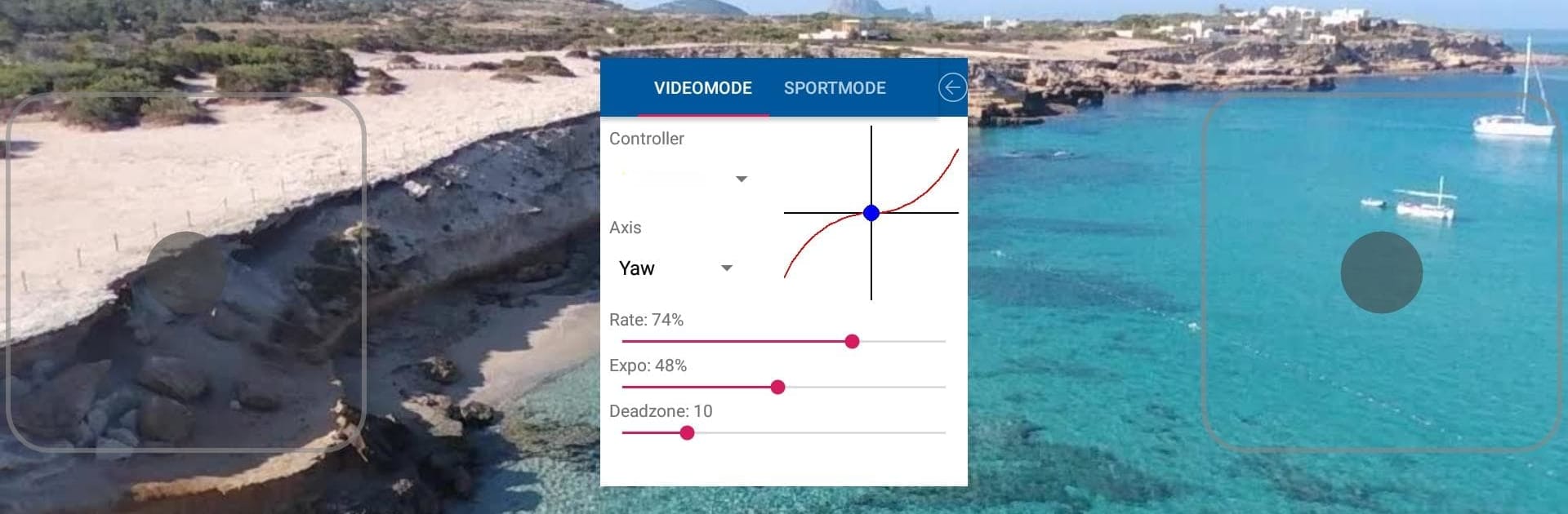Get freedom from your phone’s obvious limitations. Use Tello FPV Demo – Control App for Ryze Tello RTH VR, made by Volate!lo, a Tools app on your PC or Mac with BlueStacks, and level up your experience.
About the App
Ever wanted to take your Ryze Tello drone flights to the next level? Tello FPV Demo – Control App for Ryze Tello RTH VR by Volate!lo gives you a taste of some pretty advanced controls and features, way beyond what you get in the original drone app. If you’re wondering if your current phone or gaming controller is good to go before committing to the full version, this one’s for you. Test out compatibility, play with the interface, and get a feel for the experience—just keep in mind it comes with a few demo restrictions.
App Features
- Easy Controller Support: Whether you prefer on-screen controls, a wired, or even a Bluetooth controller (like Gamesir T1s or Parrot Flypad), you’re covered. Set up your sticks and buttons just how you like.
- Advanced Flight Modes: Try out different flight profiles—there’s “Sport” when you want things snappy and quick, or “Video” mode for smoother recordings.
- Safety Features: There’s a special PANIC button that immediately stops your Tello if things ever get out of hand.
- Return to Home & Flight Assistant: Lost track of your drone? Use “Return to Home” or check the home indicator so you know which way to bring it back.
- Visual Positioning System (VPS): The app taps into Tello’s onboard VPS for stable flights and better situational info.
- Camera Options: Capture photos, record short videos, and even try panorama shots—just note that storage is limited in this demo version. Each new shot overwrites the last.
- Telemetry & Flight Logs: Get real-time data like altitude, distance, pitch, and roll. All your flights are logged for later review.
- Trainer Mode: If you want someone to learn with you, connect two controllers—a master and a student—for safer instruction.
- Customization: Tweak sensitivity and fine-tune each stick axis, so the controls fit your flying style.
- VR Support: Curious about flying in VR? Slip on compatible goggles for a different perspective.
- Translation Options: The interface is available in several languages, like English, Italian, German, Spanish, and French.
- Demo Limitations: Just so you know—this demo expires after 10 flights or 5 days. Maximum altitude is capped at 2 meters, and only one photo/video is stored at any given time.
Tello FPV Demo – Control App for Ryze Tello RTH VR gives you room to explore advanced drone controls in a trial-friendly way. If you want to enjoy it on a bigger screen, it also works with BlueStacks.
BlueStacks brings your apps to life on a bigger screen—seamless and straightforward.