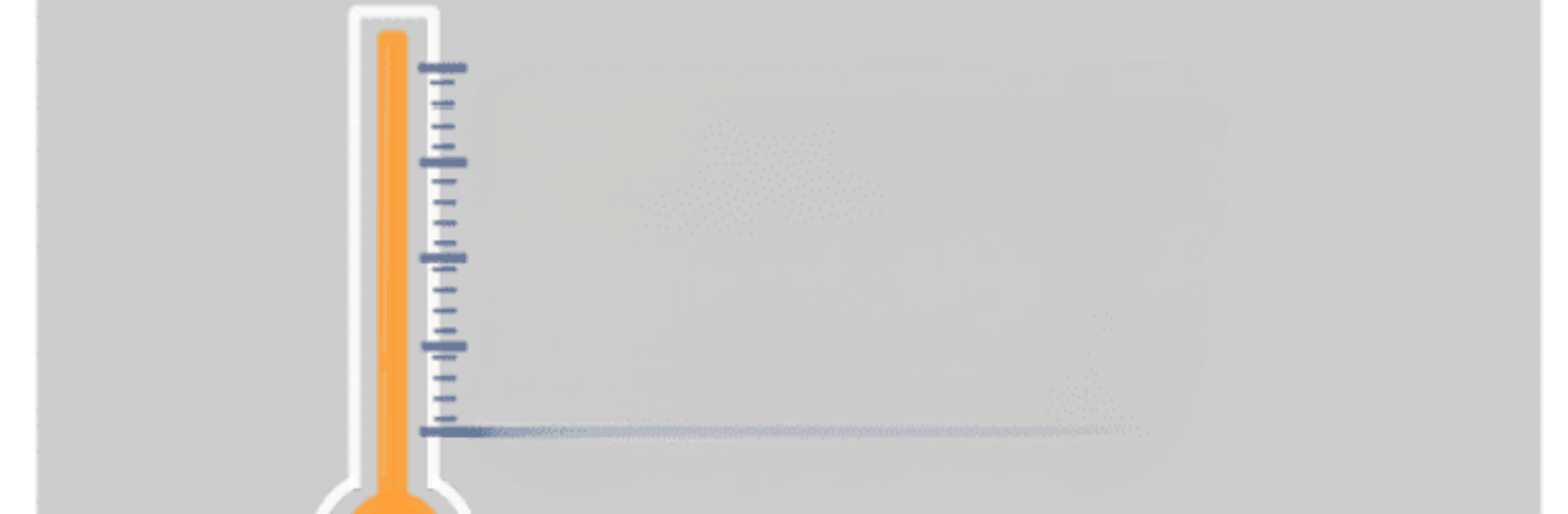Let BlueStacks turn your PC, Mac, or laptop into the perfect home for Konversi Suhu, a fun Tools app from Edu Dev.
About the App
Ever find yourself stuck converting temperatures and second-guessing your math? Konversi Suhu by Edu Dev takes all the guesswork out of the equation. This handy app is designed to make changing between different temperature units quick and painless. Whether you’re checking science homework, following a recipe, or just curious about a weather report, you’ll have the answers in seconds—no calculator needed.
App Features
-
Multiple Temperature Units
Need more than just Celsius and Kelvin? You got it. Konversi Suhu covers a range of temperature units, so you can switch between what you need with just a tap. -
Straightforward Interface
No complicated menus or confusing options. Input your value, pick your units, and you’ll see the result instantly—a real time-saver. -
Quick Results
Get immediate conversions without waiting around. Everything updates as you enter your numbers. -
Great for Learning
Useful for students, teachers, or anyone brushing up on science skills. It’s a simple tool to help you grasp temperature differences without any fuss. -
Runs Smoothly Anywhere
Works well on a variety of devices and, with BlueStacks, you can even check your temperature conversions from your PC if that’s your thing—handy for multitaskers. -
Lightweight and Efficient
Doesn’t hog your device’s memory or slow anything down. Just fast, reliable performance every time you open it.
Switch to BlueStacks and make the most of your apps on your PC or Mac.