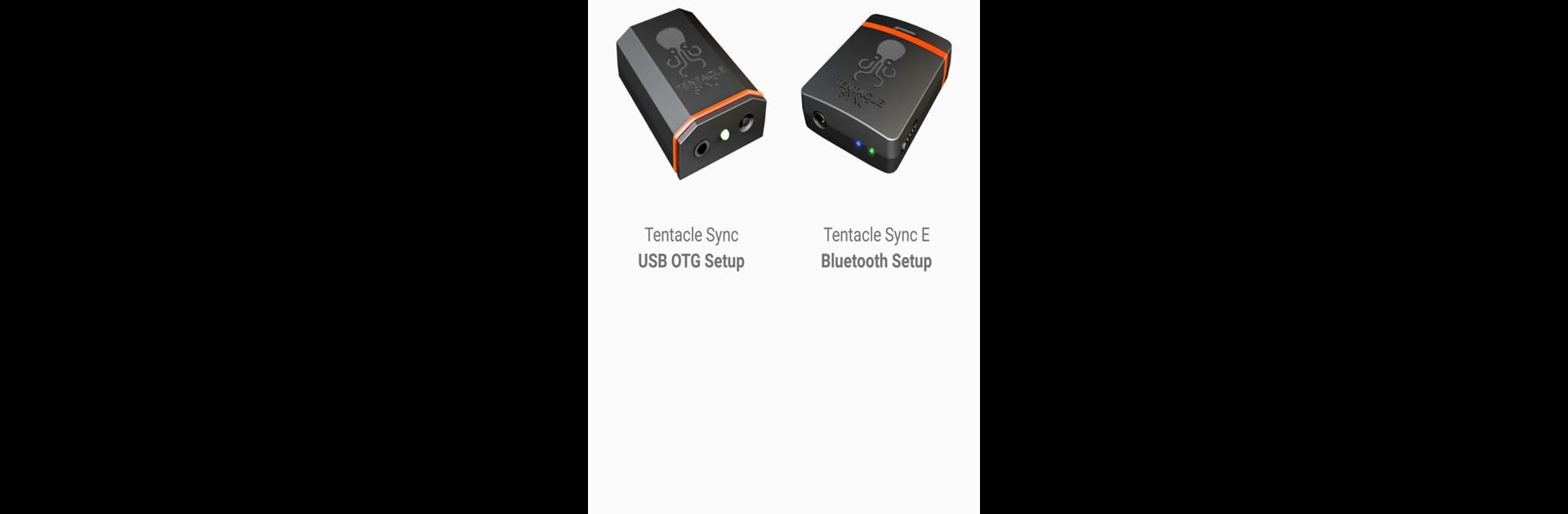Multitask effortlessly on your PC or Mac as you try out Tentacle Setup, a Tools app by Tentacle Sync on BlueStacks.
About the App
Tentacle Setup makes it surprisingly easy to get your Tentacle devices up and running, no manual headache required. Whether you’re syncing audio and video for film shoots or just making sure your gear’s all speaking the same timecode, this app’s got your back. Just connect your Tentacle device—either the first-generation Tentacle or the wireless Sync E—and you’re ready to take control of your setup with a couple of taps.
App Features
-
Custom Timecode & RTC Settings
Pick a timecode or set your real-time clock so your gear’s always in sync—no need to worry about matching things up later. -
Choose Your Own Frame Rate
Want to record in 23.98, 24, 25, 29.97, or even 30 fps? You can pick the frame rate that fits your project right in the app. -
Set Output Level
Switch between mic and line output levels, depending on what gear you’re plugging into. -
Name Your Tentacle Device
Give each Tentacle its own label so there’s no more guessing which one’s which on set. -
User Bits—RTC or Custom Value
Decide if you want user bits to show today’s date or just enter your own for extra notes. -
Auto Power Off Timer
Save some battery by having your Tentacle turn off automatically after a certain time. -
Auto Mic Level Detection
Turn on the auto detection for mic levels or set it manually if you prefer having control. -
Check Battery Charge
See at a glance how much juice your Tentacle’s got left so you’re not caught without power. -
Wireless Sync E Monitoring
With Sync E (and Bluetooth on), you can keep tabs on all nearby Tentacles: see their sync status, timecode, battery, and more. -
Easy Device Connection
For older Tentacle devices, you’ll need a USB OTG setup—your Android has to support USB Host Mode. For the Sync E, just use Bluetooth and follow the on-screen steps.
Running Tentacle Setup on BlueStacks is smooth if you want to tinker with your devices from your computer screen, too.
BlueStacks brings your apps to life on a bigger screen—seamless and straightforward.