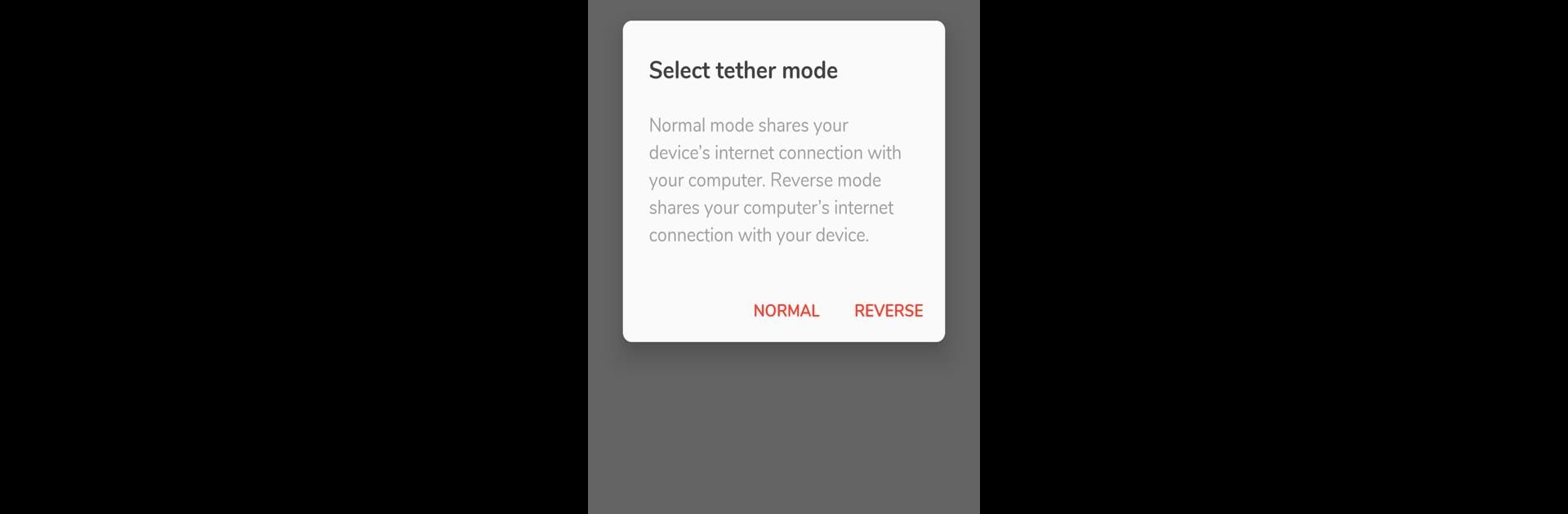What’s better than using Tetrd: USB Universal Tethering by Robin Christianne Juson? Well, try it on a big screen, on your PC or Mac, with BlueStacks to see the difference.
About the App
Sometimes you need your devices to play nicely together, but your hotspot options are limited (or locked down by your carrier). That’s where Tetrd: USB Universal Tethering steps in. Built by Robin Christianne Juson, this handy little tool lets you easily share your internet connection between your Android device and your computer, all through a simple USB cable. Whether you’re trying to get your phone online with your PC’s stable ethernet or sneak a little unlimited mobile data onto your laptop, Tetrd makes the process way less complicated.
App Features
-
Easy Phone-to-PC Tethering
Share your Android’s mobile or Wi-Fi internet connection with your computer in a snap. If your carrier’s hotspot feature is blocked or capped, you’ve still got a way around it. -
Reverse Tethering (PC to Phone)
Not every Wi-Fi connection is reliable—especially for gamers. With Tetrd, you can route your PC’s solid ethernet internet straight to your Android, perfect for keeping things stable when Wi-Fi just isn’t cutting it. -
No Root or USB Debugging Needed
There’s no need to mess around with device hacking or advanced settings. Get connected with minimal fuss (on Windows, you’ll toggle USB debugging, but that’s about it). -
Fast Connection Speeds
Don’t worry about being slowed down. Tetrd supports over 200Mbps on some devices, so you can stream, browse, or download at a comfortable pace. -
Connect Multiple Devices
Need to give more than one phone internet access? Tetrd’s got you—it can handle multiple reverse-tethered connections at once. -
Customizable Network Settings
Pick what works best for your setup. You can tinker with auto-connect, local network access for things like FTP, and fine-tune other network details from the settings. -
Local VPN for Secure Routing
To make it all work, Tetrd uses a private VPN tunnel (don’t worry, nothing gets stored or shared). It also supports ICMP echo for pinging and troubleshooting. -
Works with BlueStacks
Tetrd can even help you get internet access sorted on emulators like BlueStacks for those times when you want Android apps on your desktop.
This app falls under Tools and is focused on keeping your devices talking—smooth, flexible, and frustration-free.
BlueStacks gives you the much-needed freedom to experience your favorite apps on a bigger screen. Get it now.