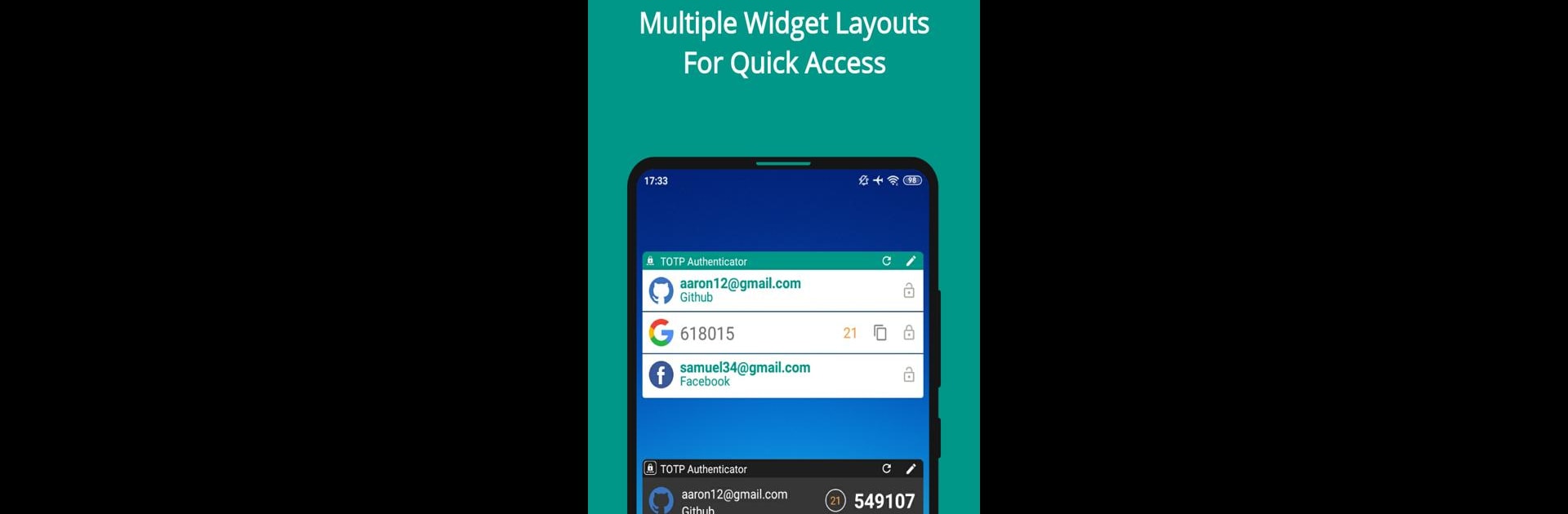Why limit yourself to your small screen on the phone? Run TOTP Authenticator – 2FA Cloud, an app by BinaryBoot, best experienced on your PC or Mac with BlueStacks, the world’s #1 Android emulator.
About the App
TOTP Authenticator – 2FA Cloud from BinaryBoot makes securing your favorite accounts easy and stress-free. With just a few quick steps, you can add an extra layer of protection and keep your data safe from prying eyes. No more worrying about lost codes or complicated backup steps—this app puts everything you need for two-factor authentication (2FA) right at your fingertips.
App Features
-
Simple Setup: Getting started is straightforward. Enable two-factor authentication on your account, scan the provided QR code, and the app takes care of generating your secure, one-time tokens.
-
Cloud Sync: Don’t want to lose your 2FA codes if you switch phones? Use the premium Cloud Sync feature to safely back everything up to Google Drive. Restore changes or move across devices without breaking a sweat.
-
Browser Extension: Premium users can send 2FA codes straight to their desktop browser with a tap—making logins on your computer smoother, especially if you’re using BlueStacks or like keeping things synced across platforms.
-
Dark Theme: If you’re a fan of dark mode, you’ll appreciate the quick toggle for both the app and its widgets. Bright screens in the middle of the night? Not here.
-
Organize with Labels: Managing a bunch of accounts? Use in-app labels and search to keep everything easy to find, no matter how many logins you have.
-
Multi-Platform Support: Whether you’re on Android or iOS, the app lets you export and import data, so moving between devices is hassle-free.
-
Multi-Device Usage: Cloud or offline backup options give you the flexibility to restore your encrypted data on any device running TOTP Authenticator.
-
Broad Service Compatibility: This tool plays nicely with most services that support 6-digit 2FA codes, so you’re covered for the big providers and the smaller ones, too.
-
Language Options: Choose from seven popular languages and switch as needed. If your language isn’t there, the team is all ears for feedback.
-
Custom Widgets: Place widgets for your most-used accounts right on your home screen. Different sizes and styles let you pick what works best for you.
-
Personalization: Use built-in icons or upload your own to make accounts recognizable at a glance. Organizing everything gets way easier (and looks better, too).
-
Biometric Security: Lock your codes behind fingerprint, face authentication, or a PIN. And yes, screen capture is blocked to keep info private.
BlueStacks brings your apps to life on a bigger screen—seamless and straightforward.