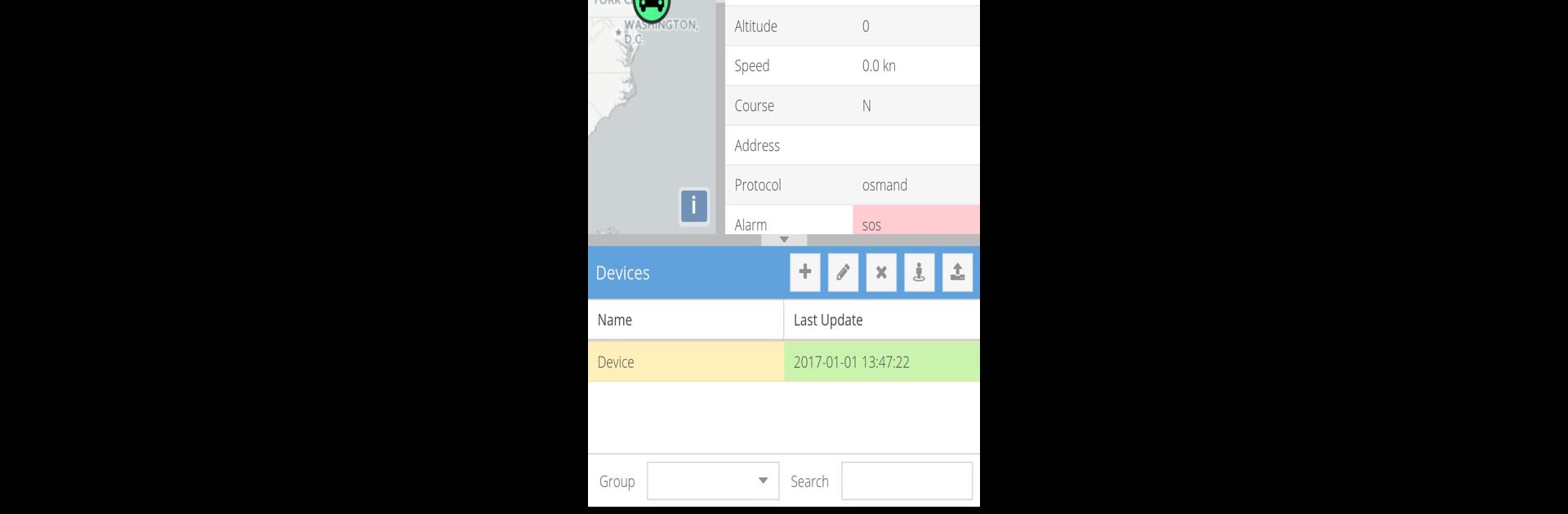Multitask effortlessly on your PC or Mac as you try out Traccar Manager, a Tools app by Anton Tananaev on BlueStacks.
About the App
Traccar Manager makes it easy to keep an eye on all your GPS tracking devices from your phone. If you’ve ever wished for a simple way to manage devices in one spot, this app’s here to help. Whether you’re tracking just a couple of things or juggling a whole fleet, Traccar Manager offers the kind of flexibility and control you need—right at your fingertips.
App Features
-
Simple Device Management
You can add, organize, and check up on all your GPS devices without any hassle. It’s all user-friendly—no complicated menus or hidden steps. -
Flexible Server Connection
The app is set up to work quickly with a demo setup, but if you’re running your own Traccar server, connecting’s straightforward. Just plug in your server details and you’re ready to go. -
Works with Tons of Devices
Have a variety of GPS trackers? No problem. Traccar Manager supports more than 100 protocols and can handle a crazy mix of different brands or types. -
Real-Time Location Updates
See where your devices are, practically live. The updates come through fast, so you’re never far behind, whether you’re at your desk or out in the field. -
Secure and Private
Your logins and data are handled securely, so you can focus on tracking—not worrying about privacy.
And if you’d rather keep an eye on your devices from a bigger screen, Traccar Manager runs smoothly on your computer using BlueStacks too.
Big screen. Bigger performance. Use BlueStacks on your PC or Mac to run your favorite apps.