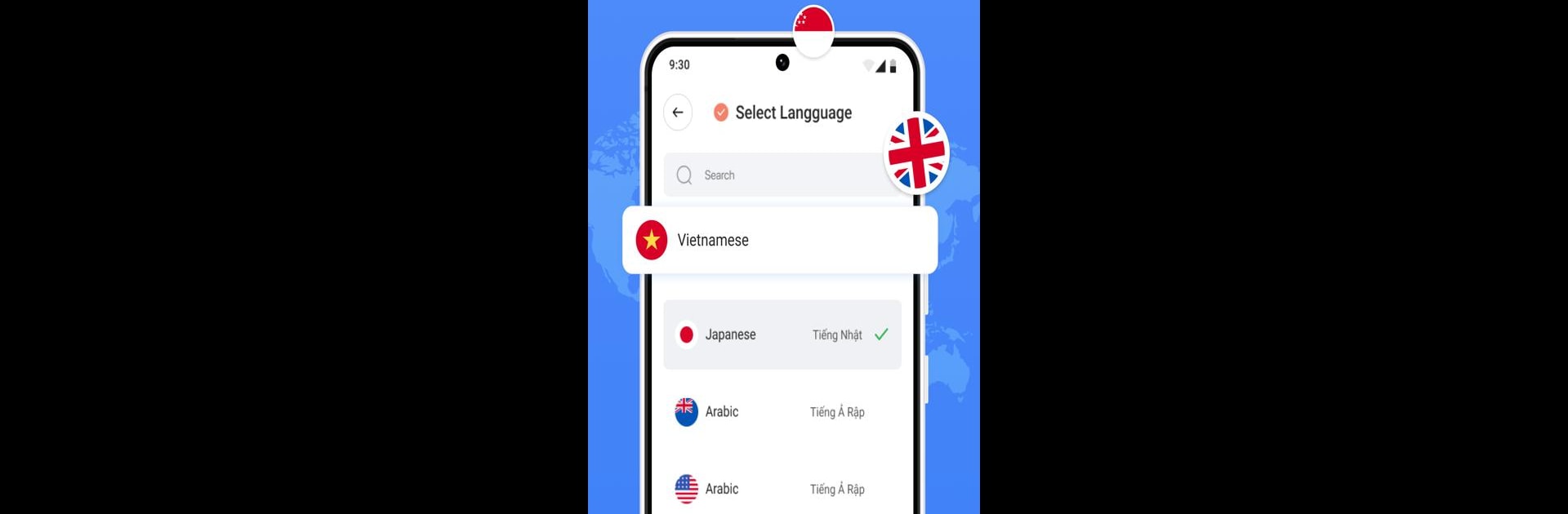Upgrade your experience. Try All Language Translator, the fantastic Tools app from Translate Tech, from the comfort of your laptop, PC, or Mac, only on BlueStacks.
All Language Translator is surprisingly versatile. It covers everything, from taking photos of signs or menus for instant translations to handling voice conversations so people don’t have to fumble around with awkward language barriers. The AI in the app feels smart—it actually notices different languages pretty well and doesn’t just spit out weird robotic sentences. Anyone who travels, studies, or finds themselves in mixed-language work calls will probably find the live dialogue and voice translation useful. It’s kind of a relief not to have to keep switching to different apps every time something new comes up, since one moment someone’s reading a PDF in French, next they’re translating a WhatsApp message from a cousin halfway around the world.
Playing this app on PC with BlueStacks definitely feels more comfortable, especially for bigger translation jobs like translating entire documents or going through chat logs. The camera translation is neat on mobile but with a PC webcam or by uploading files, it can handle long chunks of text in one go. Plus, the instant feedback for pronunciation in the language learning bit comes in handy—like having a language partner on the side, or even just checking a word’s meaning with the built-in dictionary. The screen translation tool is pretty seamless, letting people translate stuff in other apps without switching back and forth. It’s not just for people cramming for exams or scrambling through airports—anyone dealing with languages or just trying to keep up with international friends and coworkers would probably end up reaching for this more often than expected.
Switch to BlueStacks and make the most of your apps on your PC or Mac.