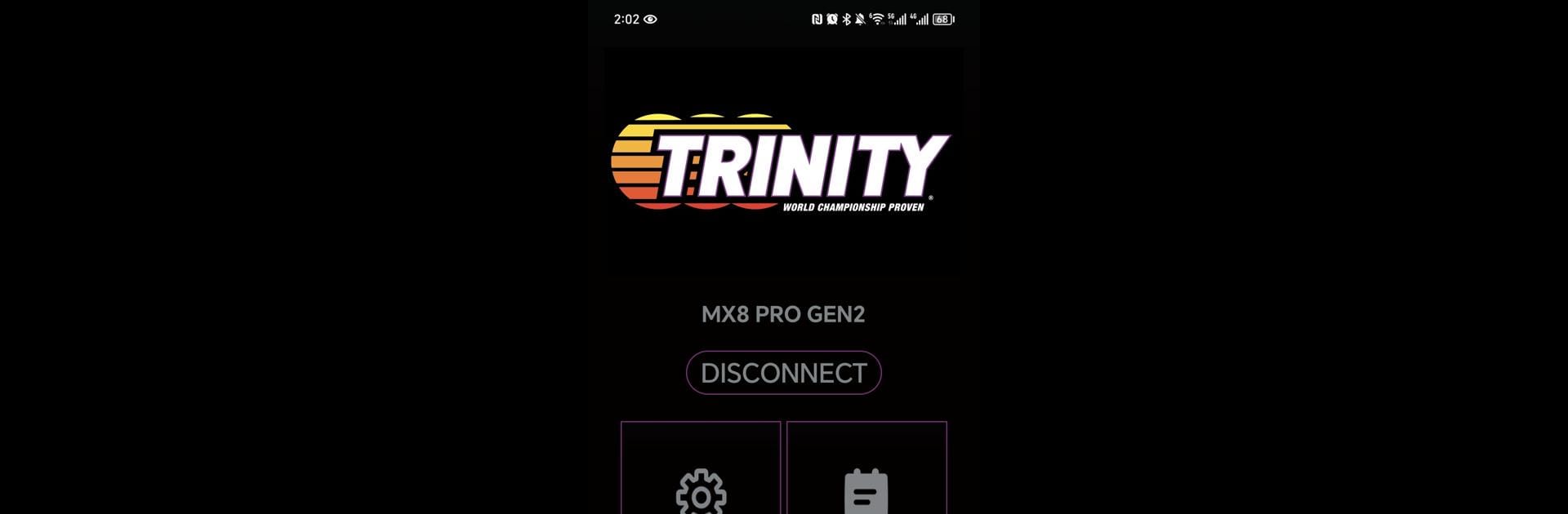Upgrade your experience. Try Trinity MX Link, the fantastic Tools app from Horizon Hobby, LLC, from the comfort of your laptop, PC, or Mac, only on BlueStacks.
About the App
Trinity MX Link makes tweaking your R/C racing setup much simpler, right from your phone. Whether you’re into fine-tuning your car’s performance before an event or like to experiment between runs, this app puts all the important controls in one place. Built to work smoothly with select Trinity electronic speed controllers (ESCs), it takes away the guesswork so you can focus more on racing and less on fiddling with hardware.
App Features
-
Custom Tuning at Your Fingertips
Play around with ESC settings—timing, throttle, brakes, and more—right from the app. If you want to squeeze out a bit more speed for a straight or dial in gentle acceleration, it’s just a couple taps away. -
Compatible with Trinity MX8 Pro and MX10 Pro ESCs
Designed to seamlessly connect with specific Trinity controllers, so you know everything’s talking to each other like it should. -
Firmware Updates Made Easy
Keep your ESC up to date in just a few steps, directly through Trinity MX Link. No cables, no laptop, no hassles—just faster, smarter updates. -
Track-Ready Adaptability
Quickly swap between setup profiles depending on your track or racing style. Tweak things in the pits, then test them out on the course in minutes. -
Simple, No-Nonsense Layout
The menu system is clear and straight to the point. You won’t get lost in endless options—just quick, direct access to what matters. -
A Great Companion with BlueStacks
Prefer a bigger screen? Trinity MX Link pairs nicely with BlueStacks for those who like managing settings on their desktop.
All in all, Trinity MX Link by Horizon Hobby, LLC is made for R/C enthusiasts who want more control—without the clutter.
Big screen. Bigger performance. Use BlueStacks on your PC or Mac to run your favorite apps.