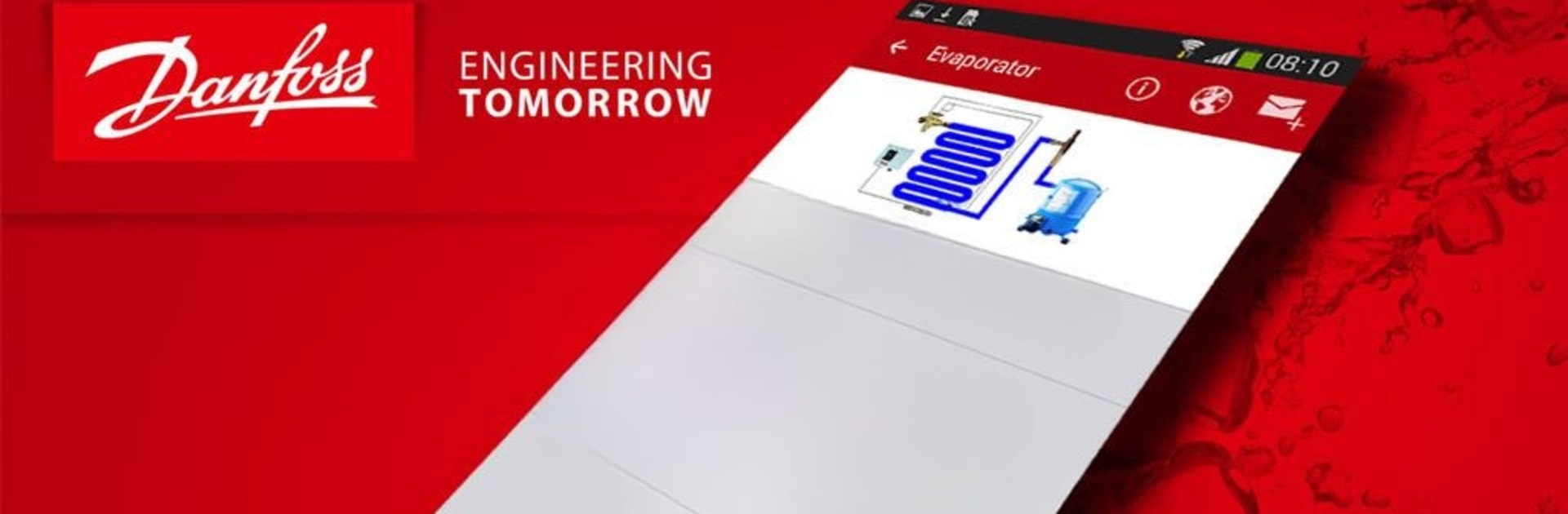Multitask effortlessly on your PC or Mac as you try out Troubleshooter, a Tools app by Danfoss A/S on BlueStacks.
About the App
Troubleshooter, brought to you by Danfoss A/S, is a handy tool designed for HVACR technicians who need fast answers while working on air conditioning and refrigeration systems. The app takes you step by step through system issues, making it easy to figure out what’s going on and how to fix it, right there on the job. Whether you’re out in the field or stuck without a signal, you’ve still got the resources in your pocket.
App Features
-
Simple System Breakdown
Troubleshooter makes navigating complex HVACR components a whole lot easier. The home screen divides the refrigeration system into four clear sections—so you can quickly zero in on low pressure, high pressure, compressor, or liquid line problems. -
Easy Symptom Search
Got a mystery noise, odd pressure, or other glitch? You can scan through a list of common symptoms for each system area. Tap the one that matches what you’re facing, and Troubleshooter takes it from there. -
Step-by-Step Solutions
Once you highlight a symptom, the app suggests possible causes and walks you through what to check and how to get things running right again. It’s a practical way to turn guesswork into real answers. -
Offline Access
Download the Troubleshooter database so you can use all its features even when you’re miles from reliable internet. Great for those jobs where you’re literally out in the middle of nowhere. -
Quick Back-and-Forth
Need to check different symptoms or swap between potential fixes? Troubleshooter keeps navigation simple, letting you jump from symptoms to causes and back again without frustration. -
On-the-Go Support
The in-app feedback option makes it easy to send in suggestions or request help if you need it while using the app.
Whether on a service call or working from your laptop through BlueStacks, Troubleshooter delivers real-world support so you’re never stuck scratching your head in front of a tricky HVACR system.
BlueStacks gives you the much-needed freedom to experience your favorite apps on a bigger screen. Get it now.