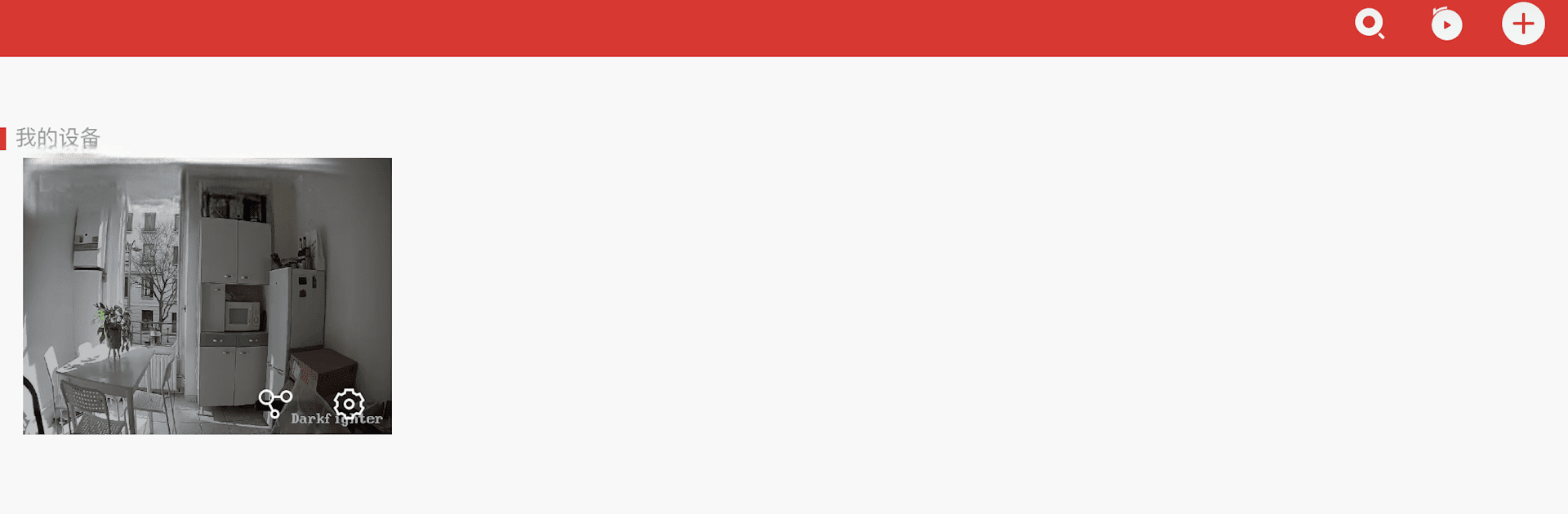Upgrade your experience. Try TSP-Connect, the fantastic Tools app from TSP TOTAL SECURITE PROTECTION, from the comfort of your laptop, PC, or Mac, only on BlueStacks.
About the App
Want a simpler way to keep an eye on what matters to you—wherever you are? TSP-Connect makes watching over your home or office a whole lot easier. Whether you’re checking in on your pets, monitoring deliveries, or just want a little peace of mind, this handy app puts real-time camera feeds and alerts right in your hands. Created by TSP TOTAL SECURITE PROTECTION, TSP-Connect works seamlessly with TSP DVRs, NVRs, and IP cameras that support Cloud P2P. Just set up your account, link your devices, and you’ll be set to monitor things from near or far.
App Features
-
Live View Anytime, Anywhere
Peek at your camera feeds in real-time, no matter where you’re hanging out. All it takes is a tap to see what’s going on back at home, in the office, or wherever you’ve placed your cameras. -
Simple Account Setup
Setting up is quick—create your account, add your compatible TSP devices, and you’re ready to roll. It’s really that straightforward. -
Playback Past Footage
Missed something? You can jump back and watch recorded videos, making it easier to look over security footage or just relive some memorable (or mysterious) moments. -
Motion Detection Alerts
When your camera notices movement, you’ll get instant notifications right on your phone. You’ll stay in the loop without having to constantly check your feeds. -
Cloud P2P Support
By using Cloud P2P, you won’t have to worry about complicated network setups to get remote access—it’s all handled smoothly in the background.
And if you ever feel like using your cameras on a bigger screen, TSP-Connect also works when you’re running BlueStacks, so there’s plenty of flexibility in how you keep an eye on things.
BlueStacks gives you the much-needed freedom to experience your favorite apps on a bigger screen. Get it now.