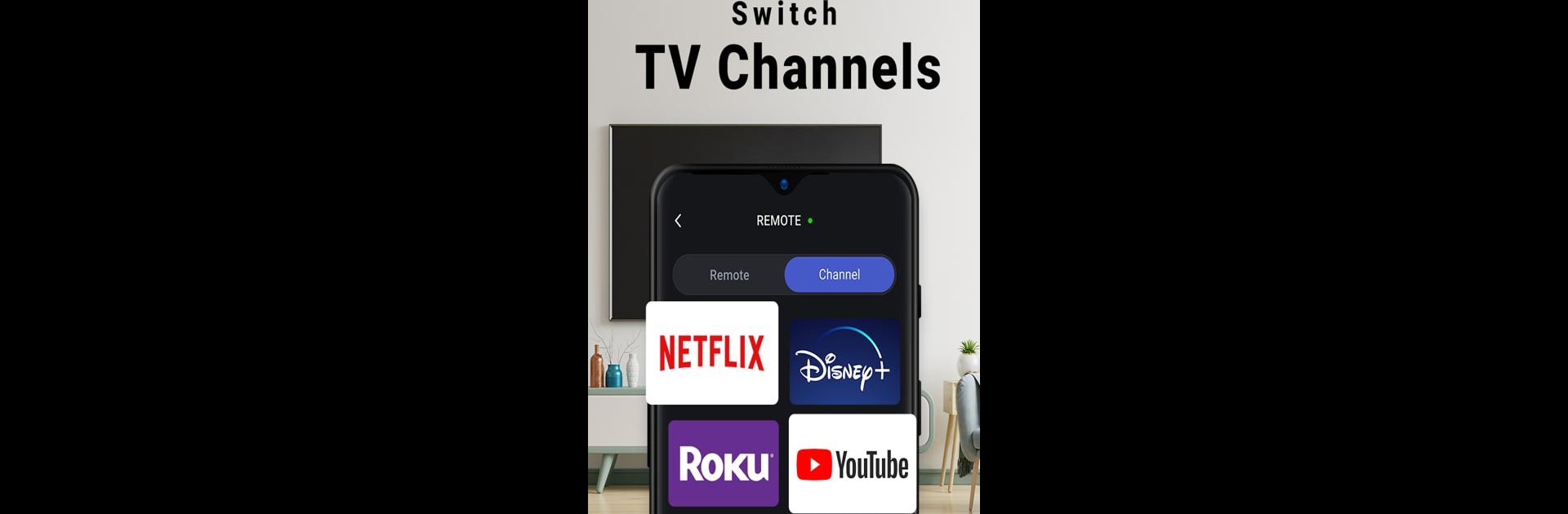Upgrade your experience. Try TV Remote Control for All TV, the fantastic Tools app from Universal Electric Appliances Remote Control, from the comfort of your laptop, PC, or Mac, only on BlueStacks.
About the App
Let’s be honest—nobody likes searching for the TV remote, especially when your favorite show is about to start. TV Remote Control for All TV is here to save you from that scramble. With this handy app from Universal Electric Appliances Remote Control, you can say goodbye to digging through couch cushions. Just grab your phone, and you’ve got a full-featured remote for pretty much any smart TV right in your pocket.
App Features
-
Works with Tons of TVs
Whether you have a Samsung, LG, Sony, Vizio, Roku, Fire Stick, or even a lesser-known brand, this app covers all the bases. No more switching between different remotes. -
Super Simple Setup
Getting started is straightforward—pick your TV brand, pair up, and you’re set. If you ever need to add another TV, just tap the plus sign and repeat. Nothing complicated. -
Infrared Support
If your phone has an IR blaster, you can use the app exactly like a standard remote. It’s quick to respond and not fussy about interference. -
One-Tap Pairing
Pairing is a breeze with the one-click link. Connect instantly with your devices without any fuss, so you don’t lose momentum between shows. -
Save Your Remotes
You can name and save all your different remotes within the app—so it’s easy to switch between the living room, bedroom, or anywhere else you use a TV. -
Totally Free
Use the universal remote features without worrying about hidden costs. It just gets the job done.
A heads up: make sure your device has an IR transmitter for this app to work its magic. And while the app works on most phones, using BlueStacks is a smooth way to bring the full remote experience to your computer.
BlueStacks gives you the much-needed freedom to experience your favorite apps on a bigger screen. Get it now.