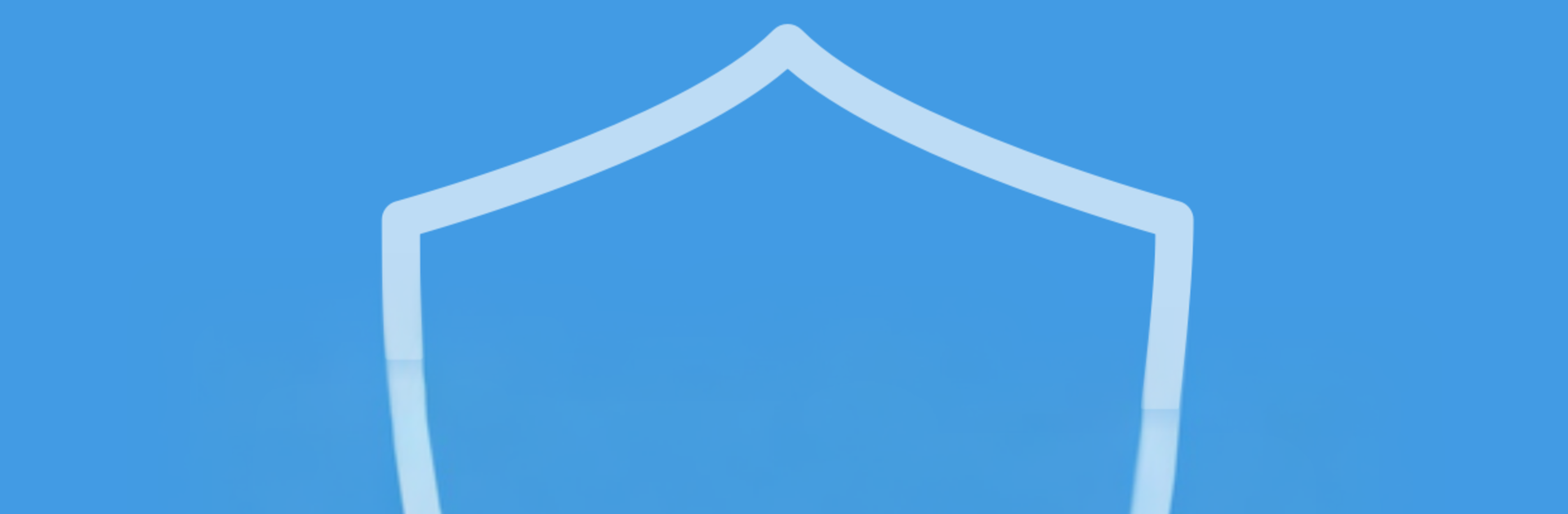Why limit yourself to your small screen on the phone? Run UltraSync +, an app by UHS Systems Pty Ltd, best experienced on your PC or Mac with BlueStacks, the world’s #1 Android emulator.
UltraSync + feels like a clean remote control for a whole house or small office, not just the alarm. It talks to Interlogix and UltraSecure gear, so if the sensors and cameras are already installed, this app pulls them all into one place. On a PC through BlueStacks it acts like a big dashboard. Arm or disarm the system, check which doors or windows are open, and skim an activity log to see who came and went. It shows live camera feeds and those short clips that get saved when something triggers, which is nice for quick checks. There is also a simple way to keep tabs on specific spots like a safe, liquor shelf, or a medicine cabinet, and it makes sense once the sensors are named clearly.
Beyond security, it covers daily stuff. Lights can turn on, off, or dim. Door locks can be locked and unlocked. Thermostat controls for temperature and fan are there, so a late night tweak is easy. Geo rules can kick in when someone leaves or arrives, though running GPS in the background will bite into battery. Scenes and schedules let a user chain things together, like lights turning on when the system disarms, or limiting a housekeeper login to weekday mornings. Alerts come by email for emergencies and the calmer events too. It does require compatible hardware and an UltraSync service plan, and features vary by setup. On BlueStacks the bigger screen makes timelines easier to read and it is easier to watch a few cameras side by side without squinting.
Switch to BlueStacks and make the most of your apps on your PC or Mac.