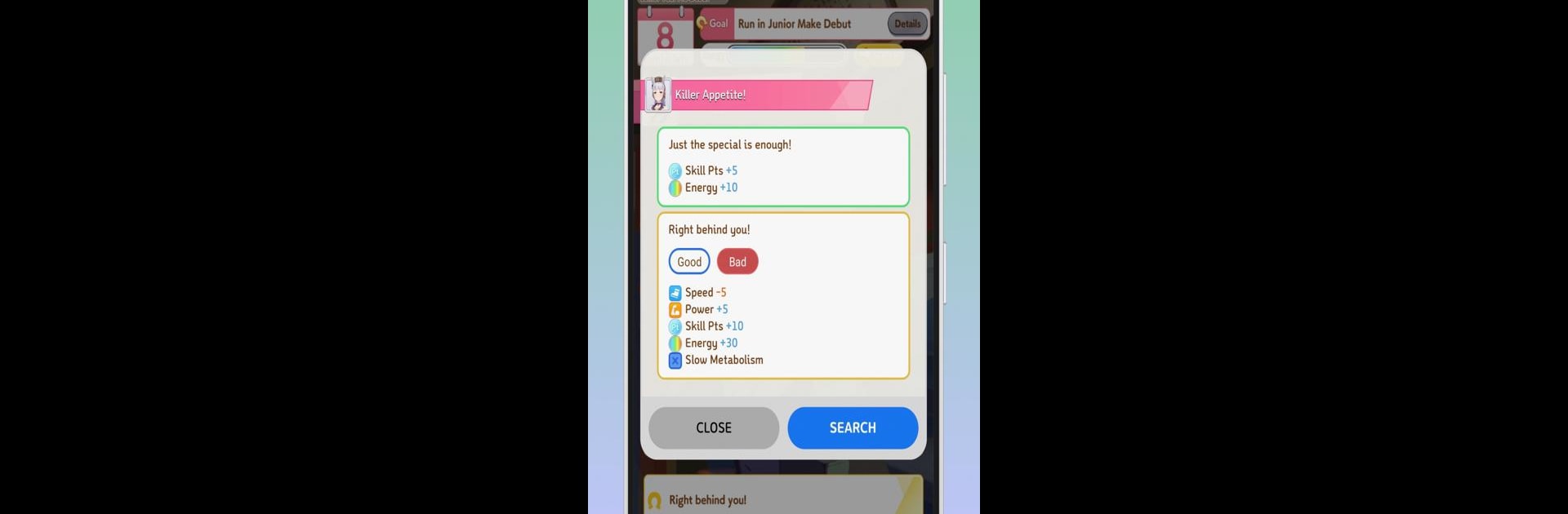What’s better than using Uma Assistant : Event Scanner by stone analog studio Inc.? Well, try it on a big screen, on your PC or Mac, with BlueStacks to see the difference.
About the App
Tired of flipping between guides while you play Uma Musume? With Uma Assistant : Event Scanner from stone analog studio Inc., everything you need is finally just a tap away. This handy tool takes the guesswork out of training your favorite horses, letting you make smarter choices in the game without killing the moment. Say goodbye to endless pausing and hello to smoother runs—whether you’re in the middle of a live event or just grinding to S-Rank.
App Features
-
Fast Event Scanning
Snap a quick screenshot and let the app handle the rest. Uma Assistant scans in real-time, so you don’t have to stop or slow down. -
Instant Decision Help
No more second-guessing! It quickly shows which event options offer the best results, helping you pick the route to victory on the fly. -
Clean, Simple Interface
Everything’s organized and easy to find—so you can spend less time figuring out menus and more time playing the game. -
Optimized for Trainers
Made with input from top trainers, all the essential info you need pops up right when you need it. -
Works on Global Servers
Whether you’re new or a seasoned player, it’s built to support the latest global version of the game. -
Smooth PC Experience with BlueStacks
Want to scan events while playing Uma Musume on your computer? The app works great alongside BlueStacks, making it even easier to check options on a bigger screen.
Switch to BlueStacks and make the most of your apps on your PC or Mac.