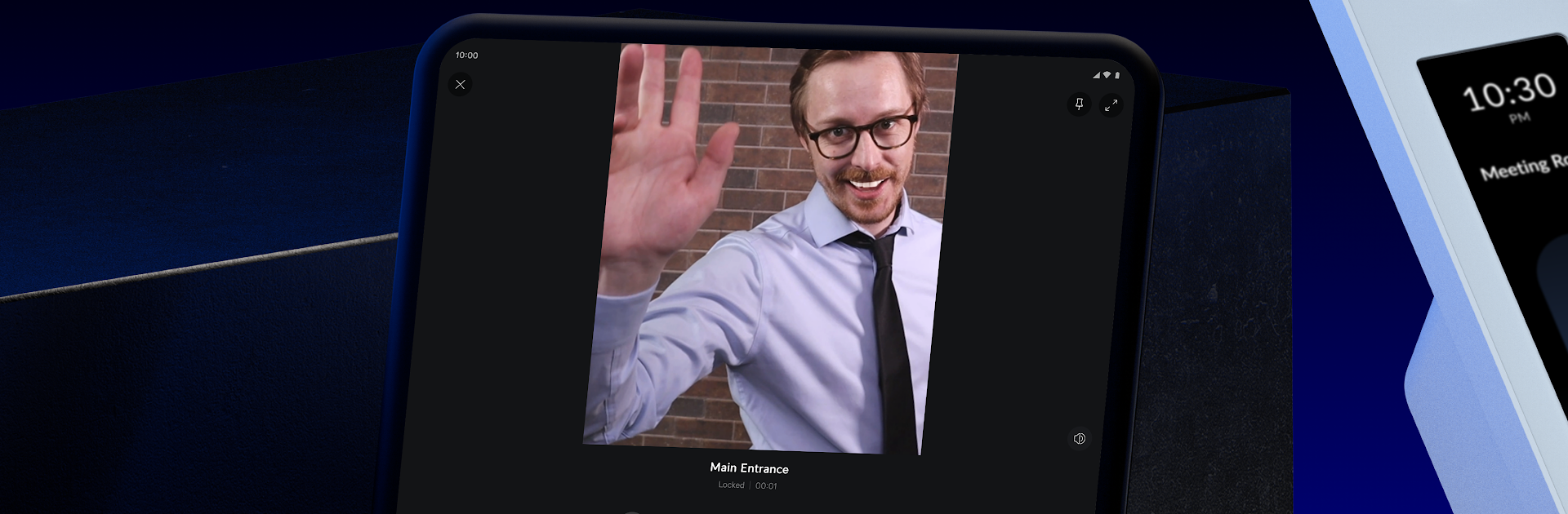What’s better than using UniFi Access by Ubiquiti Inc.? Well, try it on a big screen, on your PC or Mac, with BlueStacks to see the difference.
About the App
UniFi Access is your go-to app for keeping tabs on everything related to your building’s security and access, right from your phone. Whether you’re managing the front door, checking who’s coming and going, or setting up new access cards, you’ll find it all in one place here. Expect a smooth experience—organize users, tweak security settings, and even greet visitors, all with a few taps.
App Features
-
Doorbell Alerts
Get an instant push notification whenever someone rings a doorbell connected to your UniFi Access system. You’ll never miss a visitor, even if you’re away from your desk. -
Remote Greetings & Entry
See who’s at the door and let them in without leaving your chair. Through supported devices like the UA Pro, you can greet visitors via the app and remotely unlock the door for them. -
Device Management
Add new reader devices to your network and quickly adjust things like greeting messages, screen brightness, digital keypad layout, broadcast names, and volume settings. -
Door Control
Handle each door individually or group them together for broader changes when you need to update security policies. Setting access for different floors or specific doors is simple and fast. -
User Management
Add new users, remove old ones, or update details on the fly. Assign PINs or UA Cards, set up group permissions, and handle rosters however you need. -
Activity Logs
Keep track of all the action on your premises by viewing detailed event logs and card reader video snapshots. Check who used which entrance and when—anytime you want. -
NFC & UA Cards
Make use of existing NFC cards or assign new UA Cards for secure and flexible access control across your facility.
If you’re curious how managing your access system feels on a bigger screen, you can always run UniFi Access with BlueStacks and see every detail up close.
BlueStacks gives you the much-needed freedom to experience your favorite apps on a bigger screen. Get it now.