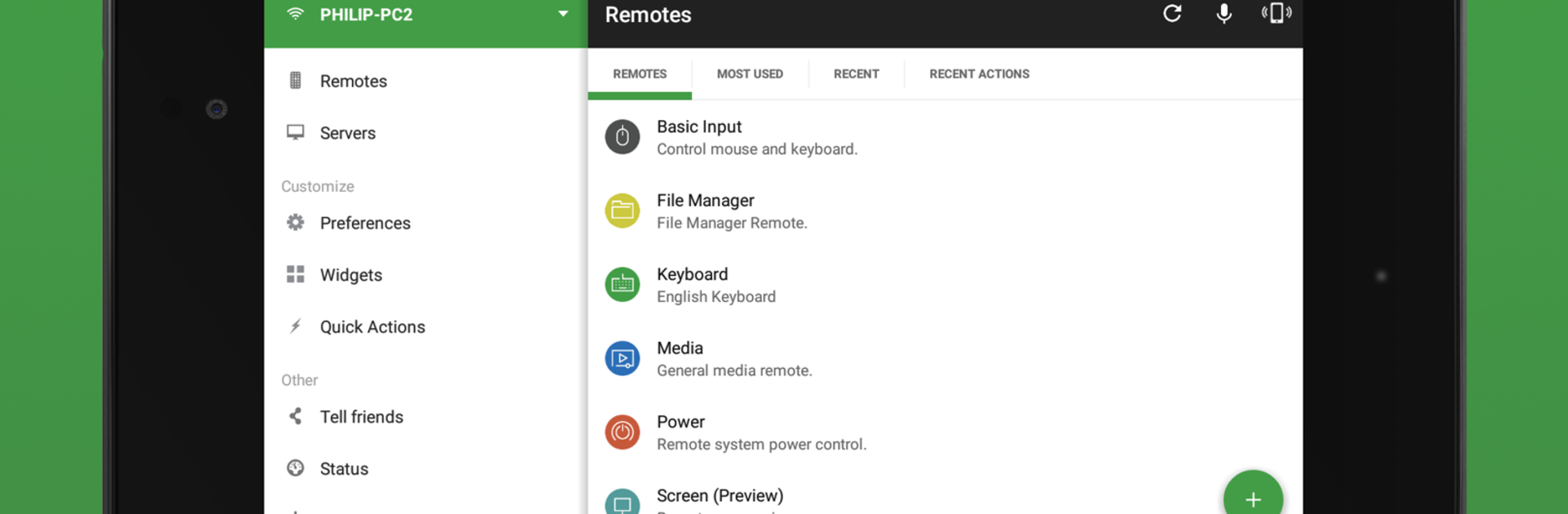Let BlueStacks turn your PC, Mac, or laptop into the perfect home for Unified Remote, a fun Tools app from Unified Intents.
About the App
Ever wished your phone could double as a remote for your computer? With Unified Remote by Unified Intents, you can turn your mobile device into a handy, all-in-one remote control, whether you’re on Windows, Mac, or Linux. Imagine pausing your playlist, skipping a slide in a presentation, or even moving your mouse—all from your couch. It’s easy to set up, surprisingly powerful, and feels like having your computer right at your fingertips.
App Features
-
Effortless Setup
No need to wrangle with complicated instructions—connecting your phone to your computer takes just a few steps, and the app locates your devices on the network automatically. -
Universal Compatibility
Whether you’re using Windows, Mac, Linux, or even a Raspberry Pi, Unified Remote has you covered. You can also control things like an Arduino Yún if you’re into tinkering. -
Comprehensive Remotes
Right out of the box, you get access to a bunch of pre-made remotes for things like mouse and keyboard actions, media players, presentations, file browsing, and more. The full version opens up over 90 different remote options. -
Built-in Security
Keep everything locked down with password protection and encrypted connections, so you don’t have to worry about security. -
Floating Remotes & Quick Actions
Use remote controls on top of other apps, or set up quick access widgets—handy if you’re the multitasking type. -
Voice & NFC Controls
Fancy using voice commands or even tapping your phone with NFC to control your PC? This app’s got cool extras for that. -
Custom Remotes & Widgets
Build your own remote layouts to fit your unique needs, then stick them right on your home screen for instant access. -
Wake on LAN
Power your PC on from across the room. No need to walk over just to turn it on. -
Theme Choices
Light or dark mode—you pick what feels best. More important than you think, honestly. -
Works with All Your Favorites
Play music on Spotify, control movies in VLC or Netflix, give presentations in PowerPoint or Google Slides, or wrangle browser tabs in Chrome, Firefox, and more. -
Seamless on BlueStacks
Got BlueStacks running on your desktop? Unified Remote fits right in for remote-control convenience. -
Extra Perks
There’s Android Wear support for quick commands, IR actions for home theater setups, and the option to use multi-touch gestures for mouse control.
If you’re tired of getting up just to skip a song or switch screens, this is one app you’ll appreciate.
Eager to take your app experience to the next level? Start right away by downloading BlueStacks on your PC or Mac.