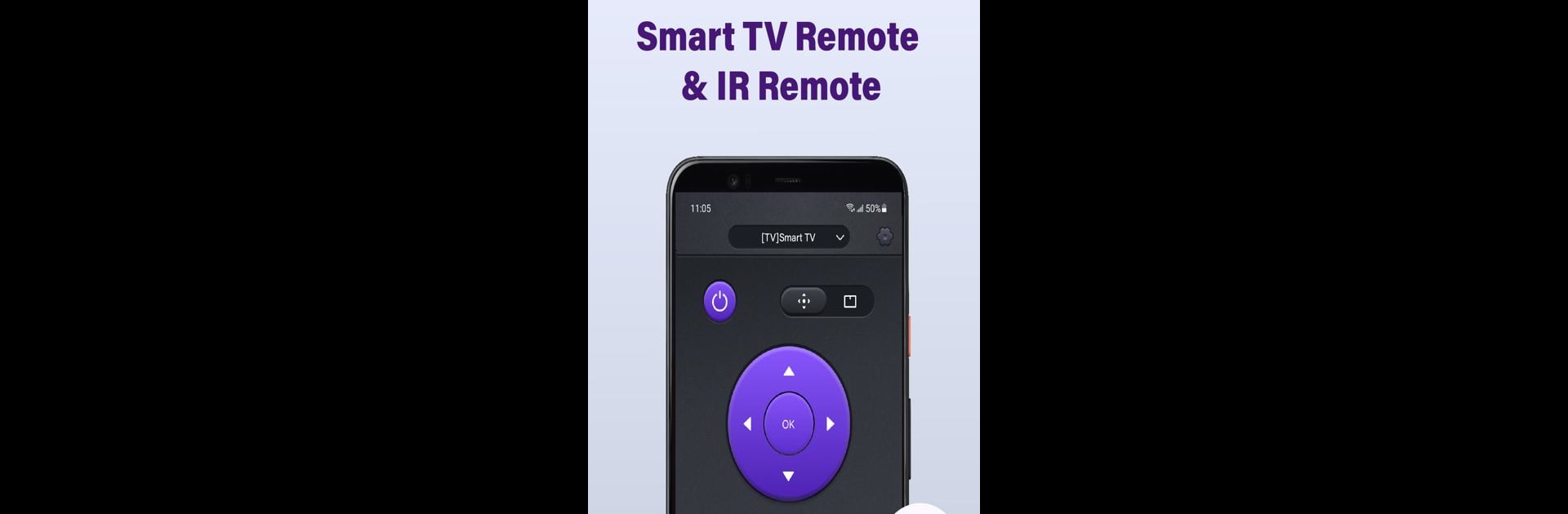Let BlueStacks turn your PC, Mac, or laptop into the perfect home for Universal TV Remote for All TV, a fun Tools app from BoostVision.
About the App
Universal TV Remote for All TV is your go-to solution for managing multiple smart TVs with ease. Ditch the juggling act of multiple remote controls and use one app to control TVs like Roku, Fire, LG, and Samsung.
App Features
- Smart Detection: Automatically recognizes all Smart TVs on the same WiFi network for seamless setup.
- Comprehensive Control: Manage volume, channel selection, and content playback with simple taps, even supporting IR modes when WiFi is unavailable.
- Responsive Navigation: Enjoy an intuitive touchpad for efficient TV navigation and control.
- Effortless Input: Quickly search and input text for your shows and movies without hassle.
- Screen Casting: Share photos and videos from your device or mirror your screen to the TV with low latency.
Universal TV Remote for All TV—control made easy and convenient, even on BlueStacks.