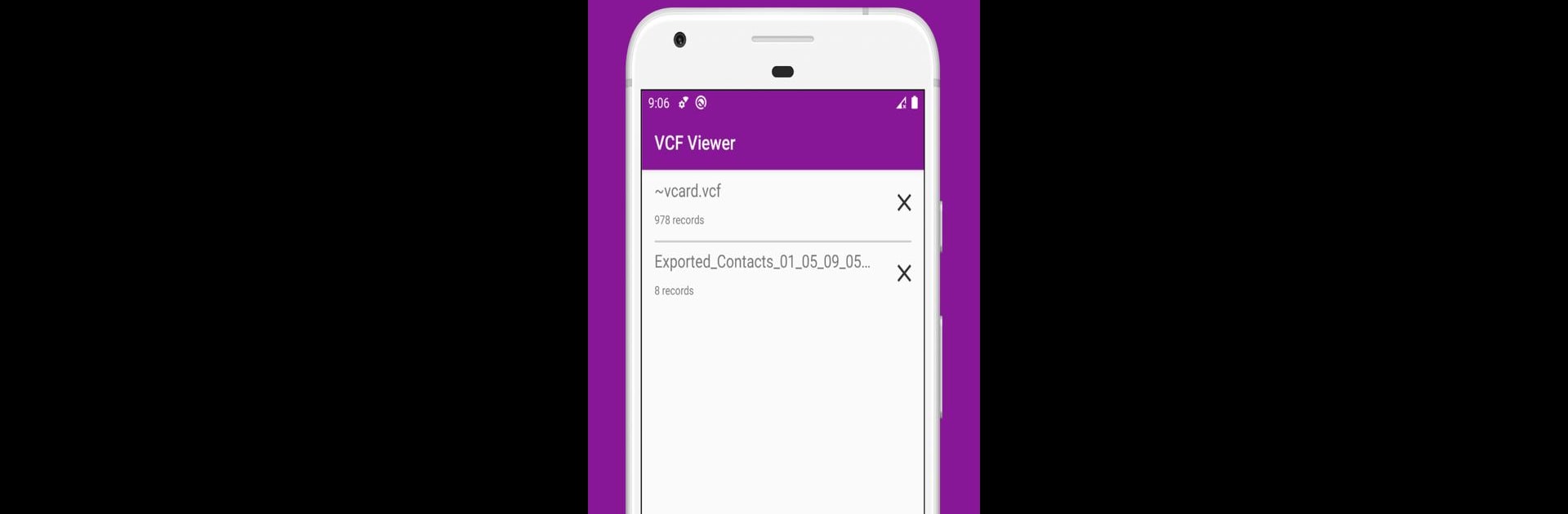Upgrade your experience. Try vCard File Reader: VCF Contact, the fantastic Tools app from Evansir, from the comfort of your laptop, PC, or Mac, only on BlueStacks.
About the App
Ever stumbled on a pile of old .vcf files with no clue how to check what’s inside? vCard File Reader: VCF Contact by Evansir makes cracking open those vCard or contact files refreshingly simple. Whether you’re looking to back up your phonebook, browse saved contacts, or transfer an old address book, this app keeps things easy and straightforward. It’s a super handy tool for anyone who wants to organize, view, or manage contacts without any tech headaches.
App Features
-
Quick VCF Viewing
Open .vcf files and see contacts in a clean, minimal list—complete with names, photos, phone numbers, and emails. No more digging for info or importing more than you need. -
Drag-and-Drop vCard Import & Export
Back up all your contacts into a single .vcf file, or bring in info from older backups—works whether your vCards are classic or use newer formats. -
Multiple Formats, No Hassle
It’s not just VCF—the app handles JSON jCard files, HTML hCards, and XML xCards too. Got contacts in a weird format from an older device? Just open and view them, or import directly if you need. -
Flexible Contact Restoration
Restore your whole address book, or just pick out one or two important contacts—there’s no need to overwrite your entire list just to get one phone number back. -
Easy Sharing Options
Need to send a group of contacts to a friend or a new device? Just tap and share right from within the app—no confusing steps. -
Smart Backup Methods
Choose a fast, standard backup or try out a custom, more thorough save that checks for duplicate contacts and keeps high-res images where possible. -
Permission Requests Only When Needed
The app asks for permissions as you go, so you control what’s shared and when. No surprises, just secure access as you use features. -
Minimal, Intuitive Interface
No clutter or confusing menus—every screen is simple to navigate, so finding or exporting contacts feels effortless. -
Works Great on BlueStacks
Prefer browsing your contact files on a bigger screen? The app fits right in with BlueStacks for seamless use on your computer—perfect for deeper organization sessions.
Honestly, if managing .vcf contact files has ever made you sigh in frustration, this Evansir Tools app might be the refresh you’re after.
Big screen. Bigger performance. Use BlueStacks on your PC or Mac to run your favorite apps.