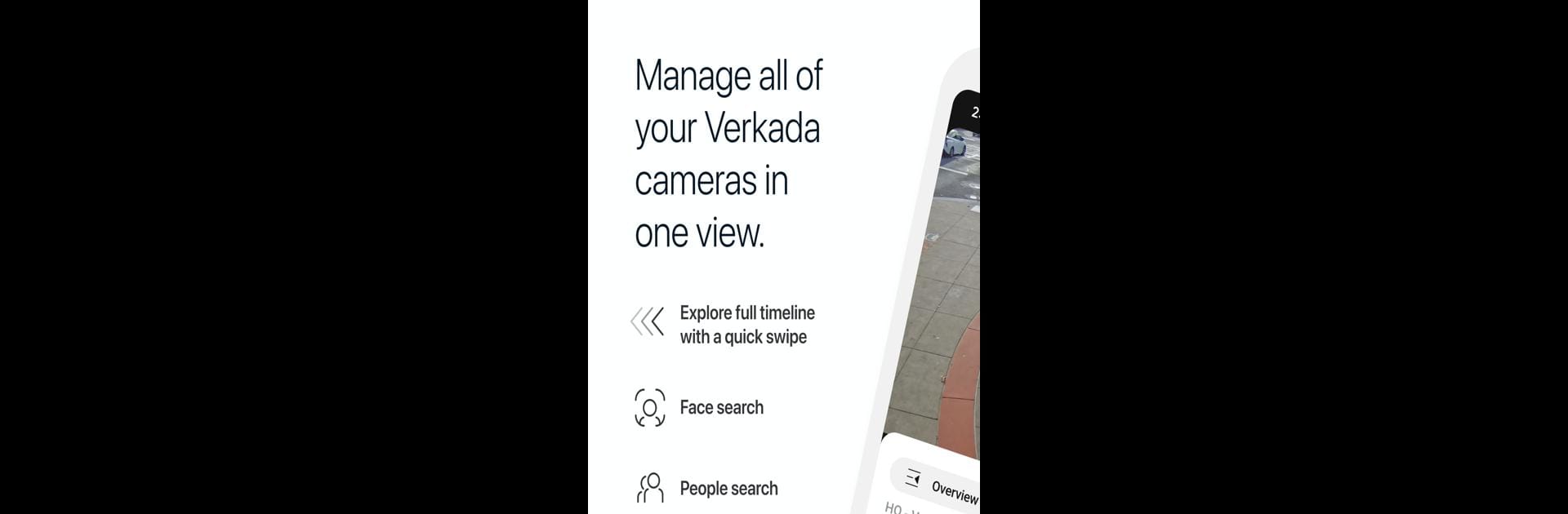What’s better than using Verkada Command by Verkada Android? Well, try it on a big screen, on your PC or Mac, with BlueStacks to see the difference.
About the App
Want to keep tabs on your cameras without switching between a dozen screens? Verkada Command makes it easy to check in on all your surveillance feeds from one place. Whether you need a quick update or want to dig through old footage, this app’s got you covered. Open it up and your entire camera network is neatly organized—no more hunting for that one camera in the back hallway.
App Features
-
Unified Camera Dashboard
See every camera tied to your account in a single, tidy display. No hopping around between different platforms or scrolling through endless lists—one tap, and you’re there. -
Instant Cloud Video Access
Swipe through your recorded footage whenever you want. The cloud-based storage means you’re not stuck in the office if you need to check something out; everything’s ready to go, wherever you are. -
Advanced Search and Filtering
Trying to find a specific person or moment? Use built-in tools to quickly filter by individual or timeframe, saving you from hours of mindless fast-forwarding. -
Seamless Tracking Across Locations
Following a person as they move through your space? Verkada Command lets you track them from camera to camera throughout your whole organization, all in real time. -
Enterprise-Grade Security
Enjoy cutting-edge security features you’d expect from top-tier enterprise tools, but without a steep learning curve. It’s straightforward, tough, and always on. -
Optimized for BlueStacks
If you like to manage things from your PC, you’ll appreciate how smooth Verkada Command runs on BlueStacks. It’s a handy way to expand your screen space and multitask while checking on your footage.
Eager to take your app experience to the next level? Start right away by downloading BlueStacks on your PC or Mac.