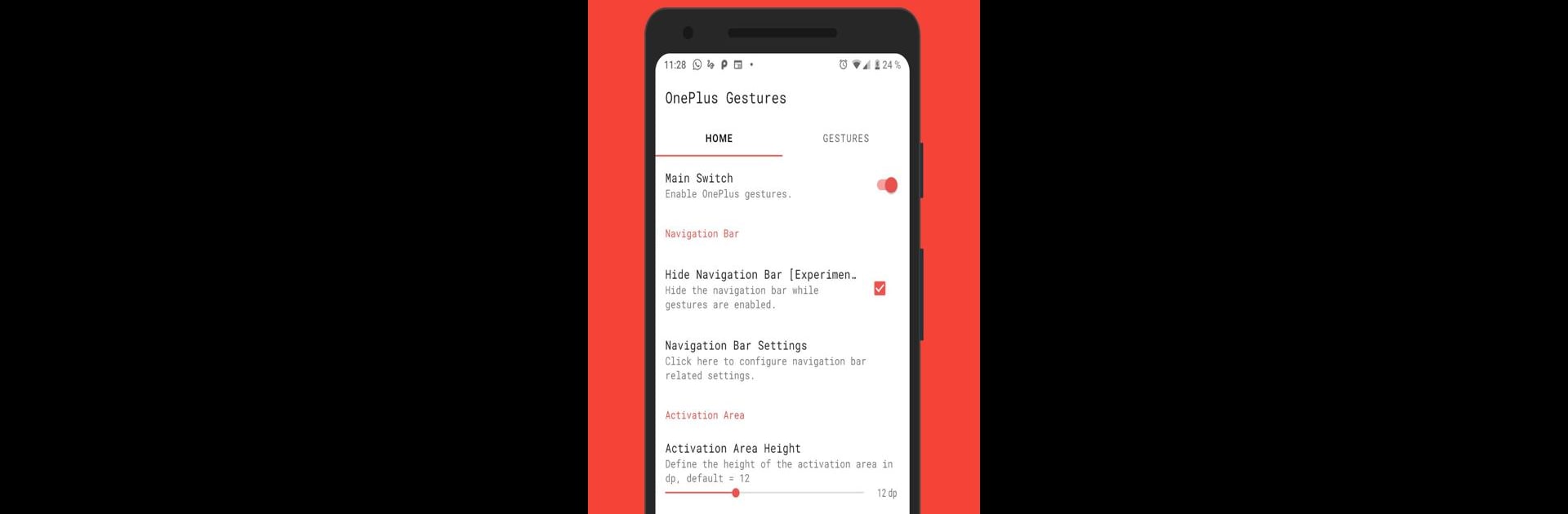Get freedom from your phone’s obvious limitations. Use Vivid Navigation Gestures, made by Manuel Wrage, a Tools app on your PC or Mac with BlueStacks, and level up your experience.
Vivid Navigation Gestures is one of those apps that lets people totally change the way they get around their phone or tablet — instead of pressing buttons, everything happens with swipes and taps. It’s got a lot of options for where you want to swipe from, like the edges or corners, so it doesn’t matter if you’re left-handed or just like things a certain way. There’s something really smooth about seeing all the visual effects when a gesture goes off; it gives off a modern feel and just makes the whole interface look neater.
The app makes it easy to swap out the usual home, back, and recent buttons for gestures, plus a ton of other actions — from opening Google Assistant to taking screenshots or controlling music. Swipes and double taps can be set up to do whatever you want, so it’s very flexible whether someone likes shortcuts or just hates digging through menus. If someone wants to get rid of the default navigation bar and keep things clutter-free, the app allows that too, though it takes a quick setup with ADB or root if running on Android. Nothing complicated once it’s set up, and there’s help if you need it. Running it through BlueStacks on a PC brings all that fast swiping and instant response right onto a bigger screen, which is useful for people who spend a lot of time on their computer but still want those handy gestures. The app relies on accessibility features to pull all these actions off but doesn’t mess with personal data, focusing just on navigation. All in all, for anyone tired of old-school buttons or looking for a more slick way to get around their device, this is an easy way to try it out.
Switch to BlueStacks and make the most of your apps on your PC or Mac.