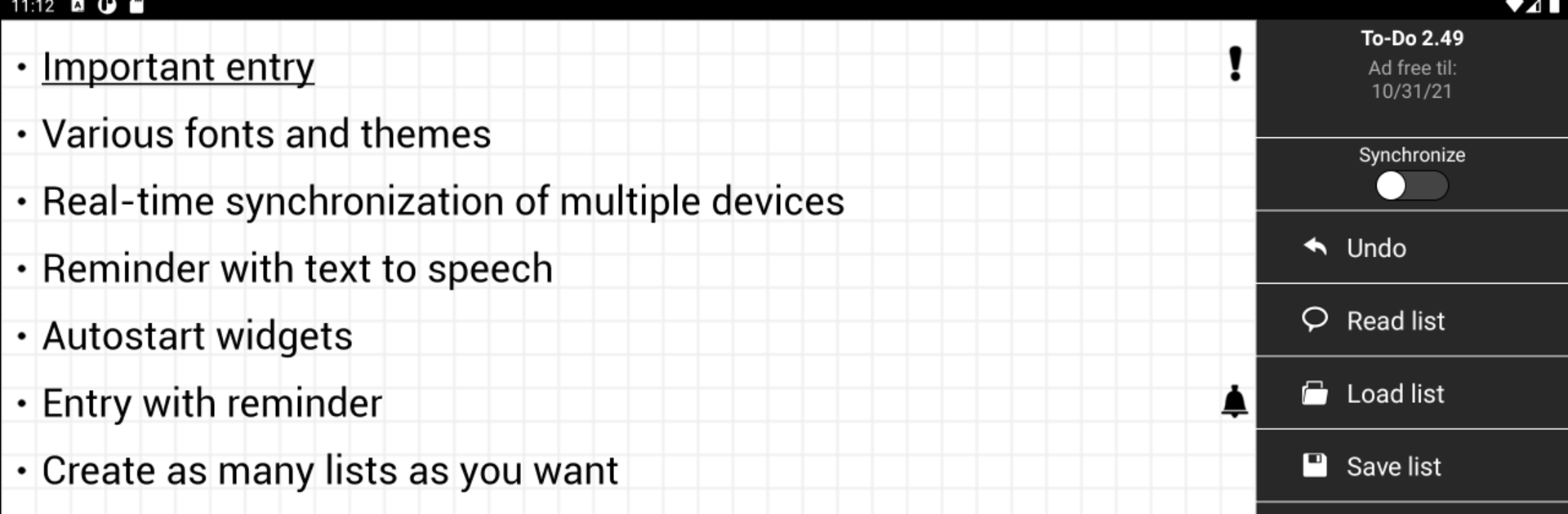Let BlueStacks turn your PC, Mac, or laptop into the perfect home for Voice Notepad – Speech to Text, a fun Tools app from Michael Meistrowitz.
Voice Notepad is one of those apps that just makes daily stuff easier, especially if typing out notes isn’t the thing you want to do. It’s all about talking instead of writing, so instead of pecking away at the keyboard, you just tell it whatever’s on your mind—maybe reminders, bits of ideas, to-do lists—and it handles turning your words into real text, right there while you’re talking. There’s something nice about watching your thoughts pop up on the screen as you say them.
What people tend to notice is how accurate it is with recognizing what’s being said, so you’re not stuck fixing a bunch of little mistakes after. There’s a bunch of handy features, too—notes can be organized easily and synced across phones, tablets, PCs, stuff like that. So if you use something like BlueStacks to run it on a computer, everything’s still in one place and switching between devices is no trouble. It feels practical for anyone who juggles a lot—students taking notes, folks in meetings, or really anyone wanting to keep track of things without all the typing. The main draw is how much faster it is compared to traditional note-taking, and not needing to choose between your phone or computer—just speak and go, and your notes are ready wherever you end up.
BlueStacks gives you the much-needed freedom to experience your favorite apps on a bigger screen. Get it now.