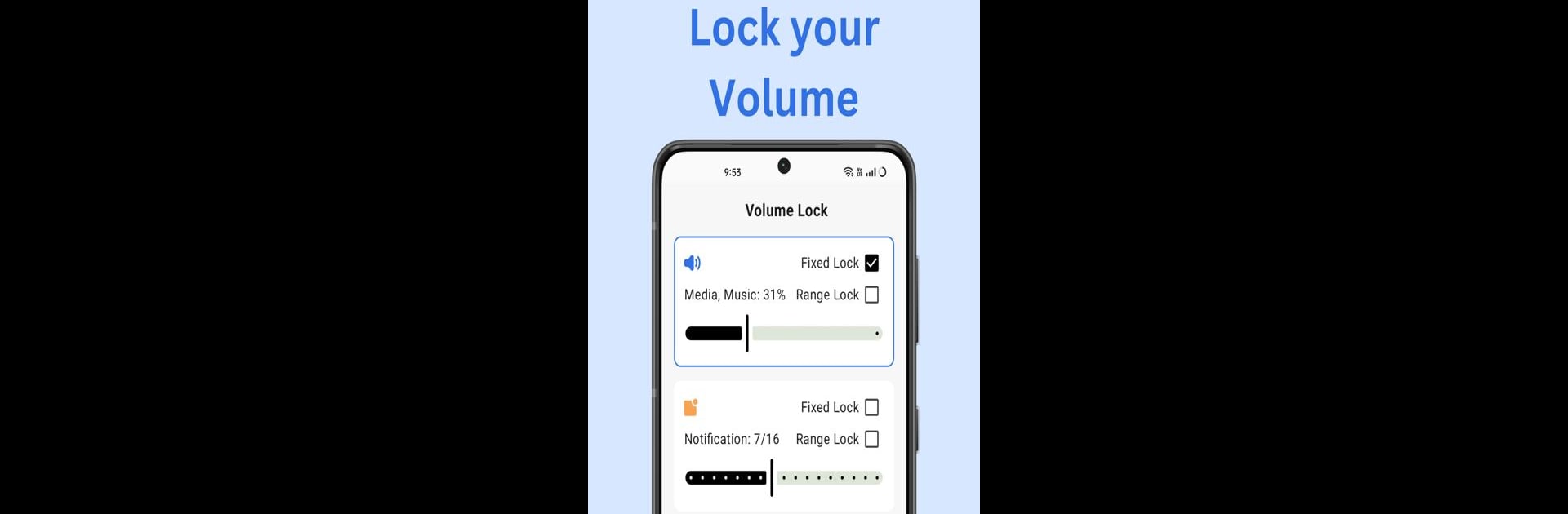Why limit yourself to your small screen on the phone? Run Volume Lock, an app by Waleed Talha, best experienced on your PC or Mac with BlueStacks, the world’s #1 Android emulator.
About the App
Ever wish you could stop your phone’s volume from randomly blasting or going totally silent? Volume Lock by Waleed Talha has your back. This simple Tools app lets you decide how loud things get—nothing changes unless you say so. Whether you’re picky about your ringtone or just tired of kids fiddling with the settings, you get to call the shots without any hassle.
App Features
-
Solid Volume Lock:
Want your ringtone, notification, or alarm set at just the right level? Lock them in where you like. No more awkward moments from sudden volume jumps or missed calls because the sound mysteriously vanished. -
Parental Controls:
Kids love to push buttons—both literally and figuratively. Set up a PIN in Volume Lock so children (or, honestly, anyone else) can’t mess with your sound settings. -
Automatic Silent Mode:
Got a meeting, nap, or some quiet time coming up? Set your phone to go silent automatically during specific times. One less thing to remember before work or those no-interruptions zones. -
Eye-Friendly Dark Mode:
Switch to dark mode for a sleek look that’s easy on your eyes, especially when you’re using Volume Lock late at night or in low light.
Using BlueStacks to run Volume Lock feels as smooth as using it on your phone, too. It’s an easy way to keep all your alerts and alarms exactly the way you want, whenever you need.
BlueStacks brings your apps to life on a bigger screen—seamless and straightforward.