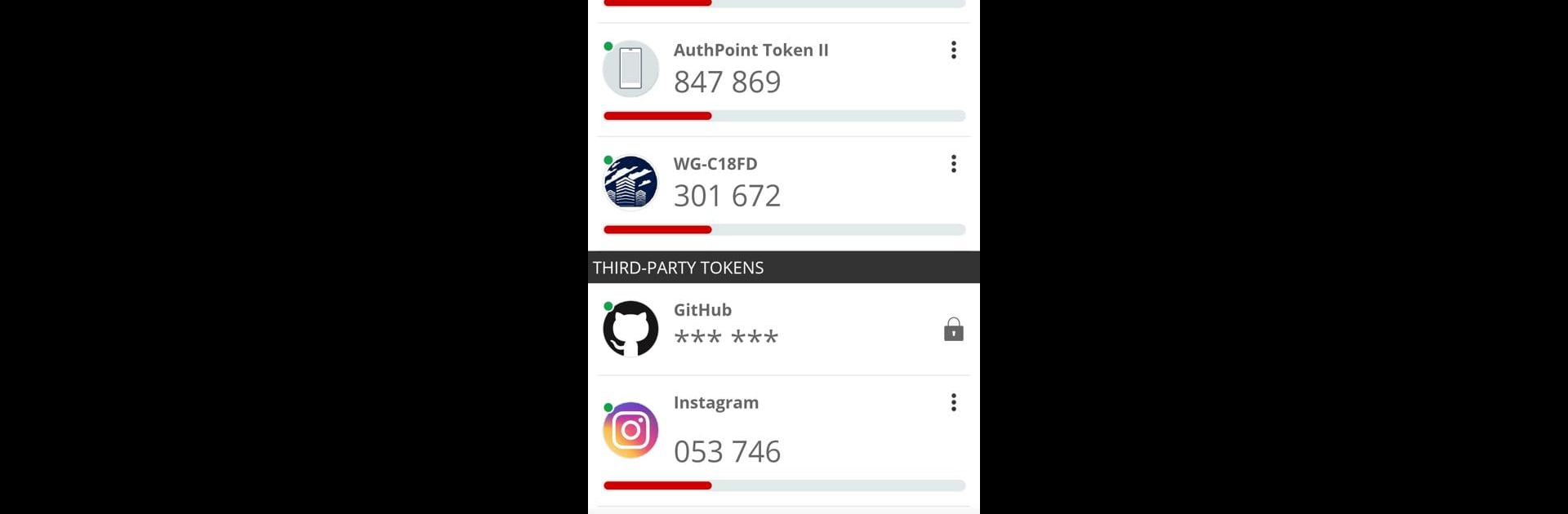Why limit yourself to your small screen on the phone? Run WatchGuard AuthPoint, an app by WatchGuard Technologies, best experienced on your PC or Mac with BlueStacks, the world’s #1 Android emulator.
WatchGuard AuthPoint is one of those security apps that’s actually simple to use without feeling clunky. Basically, it lets users authenticate quickly and securely right from their phone, so no more messing around with old-school keyfobs or USB gadgets. Everything happens inside the app — if someone’s logging into work stuff or cloud sites, a push pops up and a quick tap gets them in. Even if there’s no signal, the app still works using QR codes that the phone camera just scans and it’s done, so folks aren’t stuck if the wifi’s down or there’s no data.
What stands out is how AuthPoint keeps all those authentication codes from different accounts in one spot, and users can give each one its own name or even a custom picture, which makes life a lot easier, especially if there’s more than a couple tokens to juggle. Swapping to a new phone isn’t a hassle either—moving everything over is pretty quick, straight from the app’s options, so people aren’t worried about losing access. For anyone using this on a PC through BlueStacks, it actually feels nice having the authentication steps alongside work stuff instead of digging for a phone every time. It takes the headache out of dealing with logins but still keeps everything locked down, so there’s less chance someone’s getting into something they shouldn’t.
Switch to BlueStacks and make the most of your apps on your PC or Mac.