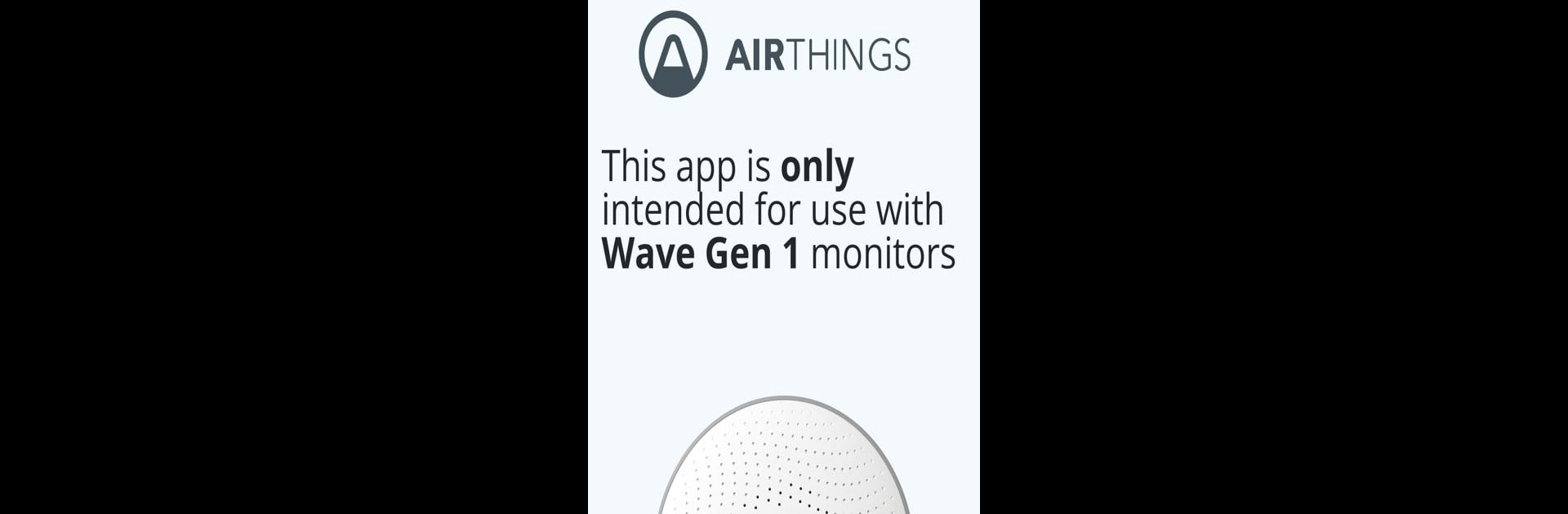What’s better than using Wave Gen 1 by Airthings ASA? Well, try it on a big screen, on your PC or Mac, with BlueStacks to see the difference.
About the App
Looking to keep tabs on your indoor air quality with your Wave Gen 1 device? Wave Gen 1 by Airthings ASA is a handy companion built just for folks who use this specific monitor. It’s straightforward, letting you check your monitor’s data and get quick updates about the air you’re breathing—whether you’re at home, at work, or somewhere in between. If you’re running it on your computer with BlueStacks, you’ll have an even roomier view of your info.
App Features
Tailored for Wave Gen 1
– This app is purpose-built to work only with Wave Gen 1 monitors, so you get a smooth, focused experience without extra stuff you don’t need.
Easy Device Identification
– Not sure if you’ve got a Wave Gen 1? You can quickly check your device’s serial number (look for numbers that start with 2900, right on the back near the batteries).
Simple Data Access
– Seamlessly connect your Wave Gen 1 and monitor air quality levels in just a few taps. No unnecessary steps—just your air stats, right when you want them.
User-Friendly Interface
– The app’s layout makes it simple to read your radon levels and other sensor data, without any confusing menus. Everything’s right where you’d expect.
Designed by Airthings ASA
– Developed by the team behind the Wave Gen 1, so you know you’re getting the right tool for your monitor, straight from the source.
Eager to take your app experience to the next level? Start right away by downloading BlueStacks on your PC or Mac.