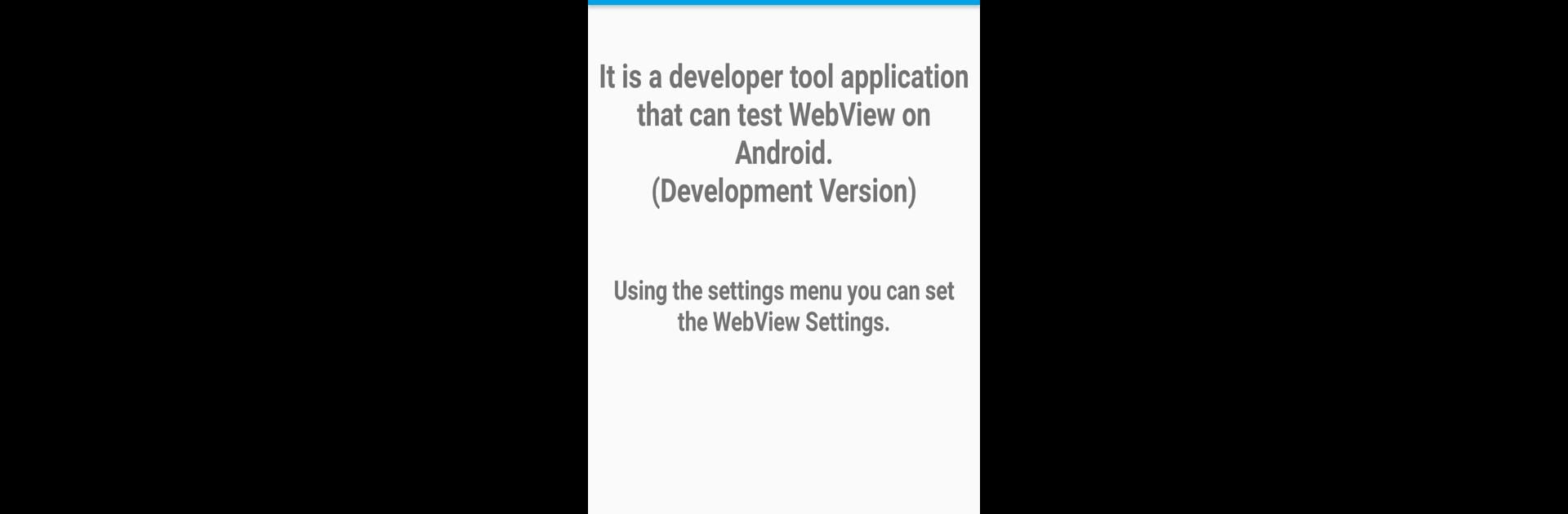Let BlueStacks turn your PC, Mac, or laptop into the perfect home for WebView Test, a fun Tools app from SNC Soft.
About the App
Curious about how your web apps will look and feel on Android? WebView Test by SNC Soft is a handy tool designed for developers and tinkerers alike who want to see how websites or hybrid applications behave inside a WebView. It’s flexible, straightforward, and gives you loads of control over your testing experience. Whether you’re tweaking settings or analyzing web content, you’ll have the tools to get the job done—no more guesswork.
App Features
-
Full-Screen Support
Double tap with two or more fingers to jump right into a fullscreen view, perfect for spotting any responsive issues or just focusing on what matters. -
Effortless Web File Import
Pull in web files directly from online pages or your device’s storage. No hoops to jump through—just import, test, and see results. -
Handy Connection History
Recently loaded a page and want to check something again? The app remembers your connection history so you can revisit past sessions anytime. -
Customizable WebView Settings
Dive into a variety of settings via the dedicated menu. Switching environments or tweaking WebView behavior is just a tap away. -
Simple Reset Options
Feel like starting fresh? You can reset both your browsing history and WebView settings with ease in the settings menu. -
Console Log Access
Need to debug? View console logs straight within the app, no special setup required. -
Run JavaScript Instantly
Test scripts or tweak webpage behavior by running JavaScript right from within any loaded site or file. -
See Under the Hood: Source and HTML Views
Flip between source view or inspect HTML elements on the fly—super helpful for diagnosing tricky problems. -
Storage & Cookie Insights
Peek into cookies, LocalStorage, and SessionStorage to figure out what your web content is stashing away. -
Content Handling Tools
The app adjusts actions based on different types of touched content, whether you’re downloading files, playing videos, or right-clicking for extra options. -
Desktop Mode & Startup Fullscreen
Switch to desktop mode or kick off in fullscreen right from the start; whatever fits your workflow. -
Seamless Cookie Sync
Keep cookies in sync while moving between sessions so you can test persistent login and related features. -
Download Support
Need to pull down files while testing? Downloads are easy, and you’ll get a good feel for the process.
For those running things on their PC with BlueStacks, the experience remains just as smooth, keeping all your toolsets in one spot for speedy hybrid app development and testing.
Switch to BlueStacks and make the most of your apps on your PC or Mac.