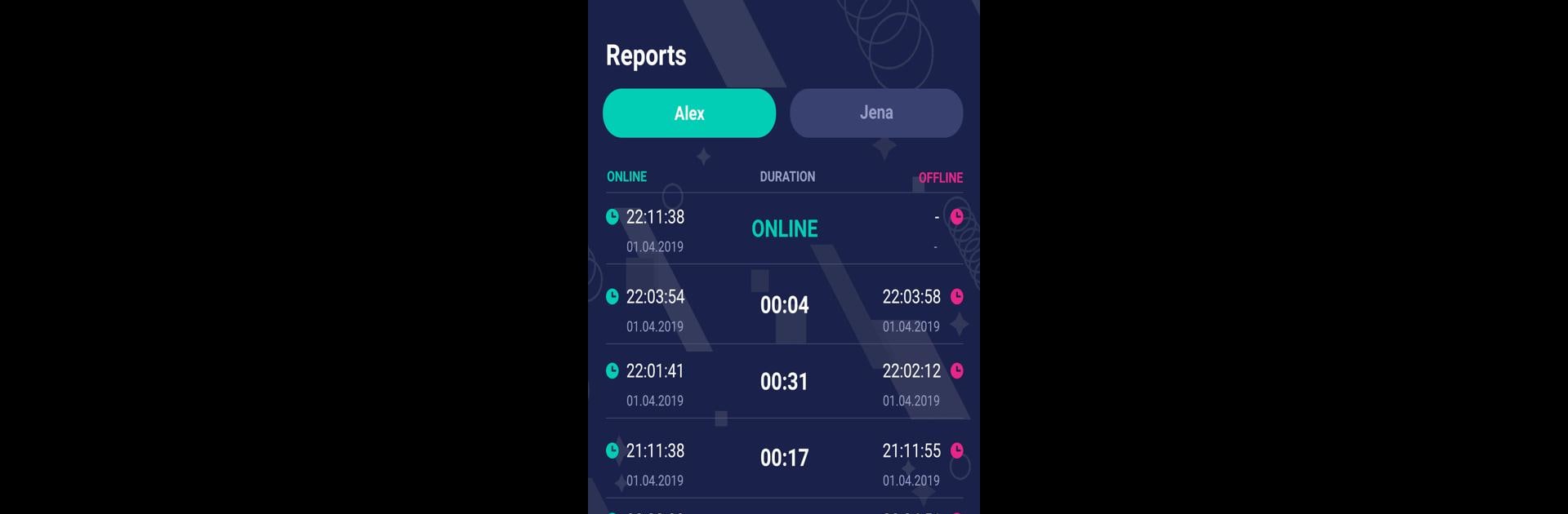What’s better than using WhatLogin: online last seen by WhatZone App? Well, try it on a big screen, on your PC or Mac, with BlueStacks to see the difference.
About the App
Ever wondered what someone’s online habits look like? WhatLogin: online last seen is all about helping you keep tabs on online activity—whether you’re just curious, want to manage screen time, or need simple updates. With a quick setup, WhatLogin makes it easy to track last seen times and online status, so you’re always in the know without scrolling through endless chats. It’s made by WhatZone App in the Tools genre, so you’ll find it’s straightforward, easy to use, and doesn’t get in your way.
App Features
-
Instant Online Status Updates
Curious if someone’s online? Get real-time notifications the instant their status changes—no need to check over and over. -
Last Seen Activity Logs
See clear, organized reports about when contacts were last online, sorted by day, week, or month. Stay on top of patterns without lifting a finger. -
Easy-to-Read Reports
Browse through daily and nightly reports that break down activity into simple charts and lists—nothing overly complicated, just the facts you want. -
Trial Option
Try out WhatLogin before committing. Use the trial feature to add a number and start getting analysis right away. -
Continuous Support
Whether you’ve got questions or need help with tracking, WhatLogin has ongoing support to keep things running smoothly. -
Multiple Device Options
Prefer a bigger screen? You can access WhatLogin using BlueStacks to make monitoring even more convenient on your computer. -
Flexible Tracking Choices
Pick which contacts you want to keep track of; add a number and see their online times—simple as that.
With these features, tracking last seen times is straightforward and stress-free, whether you’re keeping tabs for family or just to ease your curiosity.
Switch to BlueStacks and make the most of your apps on your PC or Mac.