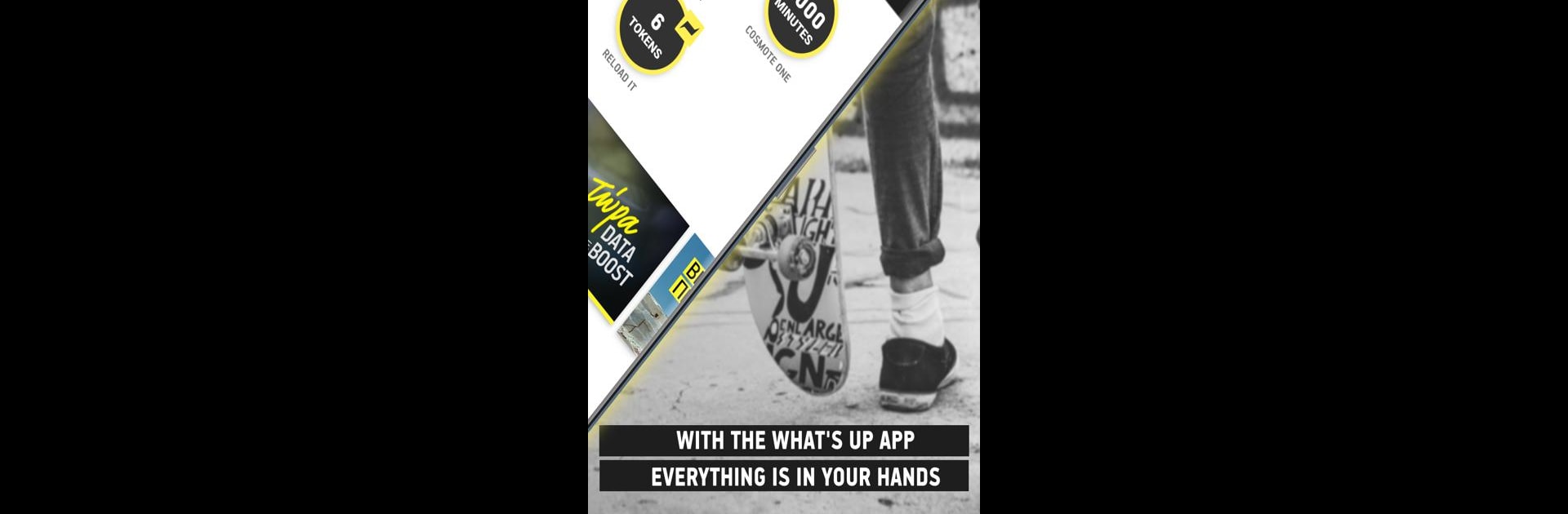Multitask effortlessly on your PC or Mac as you try out WHAT’S UP, a Tools app by COSMOTE GREECE on BlueStacks.
About the App
WHAT’S UP from COSMOTE GREECE is your all-in-one companion for managing your mobile life. Whether you’re checking up on your balances, grabbing deals, or exploring exclusive experiences, this app keeps everything in one easy spot. Expect an updated look, smooth navigation, and plenty of handy tools that put you in control, right from your phone—or even on your computer screen with BlueStacks.
App Features
-
Handy All-in-One Menu
Everything’s right where you need it—your profile, cards, alerts, custom ringtones, and even your WHAT’S UP contacts. No more digging around to find what you want. -
Instant Balance Overview
Keep tabs on your data, talk time, texts, and Reload it Tokens at a glance. Tap once and see the details, including when each balance or bonus expires. -
Quick Balance Top-Up
Need more credit? Topping up is straightforward, secure, and just takes a moment. -
Rewarding Reload it Tokens
There’s a smart rewards scheme now: earn Tokens with every recharge, on your birthday, or whenever surprise promos pop up. Swap Tokens for more data, calls—sometimes even for special gifts that stick around as long as a month. -
Extras for You and Your Friends
Access extra services quickly—tons of them free—to share and enjoy with your circle whenever you want. -
Easy Bundle Browsing
Compare and pick the right bundles for you by scrolling or tapping—no fuss, just what fits your needs. -
Exclusive Experiences & Offers
Check out new WHAT’S UP Experiences, join the ones you like, and catch offers to perk up your day. All just a swipe away. -
Student Deals Made Simple
Students can sign up fast for exclusive discounts and perks, right through the app. -
Data-Free Use
Once you’ve got it installed, using the app doesn’t use up any of your mobile data—handy, right?
Big screen. Bigger performance. Use BlueStacks on your PC or Mac to run your favorite apps.