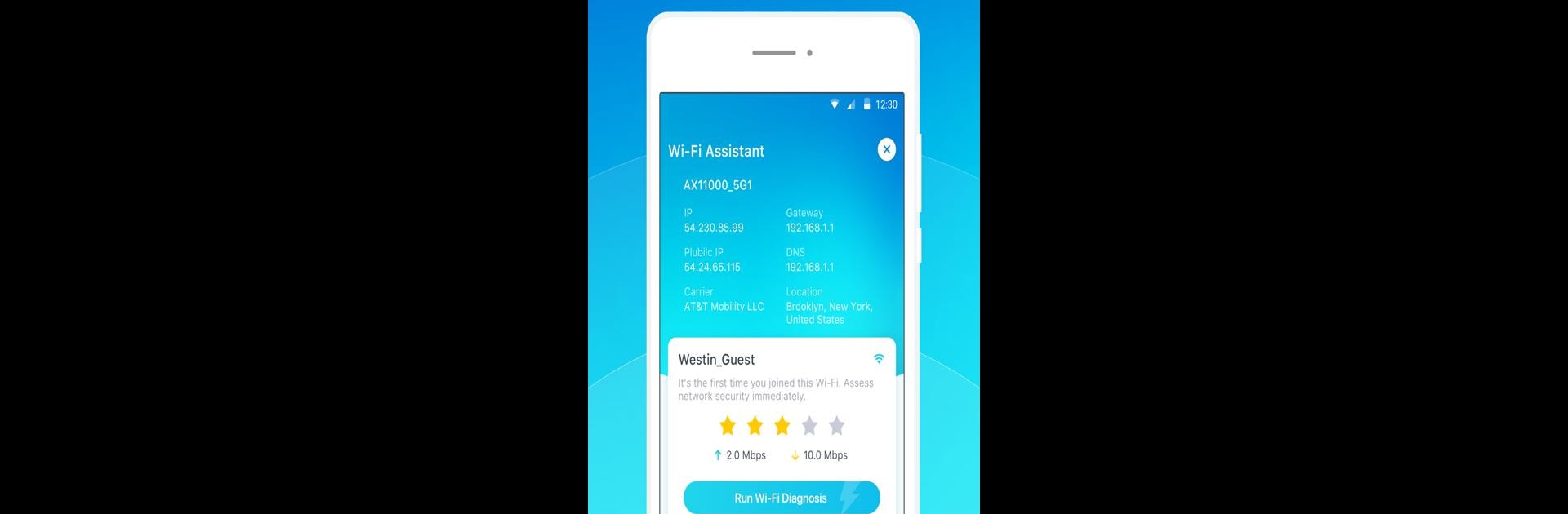Get freedom from your phone’s obvious limitations. Use Wi-Fi Toolkit, made by TP-LINK SYSTEMS INC., a Tools app on your PC or Mac with BlueStacks, and level up your experience.
About the App
Wi-Fi Toolkit from TP-LINK SYSTEMS INC. is your go-to sidekick for all things Wi-Fi. Whether you’re chillin’ at home, working from a café, or just want to keep an eye on your connection, this handy app puts smart network tools in your pocket. It’s all about making it easy to keep tabs on your Wi-Fi, your security, and even the speed you’re really getting—so you don’t have to wonder if your network is working the way it should.
App Features
-
One-Tap Signal & Security Check
Instantly see your Wi-Fi strength and get a quick read on whether your connection is safe—especially useful if you’re hopping onto public hotspots. -
Real-Time Speed Test
Curious about your internet speed? Check download, upload, and latency stats whenever you want, even while you’re multitasking or gaming. Test speeds while playing racing games to see how your connection holds up under pressure. -
Privacy Protection
Worried about hidden cameras in public places? The app can help you scan the area and spot devices that might be watching, helping you protect your privacy. -
Device Discovery
Ever wonder who else is on your Wi-Fi? Find all devices connected to the same network, so you know exactly what’s using up your bandwidth. -
Ping Tester
Check your connection’s ping to different services for a smoother, more reliable online experience—great for gaming or streaming.
You can even use Wi-Fi Toolkit on BlueStacks for a bigger-screen experience if that’s more your style.
Ready to experience Wi-Fi Toolkit on a bigger screen, in all its glory? Download BlueStacks now.