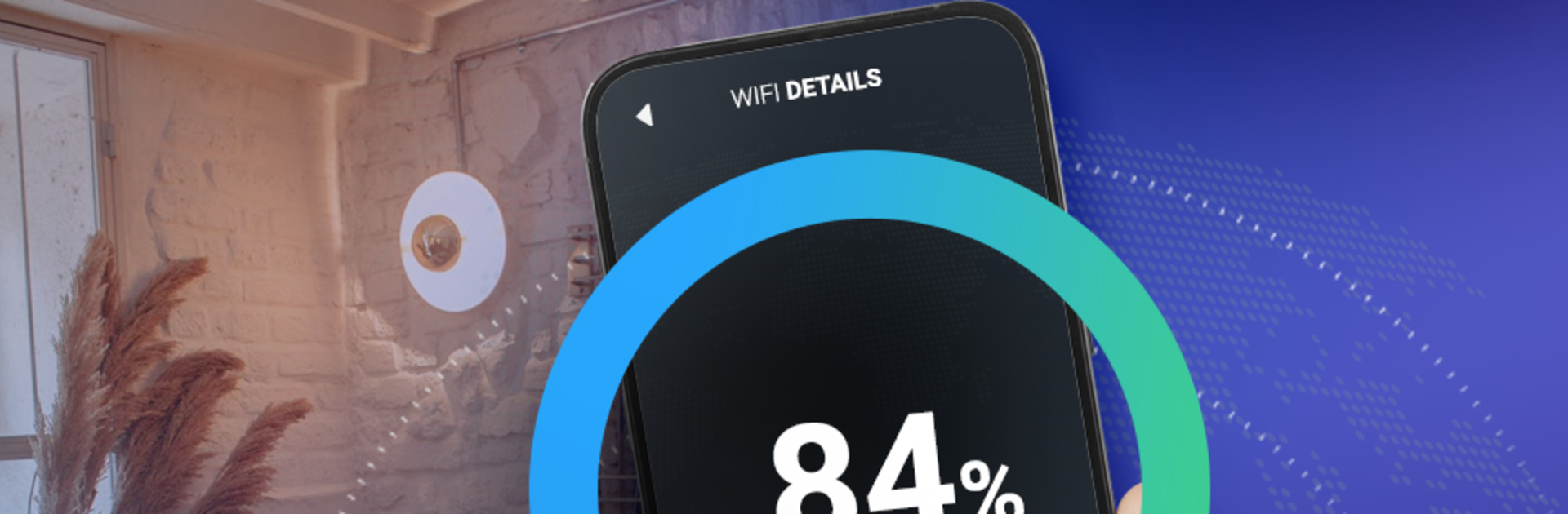Why limit yourself to your small screen on the phone? Run WiFi Meter : Signal Strength, an app by Kings & Queens, best experienced on your PC or Mac with BlueStacks, the world’s #1 Android emulator.
WiFi Meter: Signal Strength feels like a small, no-nonsense toolbox for checking how good the connection really is. Open it and there is a clear meter for signal strength, plus a page that spells out all the basics of the current network: SSID, BSSID, MAC address, IP address, RSSI, that sort of thing. It can flip Wi‑Fi on or off from inside the app, which is handy when testing spots around the room. There is a speed test built in and it saves the results, so it is easy to compare earlier runs and see if things got better or worse over time. The nearby networks screen lists what is around and how strong each one is, so picking the best corner for a video call makes more sense instead of just guessing.
Nothing feels overloaded or confusing. The layout keeps everything in plain sight, numbers first, fluff second. On BlueStacks, the layout feels roomy on a monitor, so reading the dBm values and the speed test charts is easier than squinting at a phone. It is useful for quick checks, like confirming if the router is the issue or if the signal just dips in one room. The history log is simple but helpful when comparing providers or mesh nodes, and the ability to toggle Wi‑Fi without digging through system settings saves a few taps every time.
BlueStacks gives you the much-needed freedom to experience your favorite apps on a bigger screen. Get it now.