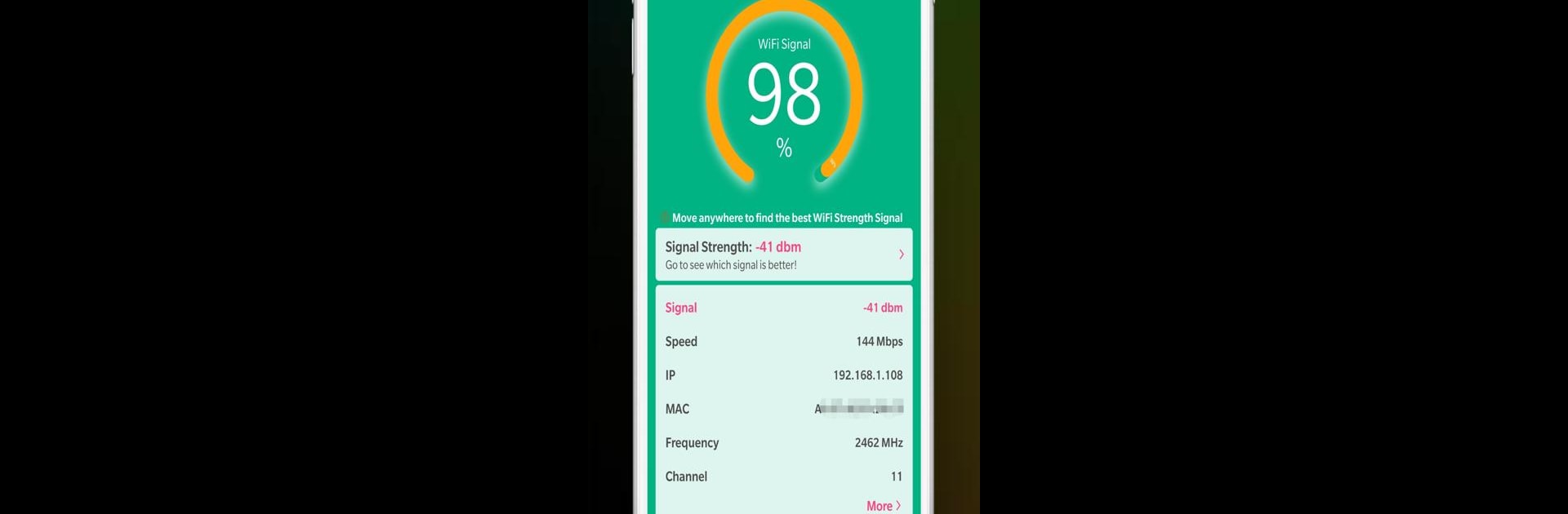Multitask effortlessly on your PC or Mac as you try out WiFi Signal Strength Meter, a Tools app by Network Scanner – WiFi Scanner & Network Monitor on BlueStacks.
About the App
Ever walked around your home, office, or even your backyard holding your phone up, hoping to catch a stronger WiFi signal? WiFi Signal Strength Meter makes that struggle a thing of the past. This straightforward tool from Network Scanner – WiFi Scanner & Network Monitor is all about helping you see—right in the moment—where your WiFi is strongest (or weakest) so you’re not left buffering when it matters most. Whether you’re setting up a new router or just hunting down those elusive “sweet spots” for streaming or gaming, this app gives you instant feedback without any hassle.
App Features
-
Real-Time Signal Tracking
Watch your WiFi strength change as you move. The app updates continuously, so you always know if you’re getting closer to a better connection or heading toward a dead zone. -
Find the Best Spots
Tired of mystery slowdowns? Use WiFi Signal Strength Meter to scope out exactly where your connection is strongest—in every corner of your home, upstairs, downstairs, even in the garage. -
Simple, No-Nonsense Interface
Forget confusing charts or tech jargon. The straightforward display shows your current WiFi strength at a glance, so anyone can use it—no networking degree required. -
Quick Connectivity Checks
Not sure if your spot on the couch or that makeshift home office deserves better WiFi? A quick scan with this app will let you know if you’re about to lose connection so you can move before disaster strikes. -
Perfect for Multiple Devices
Using BlueStacks? WiFi Signal Strength Meter makes it simple to check your network quality right from your computer, so your signal is always in check—no matter what device you’re on. -
Active Monitoring
Roam around and keep your eyes on changing numbers. The feedback is instant, so you can actively hunt for those hard-to-find strong signal areas and optimize where you work or play.
Eager to take your app experience to the next level? Start right away by downloading BlueStacks on your PC or Mac.