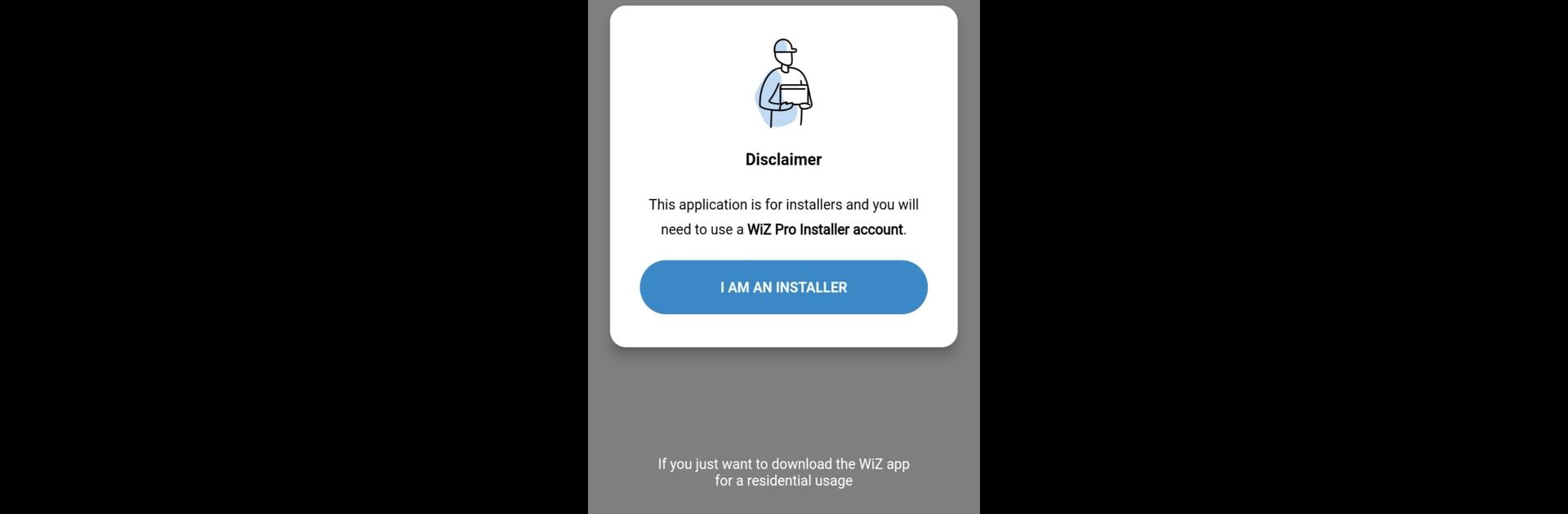What’s better than using WiZ Pro Setup by Signify Netherlands B.V.? Well, try it on a big screen, on your PC or Mac, with BlueStacks to see the difference.
About the App
WiZ Pro Setup is here to make your lighting installation jobs a whole lot smoother. If you’ve ever wished you could get smart lights up and running before you even connect Wi-Fi—this one’s got your back. Built for pros and installers, the Tools app from Signify Netherlands B.V. helps you handle testing, commissioning, and basic lighting control, all right from your phone or with the extra convenience of BlueStacks.
App Features
-
Quick Start Commissioning
Get new WiZ Pro lights set up in record time. The app lets you begin configuration and basic controls even if you haven’t hooked up Wi-Fi yet. Really handy for projects that aren’t quite finished but need some early lighting magic. -
Easy Device Testing
Troubleshoot and test your smart lamps and accessories on-site or offsite. Check if everything’s behaving before calling it a day, right in the palm of your hand. -
Accessory Command
Want lamps to respond to switches and sensors out of the box? The app lets you link lights and accessories for straightforward scenarios—no network required. -
Seamless Transition to Wi-Fi
Once your site’s network kicks in, just hand off control to the WiZ Pro Dashboard or the standard WiZ app. No extra setup headaches. -
Installer-Friendly Workflow
Designed so installers can move quickly from one job to the next. The layout and options make it easy to manage multiple fixtures, devices, and accessory combinations on the fly. -
Smooth Cross-Platform Controls
Want a bigger screen for your installation? WiZ Pro Setup also works great on BlueStacks, so you can manage installations from your laptop or desktop if you’d rather keep your hands free from juggling devices.
BlueStacks brings your apps to life on a bigger screen—seamless and straightforward.