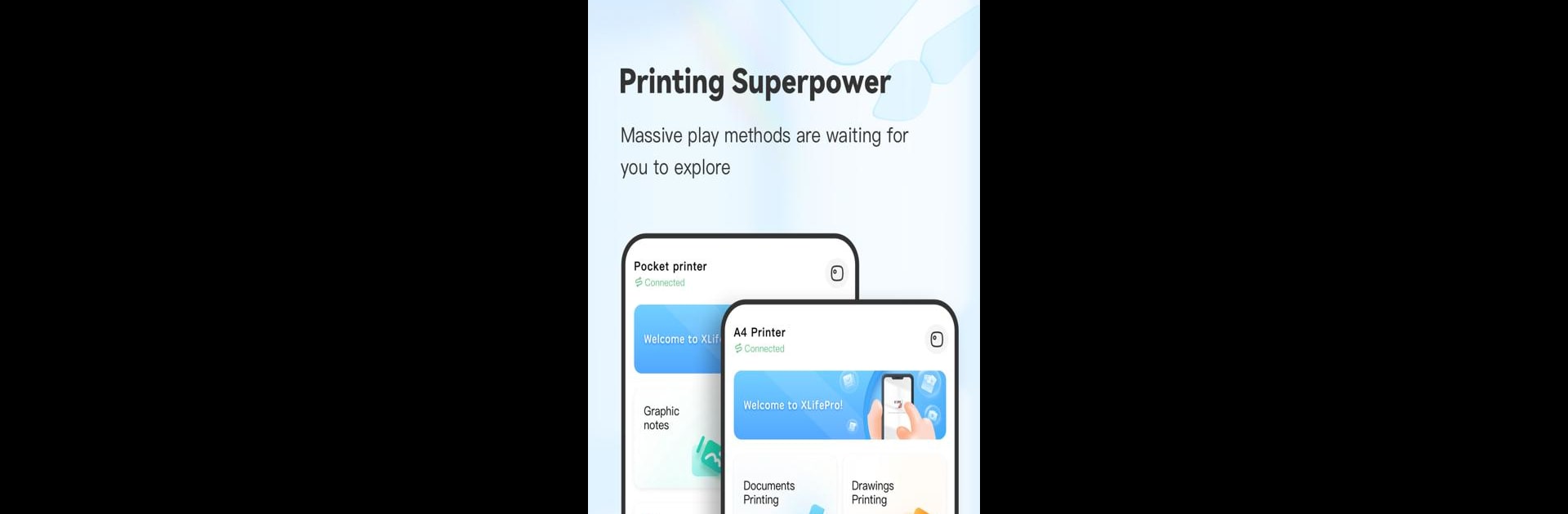Multitask effortlessly on your PC or Mac as you try out XLife Pro, a Tools app by Zhuhai YiKe Intelligence Technology Co.,Ltd. on BlueStacks.
About the App
Looking for a way to bring your favorite moments or work notes to life, wherever you are? XLife Pro by Zhuhai YiKe Intelligence Technology Co.,Ltd. makes printing quick and simple—no fuss, no mess, just pure convenience. This handy tools app connects seamlessly with your portable printer through Bluetooth, so you can print photos, plans, lists, or anything else you need without wires tying you down. Whether you’re capturing daily memories, organizing to-do lists, or just want to print something fun, XLife Pro is all about making things easier.
App Features
-
Effortless Bluetooth Printing
Pair up with your smart, inkless printer using Bluetooth and print on the go—no cables required. Perfect for travelers or anyone who hates being stuck at a desk. -
Handwriting Removal
Got scribbles or notes cluttering up your pages? XLife Pro lets you clean up handwriting from your files, making your prints sharp and clear, just how you want them. -
Flexible Photo Printing
Snap a single picture or build a collage—either way, you can print your photos exactly how you like. It’s a great way to save memories or create quick gifts. -
Rich Template Options
Choose from lists, notes, sheet music, and more. There’s a template for every need, so you can make each printout unique and actually useful. -
One-Click Document Printing
Select a file and hit print—it’s that simple. Great for those last-minute needs or when you don’t want to fiddle with settings. -
ID Printing Made Simple
Take a quick photo, crop it, and print out IDs that look clean and professional, right from your device.
If you’re thinking about printing from your computer, XLife Pro also works well with BlueStacks. So whether you’re on your phone or desktop, you’ve got options.
Switch to BlueStacks and make the most of your apps on your PC or Mac.