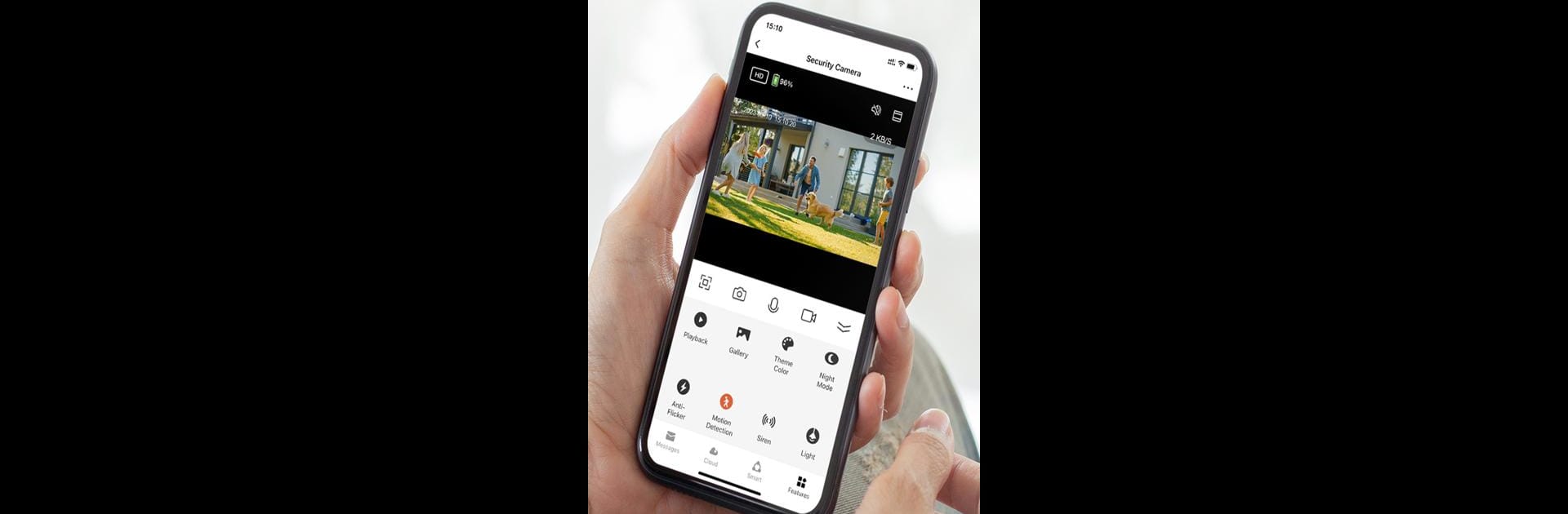Let BlueStacks turn your PC, Mac, or laptop into the perfect home for Z-EDGE Smart Home, a fun Tools app from Zero Edge Technology, LLC.
About the App
Ever wish you could check on your home from anywhere, right from your phone? Z-EDGE Smart Home gives you that freedom and peace of mind. Whether you want to peek in on your living room or get an instant alert if there’s some unexpected movement at your front door, this app makes it all super simple and accessible. You can manage all your Z-EDGE security cameras and sensors in one spot without any confusing steps or clutter.
App Features
-
Easy Multi-Camera Management
Keep tabs on every room or area by controlling several Z-EDGE cameras right inside the app. Switching between different feeds is smooth and straightforward. -
Instant Motion Alerts
Get notifications as soon as the app detects movement. Whether it’s a package at your doorstep or a furry friend wandering by, you’ll know about it right away. -
Live Video Streaming
Check out what’s happening in real-time. Pull up the live camera feed anytime you like—from the next room or halfway across the country. -
Seamless Setup
Connecting new cameras or sensors is refreshingly quick. The app walks you through, so you don’t have to be a tech genius to get started. -
Remote Access Control
Lock up, turn alerts on or off, or just double check that everything’s OK—all from your smartphone, wherever you are. -
Works Smoothly on BlueStacks Too
If you want a bigger view or prefer using your computer, you can run Z-EDGE Smart Home on BlueStacks. It’s a handy way to monitor your security setup with a bit more room on your screen.
Z-EDGE Smart Home by Zero Edge Technology, LLC puts reliable home security tools into your hands—no fuss, just practical peace of mind.
Ready to experience Z-EDGE Smart Home on a bigger screen, in all its glory? Download BlueStacks now.