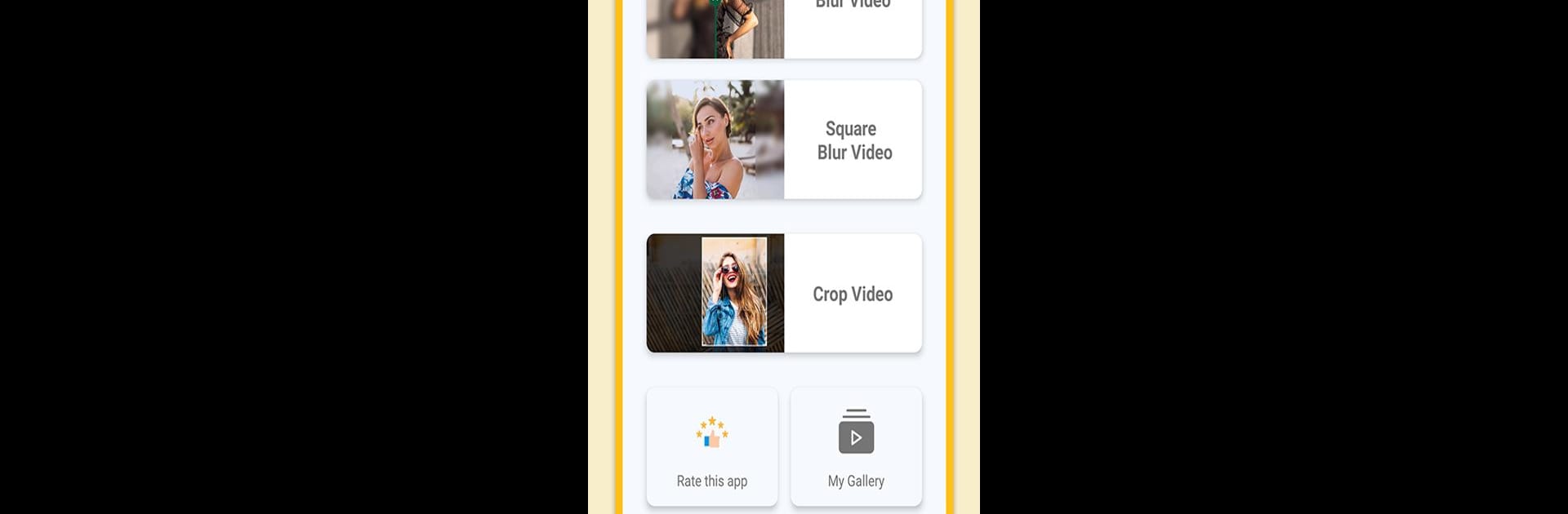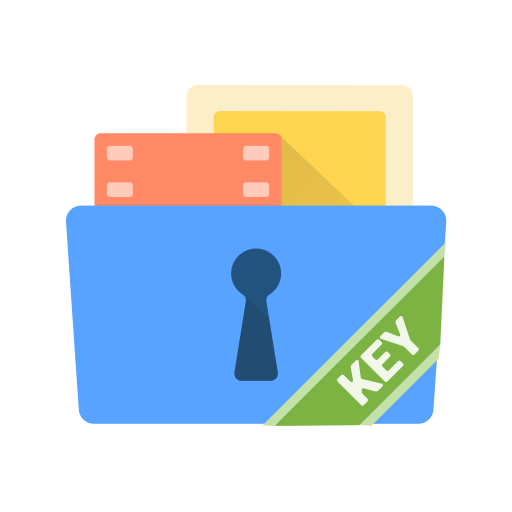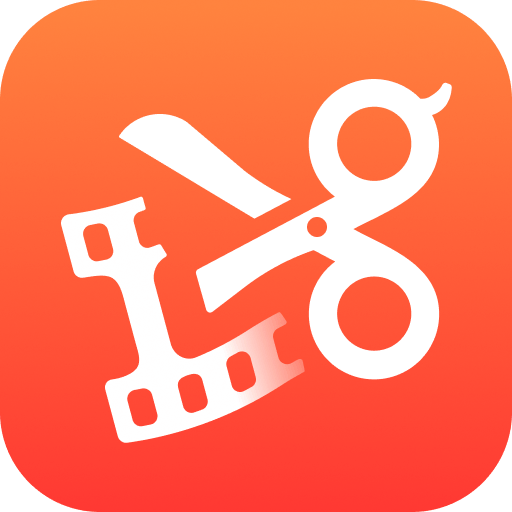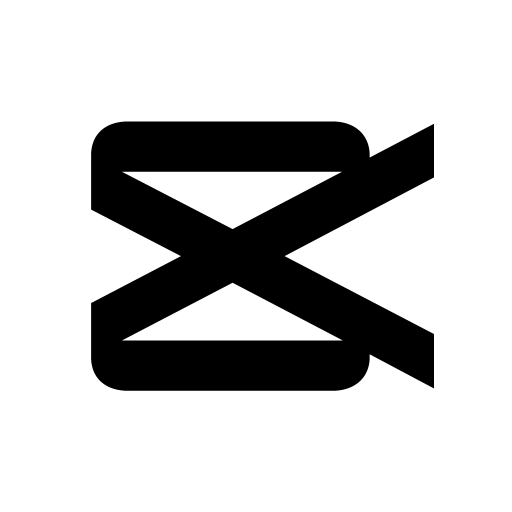Multitask effortlessly on your PC or Mac as you try out Blur or Pixelate Video Editor, a Video Players & Editors app by Maruti Freeware on BlueStacks.
About the App
Have you ever shot a video and realized there were things in the background you really didn’t want to share? Blur or Pixelate Video Editor is here for exactly those moments. Whether you want to hide a face, cover private info, or just give your video a creative, stylized twist, this easy-to-use tool from Maruti Freeware has you covered. Editing feels straightforward, making it perfect for quick fixes or more detailed tweaks—whatever you need, whenever you need it.
App Features
-
Instant Blur & Pixelate Tools
Need to keep parts of your video private or disguise someone’s face in a snap? Just select the area and blur or pixelate it—no hassle, no deep editing skills required. -
Auto-Detect Faces
The app can spot faces and instantly blur them for you, so you don’t have to scrub through the video guessing where to start. -
Adjustable Blur Radius
Want a strong blur or something more subtle? Set the blur strength and size until it looks just right. -
Background Blur Options
Quickly blur out an entire video background for that pro-looking effect—helps bring attention right where you want it. -
Square Fit & Video Frames
Easily crop videos into all the classic aspect ratios: square, 4:3, 16:9, portrait, landscape, and more. No more guessing if it’ll fit your feed. -
Quick Crop & Trim
Cut out the parts you don’t need. Just a few taps and your video’s trimmed, cropped, and ready to go. -
Add Text & Icons
Drop in some text or icons if you want an extra pop—handy for labels, captions, or just a bit of fun. -
Partial Blur Effects
Don’t need to blur the whole shot? Highlight and blur only specific sections for a more natural look.
By the way, you can enjoy everything Blur or Pixelate Video Editor offers from Maruti Freeware in the Video Players & Editors category, and if you’re into using BlueStacks, you’re in luck—it works great there too.
BlueStacks brings your apps to life on a bigger screen—seamless and straightforward.