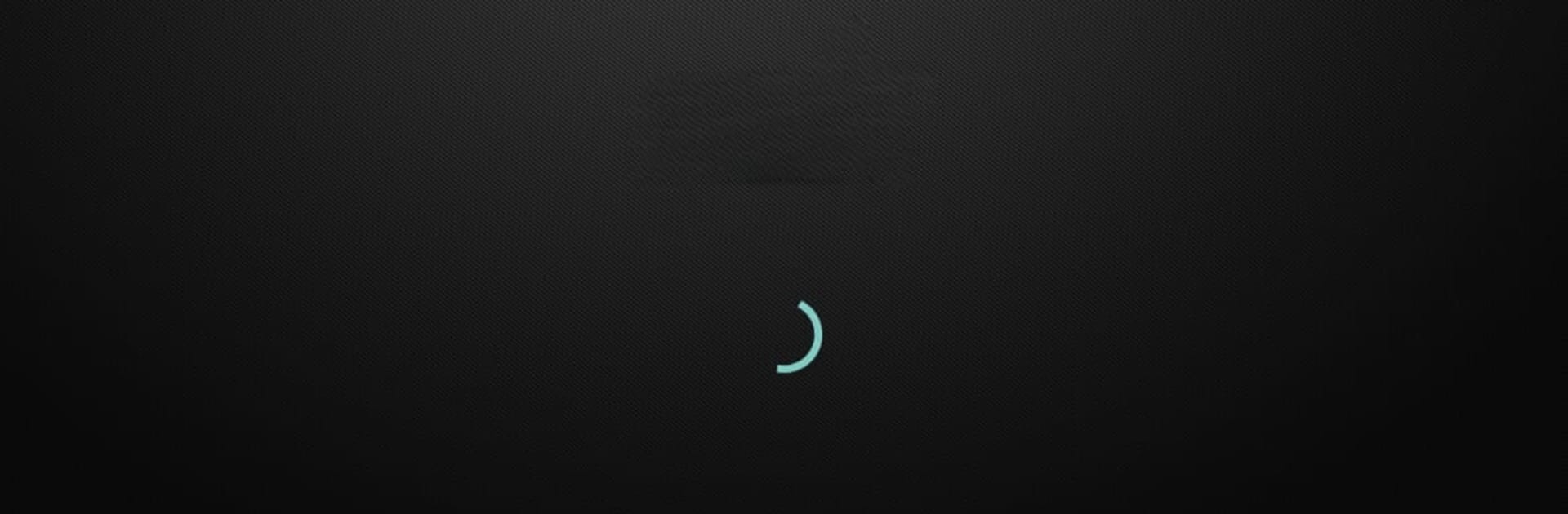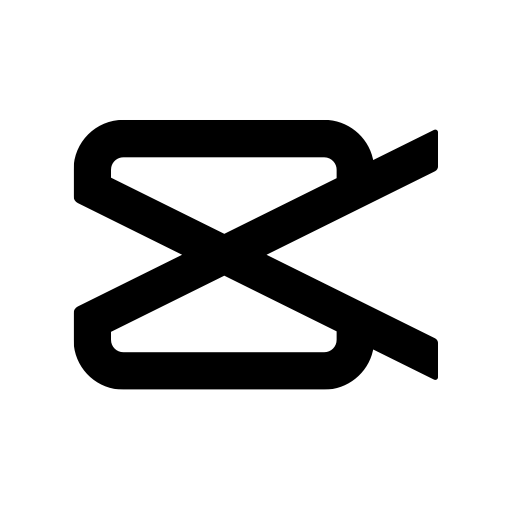Get freedom from your phone’s obvious limitations. Use Star Share Player, made by Tahir Qaseem, a Video Players & Editors app on your PC or Mac with BlueStacks, and level up your experience.
About the App
Star Share Player is your go-to spot for streaming everything from live TV to the latest movies and TV series—all in one place. Whether you’re kicking back after a long day or searching for something new to watch, this app by Tahir Qaseem makes flipping through entertainment options easy and enjoyable. With a sleek design and intuitive features, it’s built for anyone who loves variety when it comes to video content.
App Features
-
Live TV Streaming
Watch your favorite channels as they broadcast, right from your device. Sports, news, or that daytime show you never miss—it’s all here. -
VOD Library
Browse a solid collection of on-demand content, including movies and TV series across different genres. Perfect if you want to watch what you want, when you want. -
Quick Navigation
The interface is simple and straightforward. Finding what you want is pretty much hassle-free, so you spend less time scrolling and more time watching. -
Smooth Playback
Videos load fast and run smoothly—no annoying stutters or endless buffering circles. Just pick and play. -
Multi-Device Friendly Experience
Works great on your phone or tablet, and you can also enjoy it on your PC using BlueStacks, for that extra-large viewing setup. -
Updated Selections
Fresh content pops up regularly, so there’s always something new to check out—whether you’re into new releases or old classics. -
Organized & Customizable
It’s easy to sort through your favorites, set up playlists, or jump between shows and movies without losing your place. Everything’s where you need it.
BlueStacks gives you the much-needed freedom to experience your favorite apps on a bigger screen. Get it now.