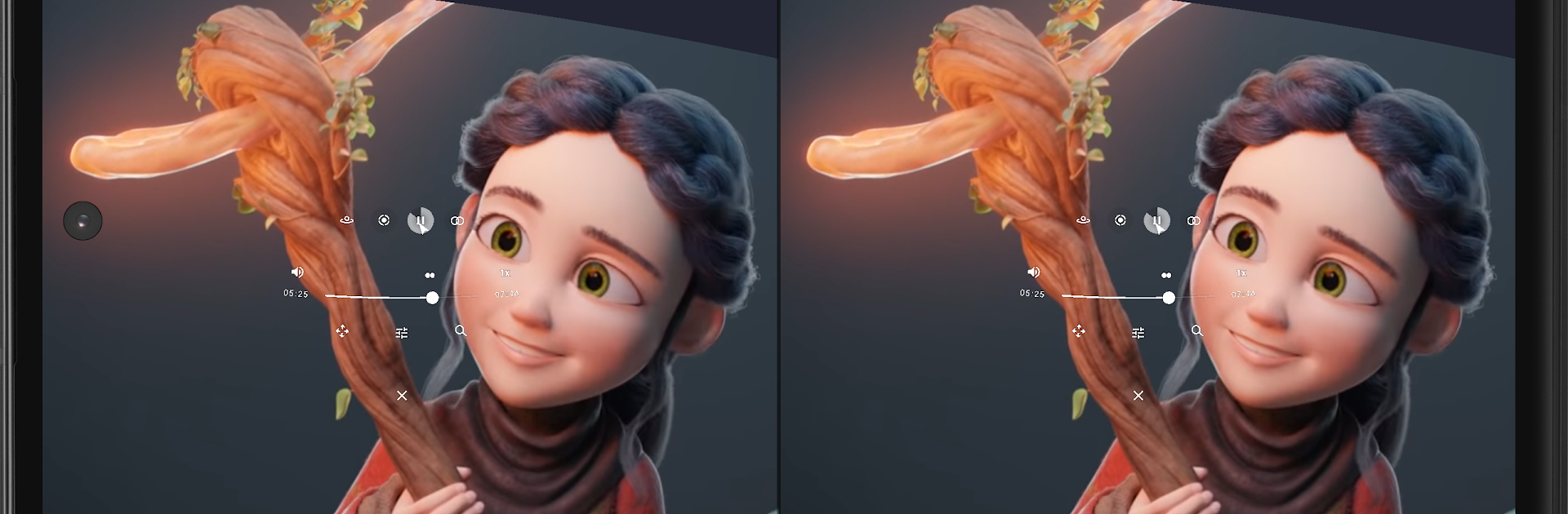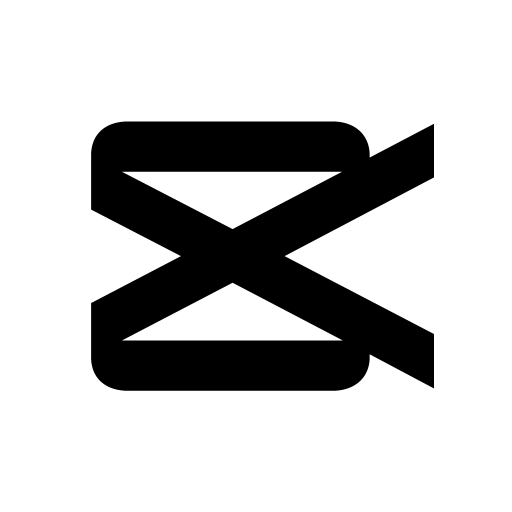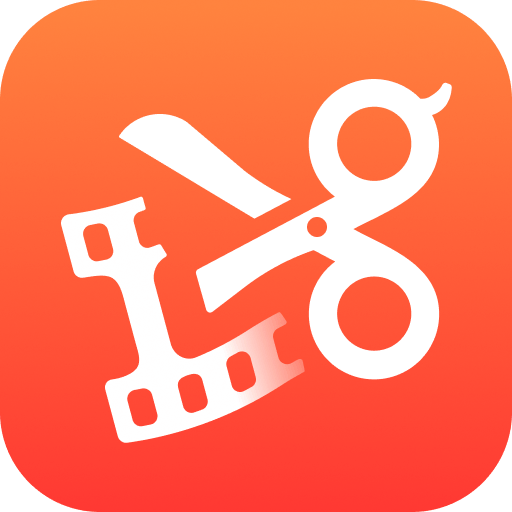Multitask effortlessly on your PC or Mac as you try out VR Media Player, a Video Players & Editors app by eMage Systems LLC on BlueStacks.
About the App
Ever wanted to take regular videos and photos and really step inside them? VR Media Player by eMage Systems LLC might be just what you’re looking for. This app turns your smartphone into a portable VR theater—whether you’re watching those wild 360° videos or flipping through immersive VR images, it brings your media to life, right in your hand. With support for various formats and VR goggles, you can expect a hands-on, interactive experience every single time.
App Features
-
Total VR Support
Whether you’ve got panoramic 360° shots, classic 180° videos, or even quirky fisheye photos, VR Media Player can handle them all—so those breathtaking vacation clips really pop. -
Multiple 3D Options
Into more than just the typical view? You can play 3D videos in side-by-side, over/under, or constrained modes, letting you see things the way you want. -
VR Goggles Ready
Got a pair of smartphone VR goggles kicking around? Pop them on, and the app automatically handles the heavy lifting, putting you in the center of the action. -
Spherical or Perspective Screens
Switch up how you view your content with a simple tap—toggle between immersive spherical mode or a more traditional perspective. Fits whatever mood you’re in. -
Gestures Made Simple
Pinch to zoom, swipe to pan—interacting with your photos and clips feels natural and super easy. No complicated menus or weird gestures to remember. -
Motion Sensor Controls
Give your fingers a break and tilt your phone; VR Media Player responds instantly, letting you look around your environment using your device’s motion sensors.
VR Media Player keeps things straightforward—just open, watch, and enjoy. Want to check it out on a bigger screen? You can run it using BlueStacks, too.
Big screen. Bigger performance. Use BlueStacks on your PC or Mac to run your favorite apps.