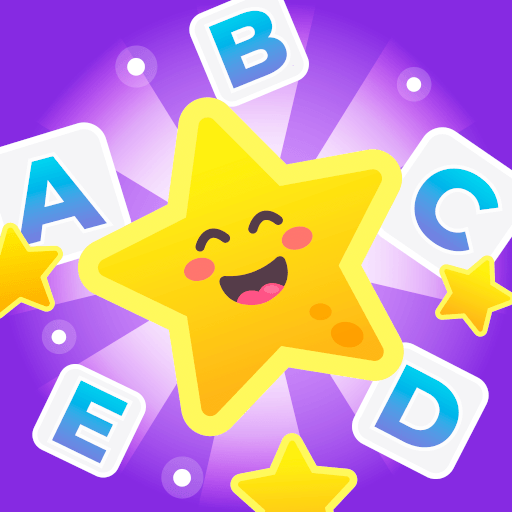Word Game is a Word game developed by astroskymaster. BlueStacks app player is the best platform to play this Android game on your PC or Mac for an immersive gaming experience.
Are you ready for a fun and exciting puzzle game that exercises your brain and teaches you new words? Look no further than Word Game! With this game, you’ll search for hidden and connected letters of the alphabet by swiping your finger on a square board (3×3, 4×4, 5×5). And the best part? It’s totally free and you can play it on your phone or tablet.
But that’s not all – there are tons of levels to choose from in different categories like animals, body parts, colors, jobs, art, science, food, names, sports, countries, and verbs. So whether you’re a wordsmith or just looking for a fun challenge, Word Game has got you covered.
And if that’s not enough, you can even play the game in different languages like English, German, French, Spanish, Turkish, Portuguese, Italian, and Russian. It’s a great way to learn new words and see how they’re similar to your native language.
Download Word Game on PC with BlueStacks and see how many words you can find.