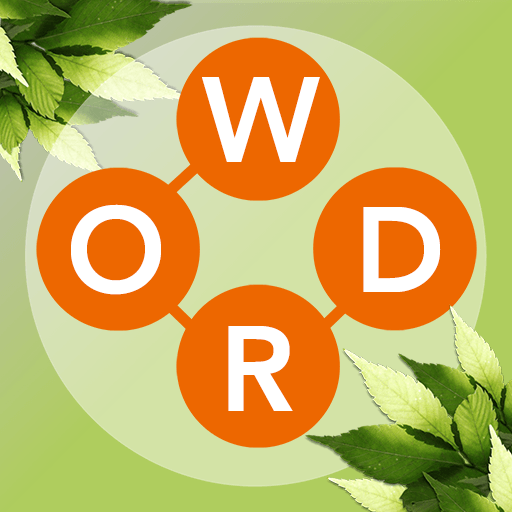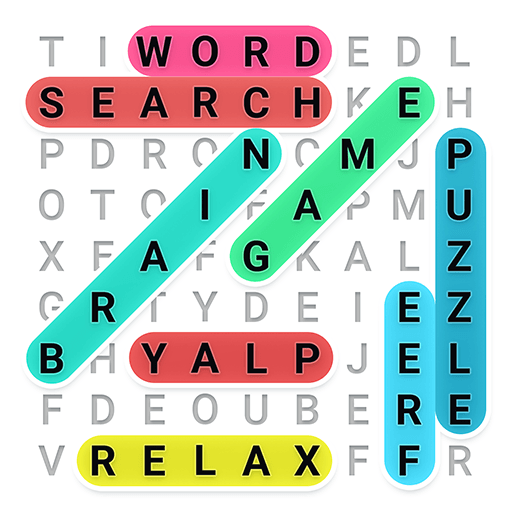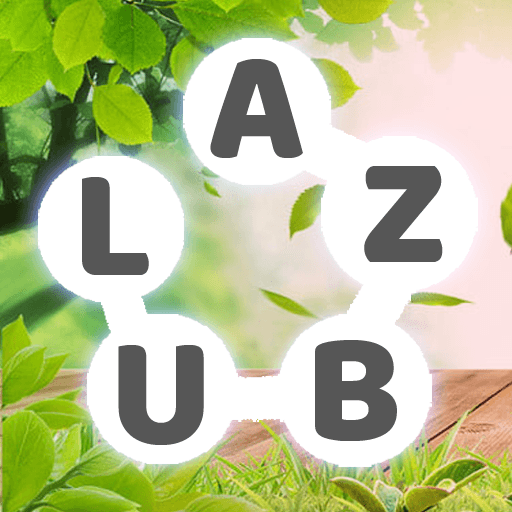Word Mansion is a word game developed by Apprope AB. BlueStacks app player is the best platform to play this Android game on your PC or Mac for an immersive gaming experience.
Prepare for an exciting and unique creative adventure within the realm of word games with Word Mansion. This game offers a delightful fusion of word puzzles, home renovation, and decoration, creating a one-of-a-kind experience.
Meet the game’s protagonist, Anna, who inherits her uncle’s splendid mansion. Join Anna on her journey as she encounters new people, delves into the mansion’s rich history, and endeavors to construct her dream home. You’ll play a pivotal role in helping Anna solve puzzles while crafting her ideal living space.
What sets Word Mansion apart is its intriguing “choose-your-own-adventure” gameplay. You’ll have the opportunity to select from various character reply alternatives, leading to unique adventures and moments of drama.
Word Mansion boasts several compelling features. First and foremost, it presents a fresh perspective on word games by intertwining word puzzles with the fulfillment of Anna’s home-building dreams. As you progress, you’ll find yourself engrossed in the narrative as the stories of the characters unravel, adding depth to the gameplay.
Your choices in character replies will influence the direction of the adventure, ensuring a personalized and engaging experience. Beyond the word puzzles, the game offers fun challenges that put your word skills to the test. Moreover, the creative aspect shines through as you take charge of renovating and decorating Anna’s mansion, making it uniquely yours.