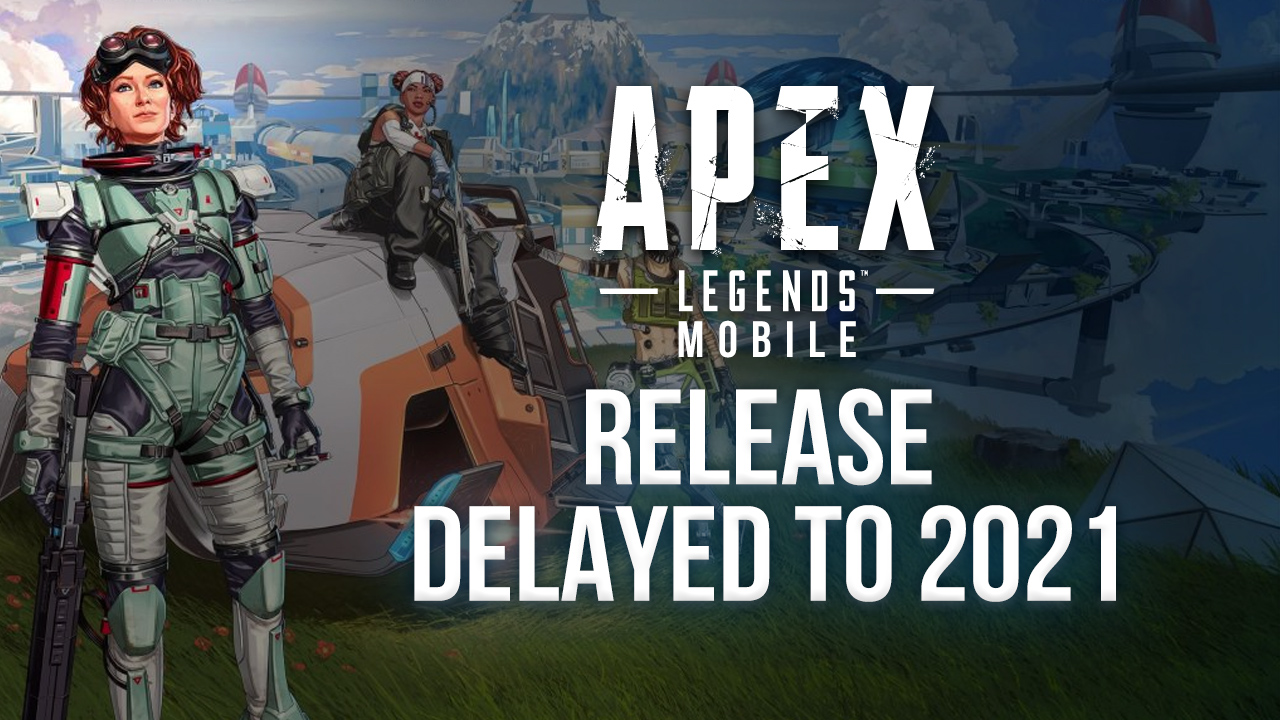Apex Legends Mobile on PC - How to Win All Your Matches and Optimize Your Performance with BlueStacks
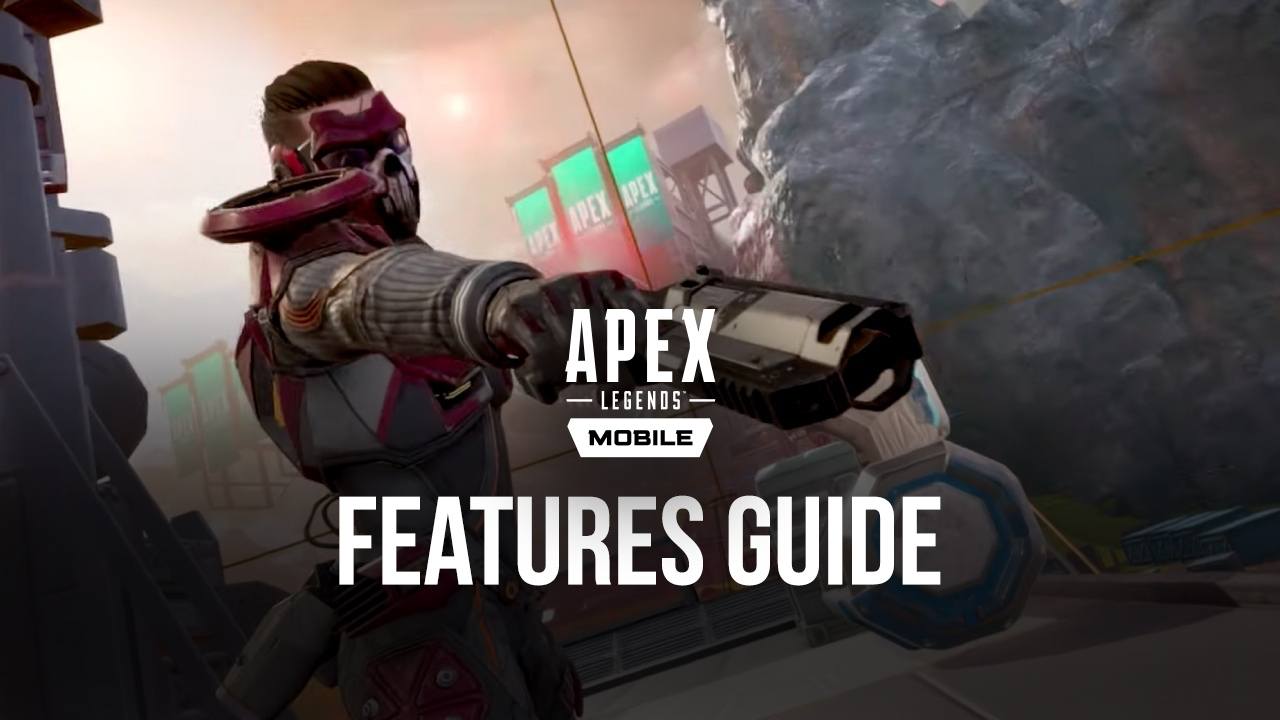
Apex Legends Mobile is finally released, and enjoy this fantastic battle royale shooter game on your computer with the help of BlueStacks. The practical upshot of doing so is that instead of struggling with touchscreen controls to line up those tricky shots, you can use your mouse and keyboard to get much better precision, just like if you were playing the PC version. Moreover, since you’re playing on your computer instead of your phone, you can get much, much better performance and graphics overall, without having to spend tons of money on a good phone. And this is without mentioning that BlueStacks also has a lot of tools and features that can help to further enhance your experience.
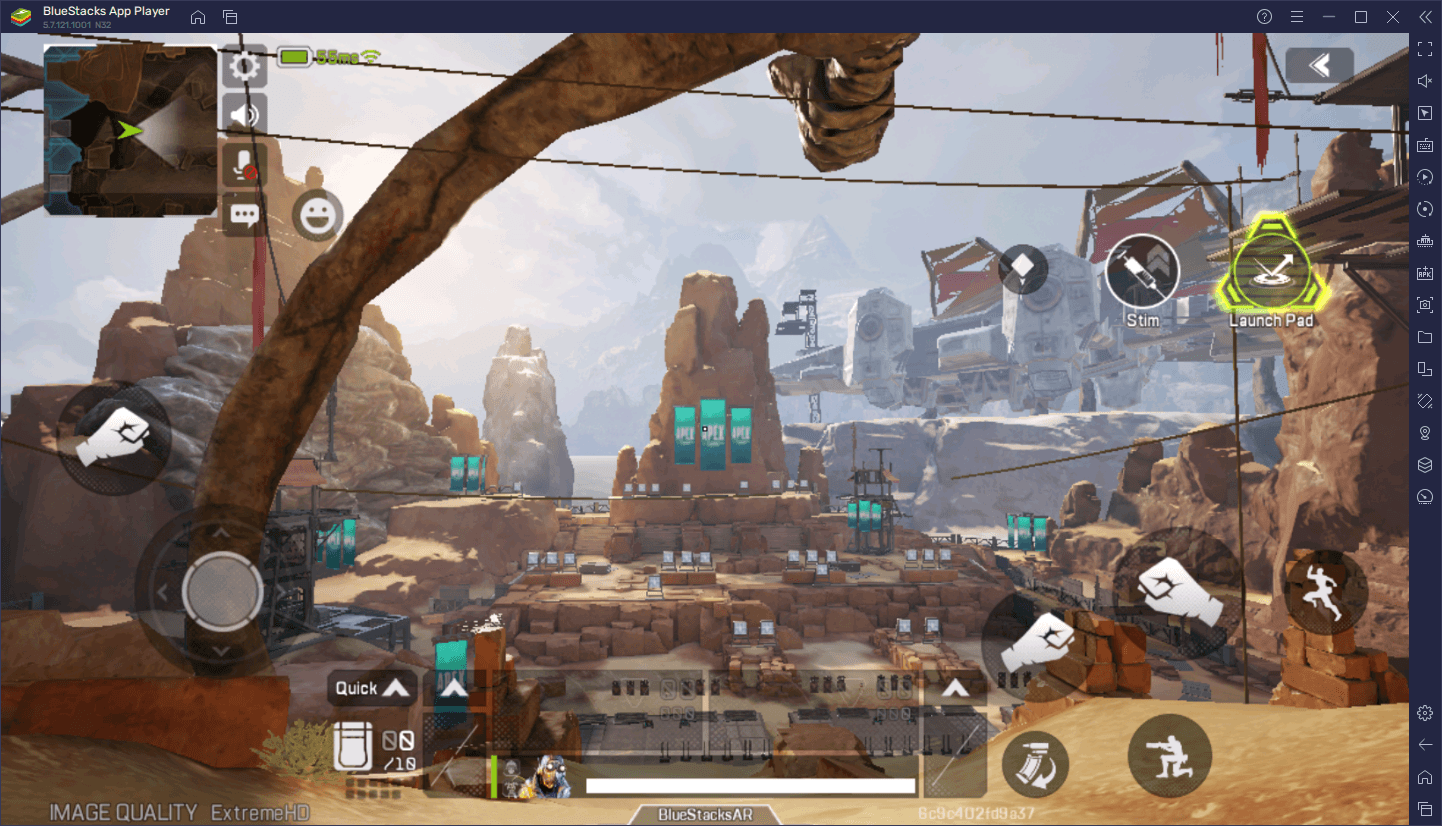
In this guide, we’re going to talk about all the things that BlueStacks has to offer when it comes to improving your gameplay in Apex Legends Mobile on PC. The next time you’re thinking of jumping into the battlefield, keep these configuration tips and tricks in mind.
Optimizing Your Graphics and Performance
On the PC version, Apex Legends is a very good looking game, with a fantastic and colorful art style, and great character models, coupled with flowy and smooth animations, especially when it comes to different character skills. Apex Legends Mobile, on the other hand, took much of what made its PC counterpart good and ported it to the mobile platform, creating a game that looks almost just as good as its source material, except maybe with lower poly counts and larger textures, to save on some performance costs.
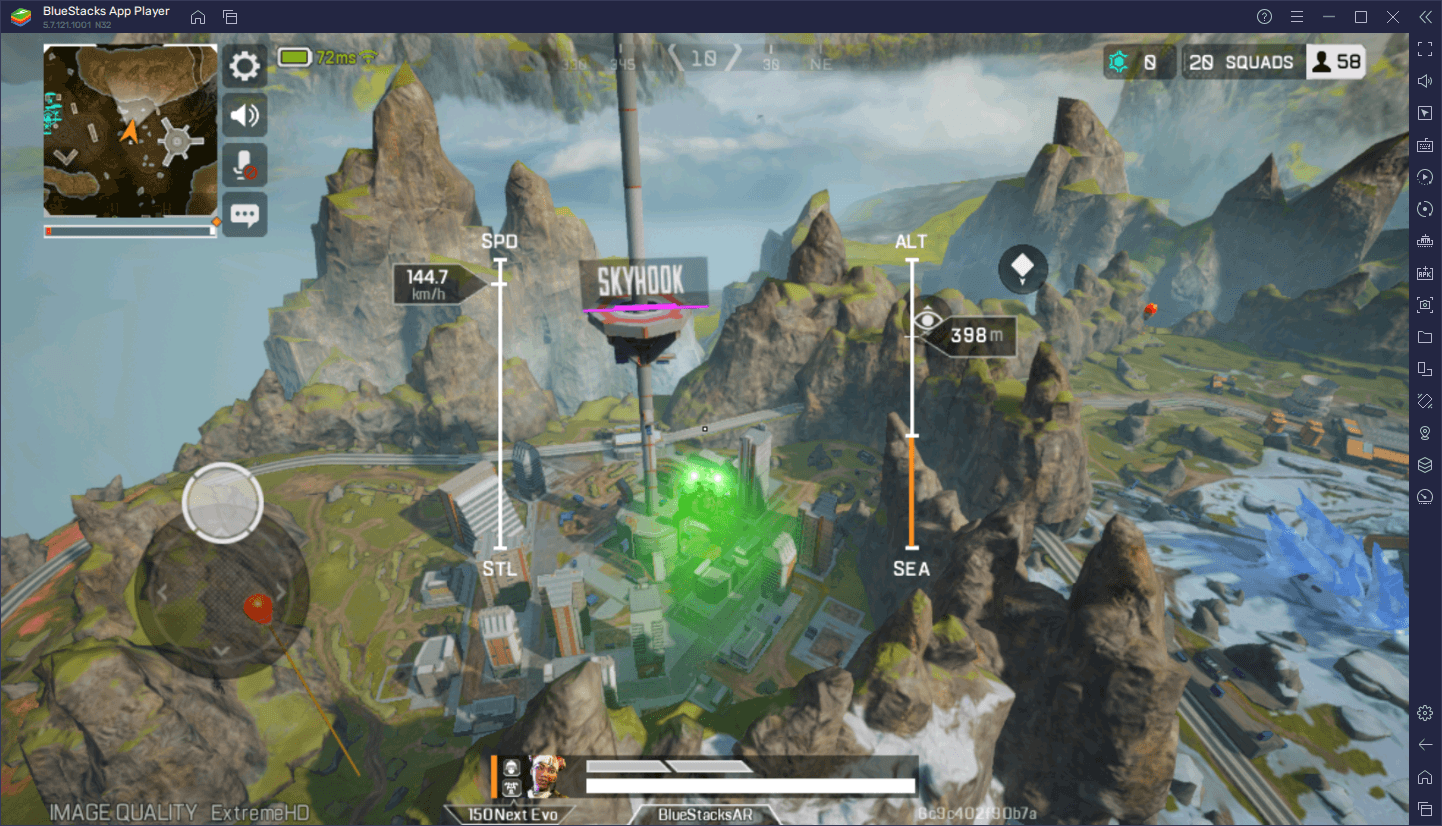
However, if you’re playing Apex Legends Mobile on PC with BlueStacks, you really don’t have to worry about your performance settings, particularly since our emulator is faster and stronger than even the most expensive mobile devices on the market. As a result, you can simply turn your graphics to the max and appreciate the best visuals that this game can provide, and with the best performance to boot.
However, to optimize the visuals and frame rate in your game, you might have to perform a few adjustments both to your BlueStacks as well as in-game:
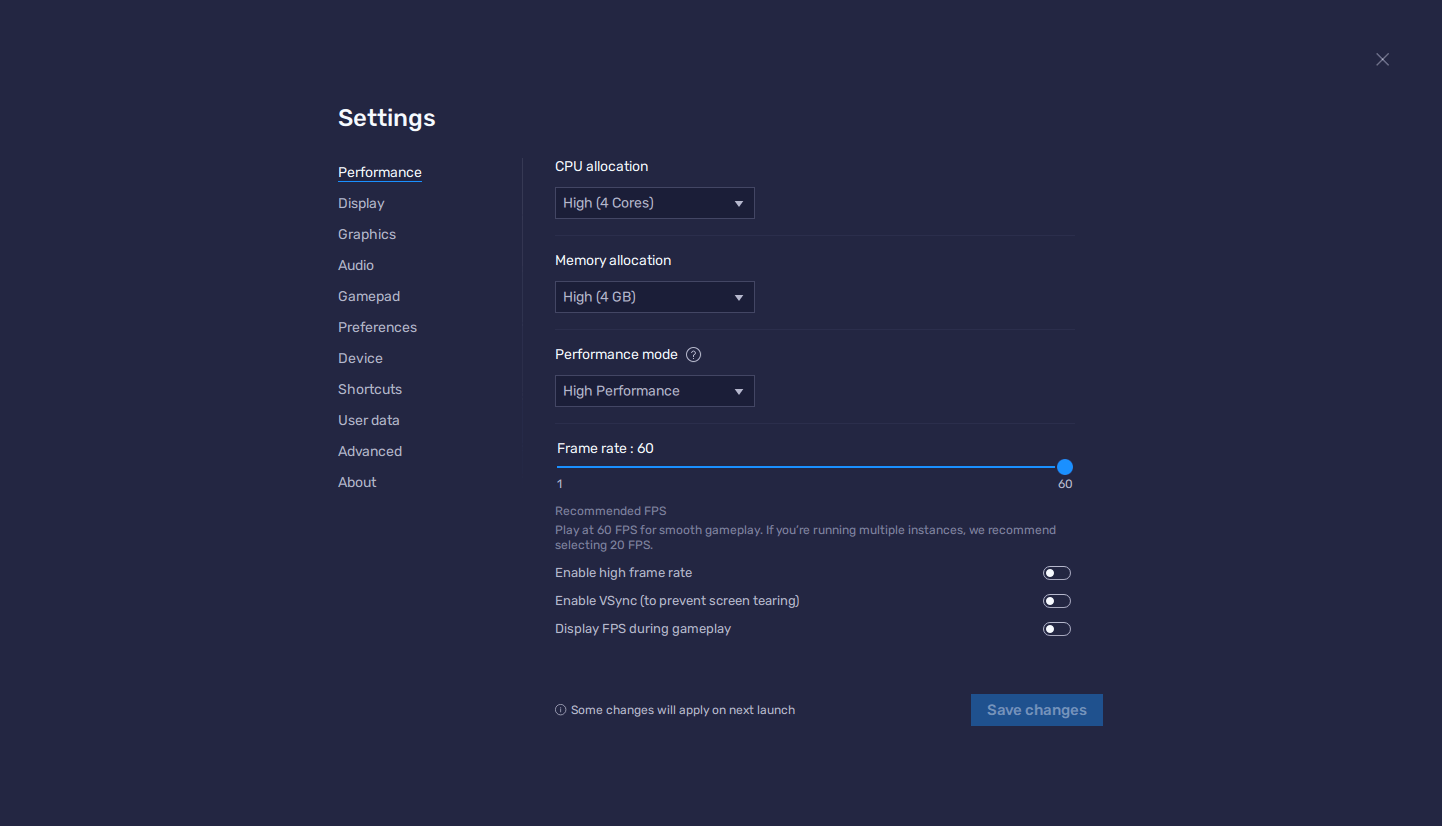
- Go to your BlueStacks settings by clicking on the hamburger icon on the top right of your screen, and then on “Settings”.
- In the “Performance” section, set your emulator to use 4 GB of RAM, 4 CPU cores, and set the Performance mode to “High performance”. Finish by setting your FPS slider to 60 FPS, and clicking on “Save changes”.
- Launch Apex Legends Mobile and go to the in-game settings by clicking on the “Settings” button on the lower left of the main screen.
- Go to the “Graphics and Audio” section and set your Graphics Quality to “ExtremeHD” and your Frame Rate to “Ultra”.
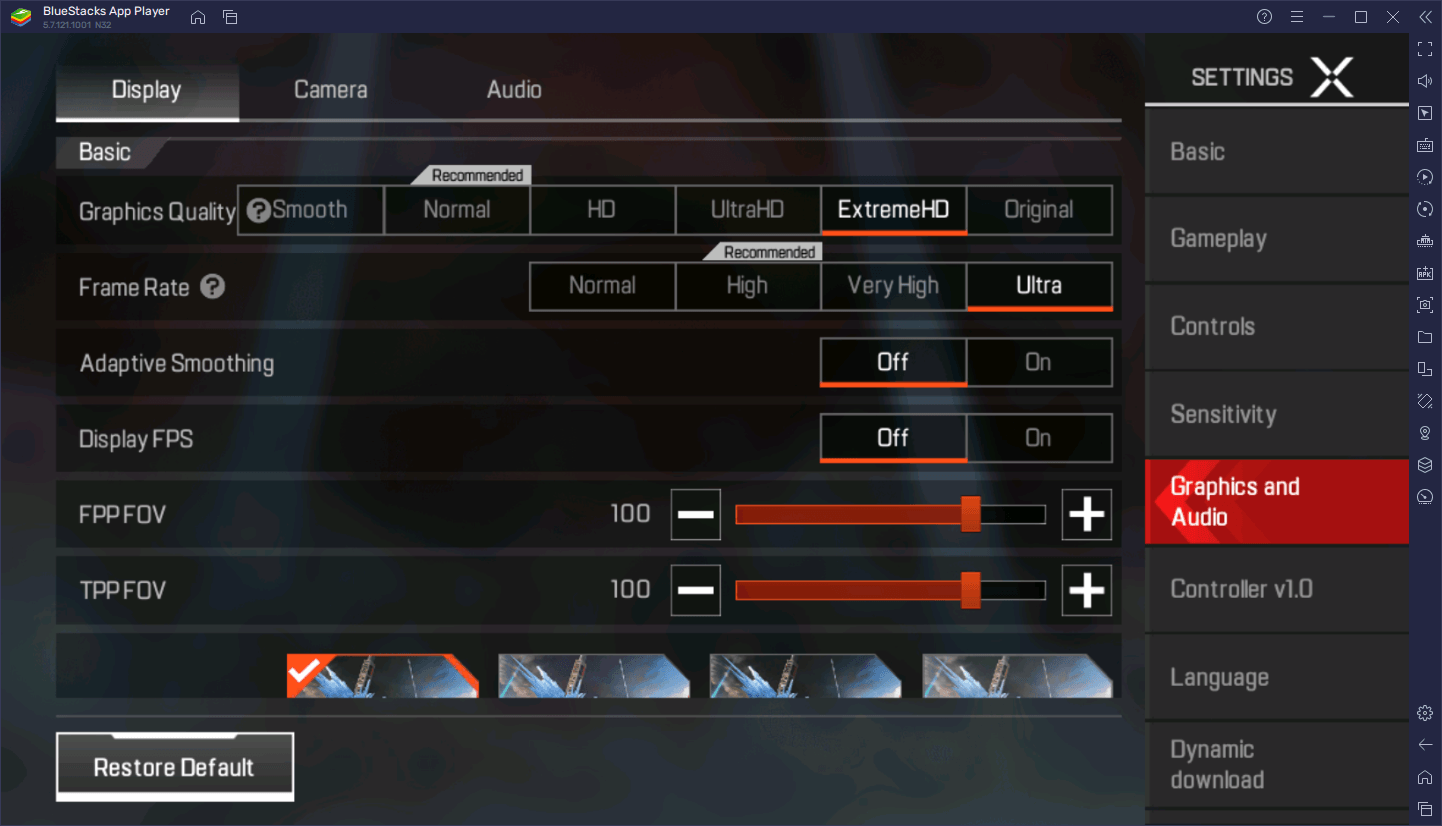
With these settings, your game should look as good as it possibly can, and be running at a stable 60 FPS. However, if you’re still struggling with performance issues, feel free to reduce the Graphics Quality setting until you reach the desired frame rate. Additionally, if you scroll down on the Graphics and Audio menu, you can find other settings like bloom, anti aliasing, reflections, and more, which you can also adjust to boost your performance if necessary.
Set Up the Best Mouse and Keyboard Controls
We don’t really need to state the importance of having good controls when it comes to winning matches in battle royales. After all, if you can’t aim, you might as well not even compete. Luckily, BlueStacks gives you the very best controls thanks to the Keymapping Tool, which lets you control this mobile battle royale using your mouse and keyboard, as if you were playing its PC counterpart.
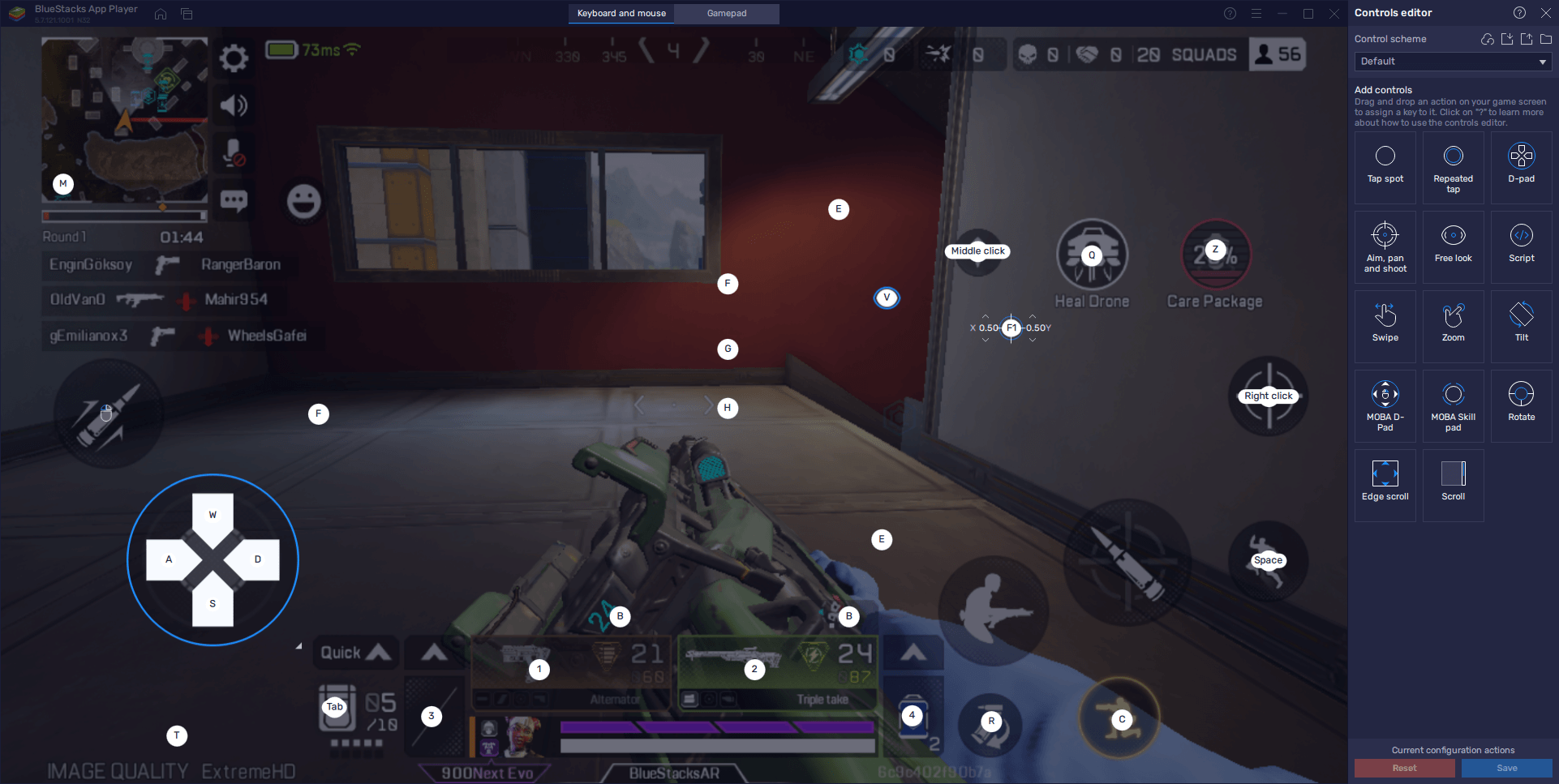
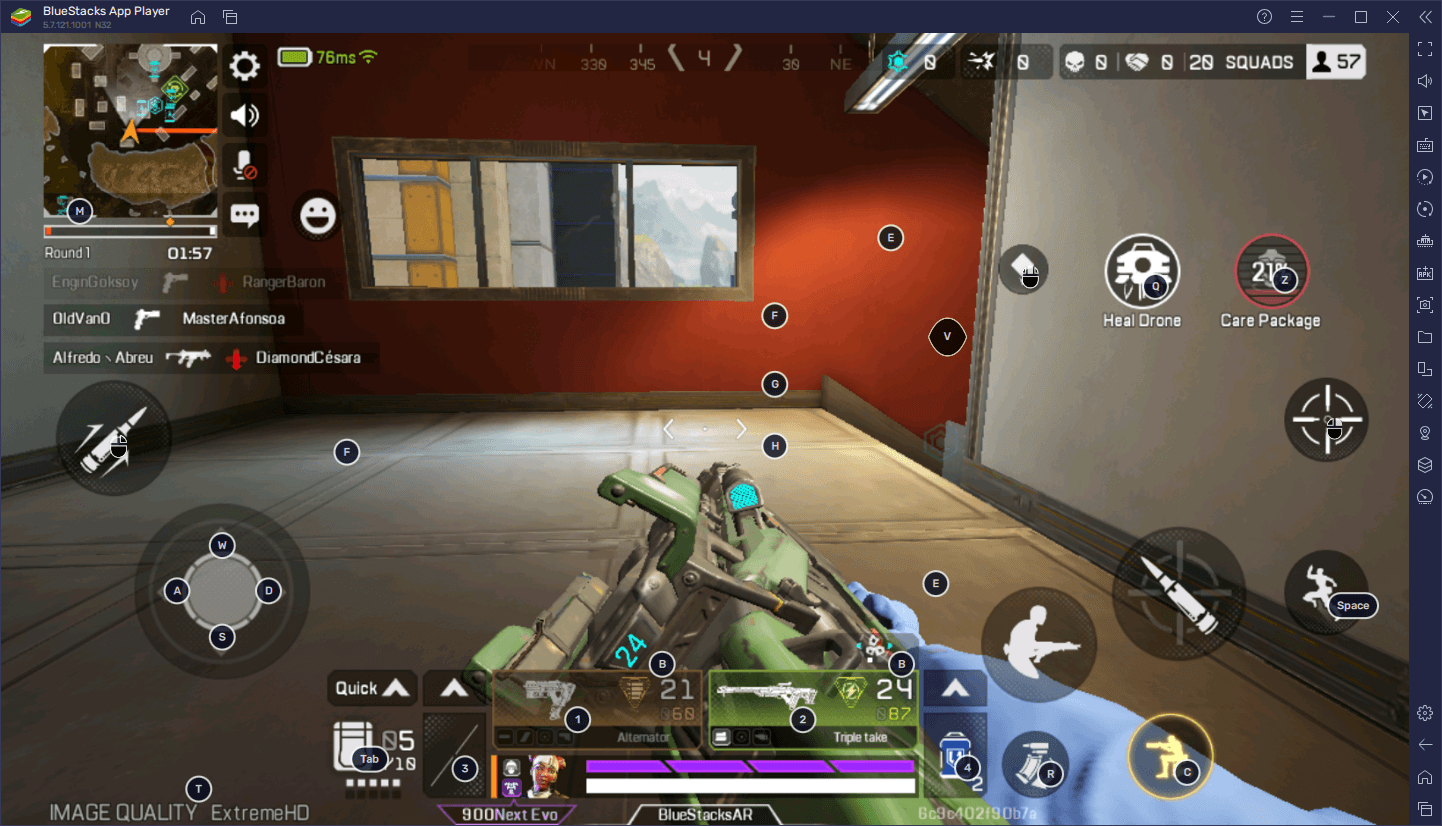
The best part about playing on BlueStacks is that, for important settings like your controls, these always come already configured by default so you can simply jump in and start playing. However, if you want to set up your controls manually, or change the ones that are already implemented by default, you can press Ctrl + Shift + A to open the Advanced Editor. On this screen, you can change existing bindings by clicking on them or even add new ones by dragging and dropping the desired functions from the panel on the right.
After you’re done customizing your controls, remember to click on “Save changes” to commit your tweaks.
Set Up Your Gamepad Controls and Dominate the Field With Your Controller
Despite being available for quite a few years on PC and then on consoles, Apex Legends Mobile has just now arrived on smartphones. Regardless, this doesn’t mean that you’re forced to play with the subpar virtual controls, especially if you’re playing on BlueStacks and have access to the Keymapping Tool we mentioned above. However, did you know that this tool also lets you set up your own gamepad so that you can dominate the field using your favorite controller?
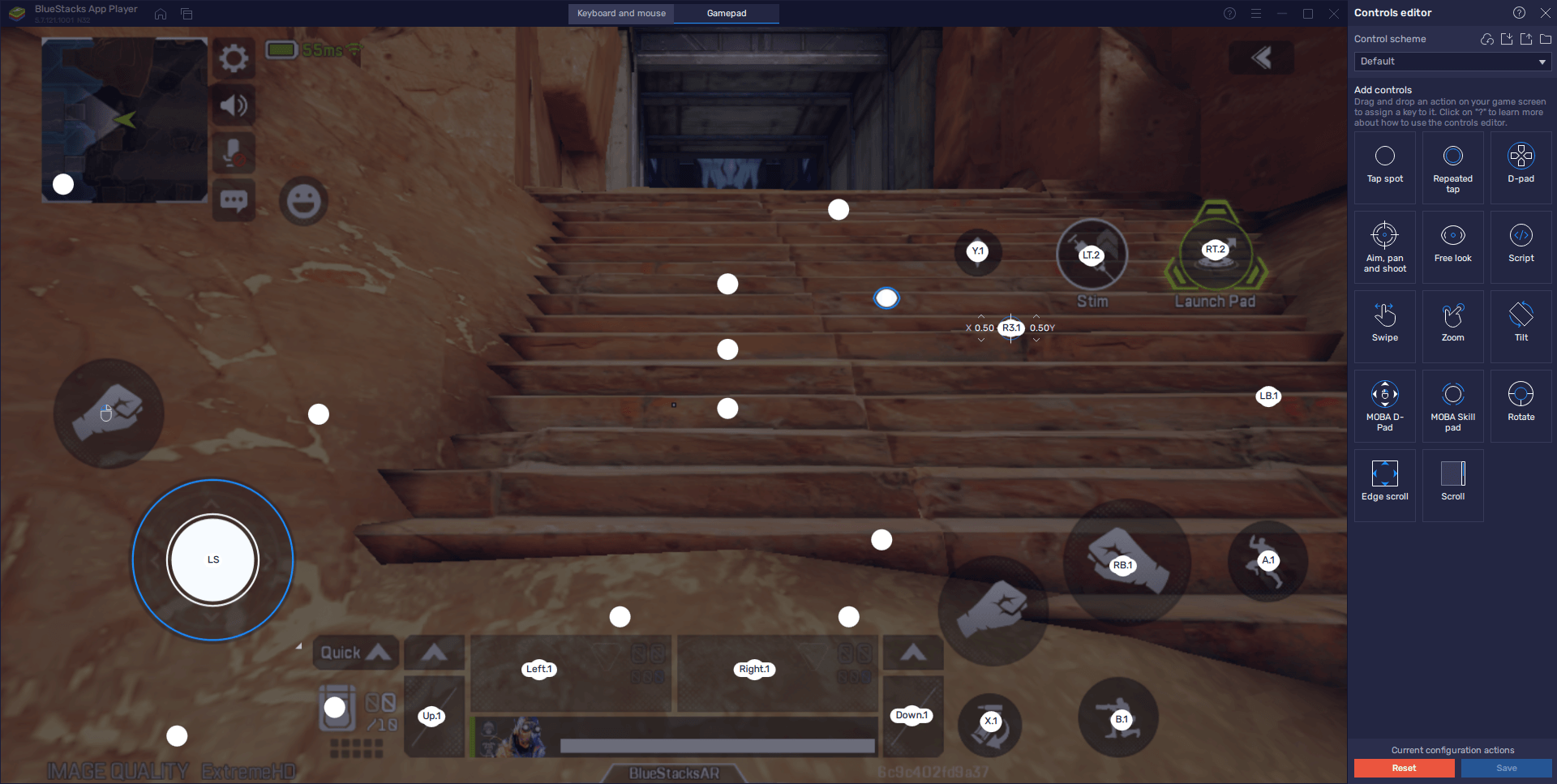
That’s right, the BlueStacks Keymapping Tool also has support for gamepad controls, which you can find in through the very same Advanced Editor mentioned above, which you can access by pressing Ctrl + Shift + A. However, instead of tinkering with the keyboard controls on screen, you must click on the “Gamepad” button on the very top of the screen to swap to the controller bindings. Afterward, it’s just a matter of configuring your bindings using your gamepad, just like with the keyboard controls, and clicking on “Save changes” when you’re done.
Whether you’re looking to play with the best graphics and frame rate, or with the most intuitive controls to help you win all your matches, BlueStacks has everything you could ever need to excel in Apex Legends Mobile on PC.