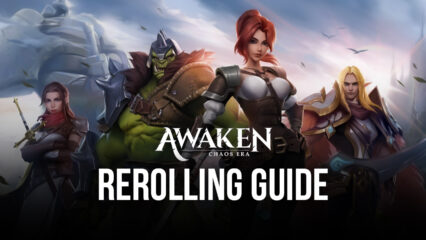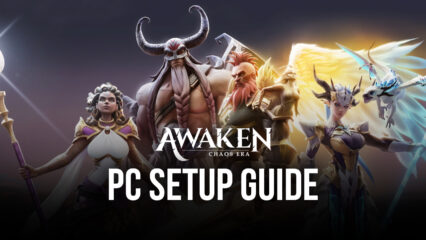Awaken: Chaos Era on PC - How to Use BlueStacks to Enhance Your Gameplay Experience
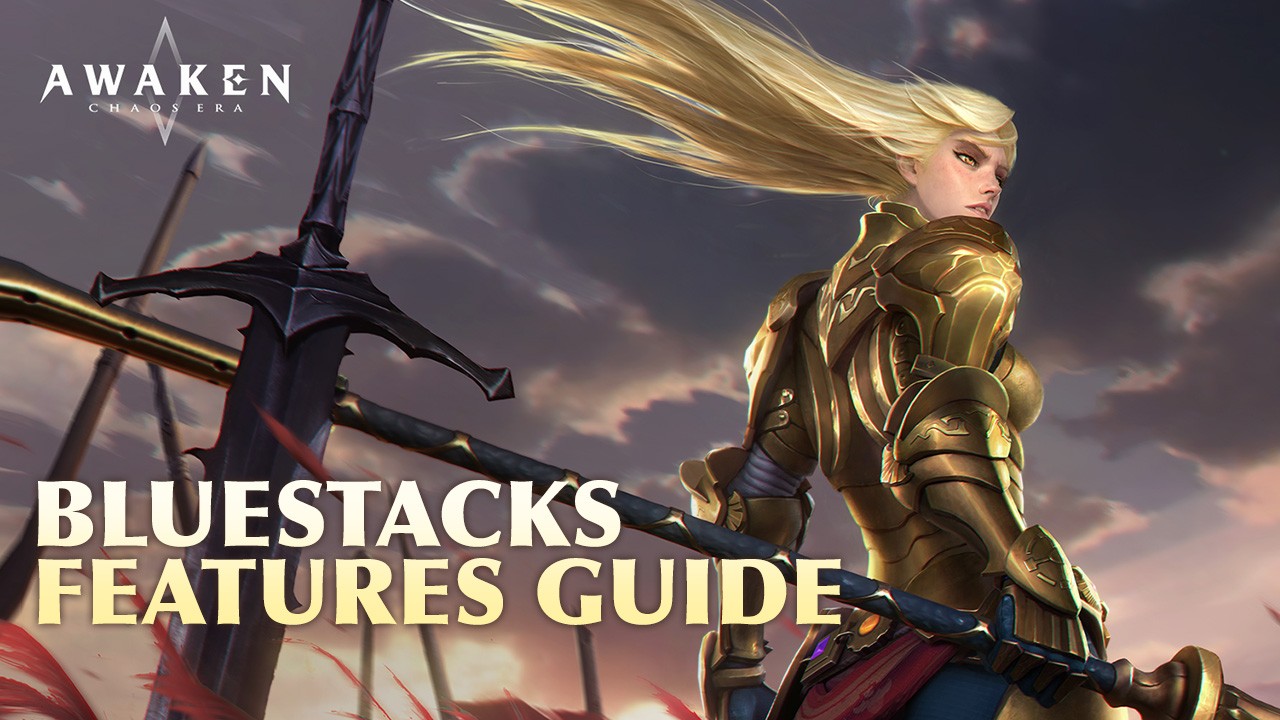
When it comes to enjoying the best mobile gaming experience on PC, you really can’t get any better than BlueStacks. Especially when it comes to playing Awaken: Chaos Era on PC, our Android app player is loaded with a bunch of cool tools and features that, aside from letting you enjoy this awesome gacha RPG on a large monitor and with the best performance and graphics, also let you significantly improve your experience by adding automation to the mix, and even by helping you to gain a competitive edge over other players.
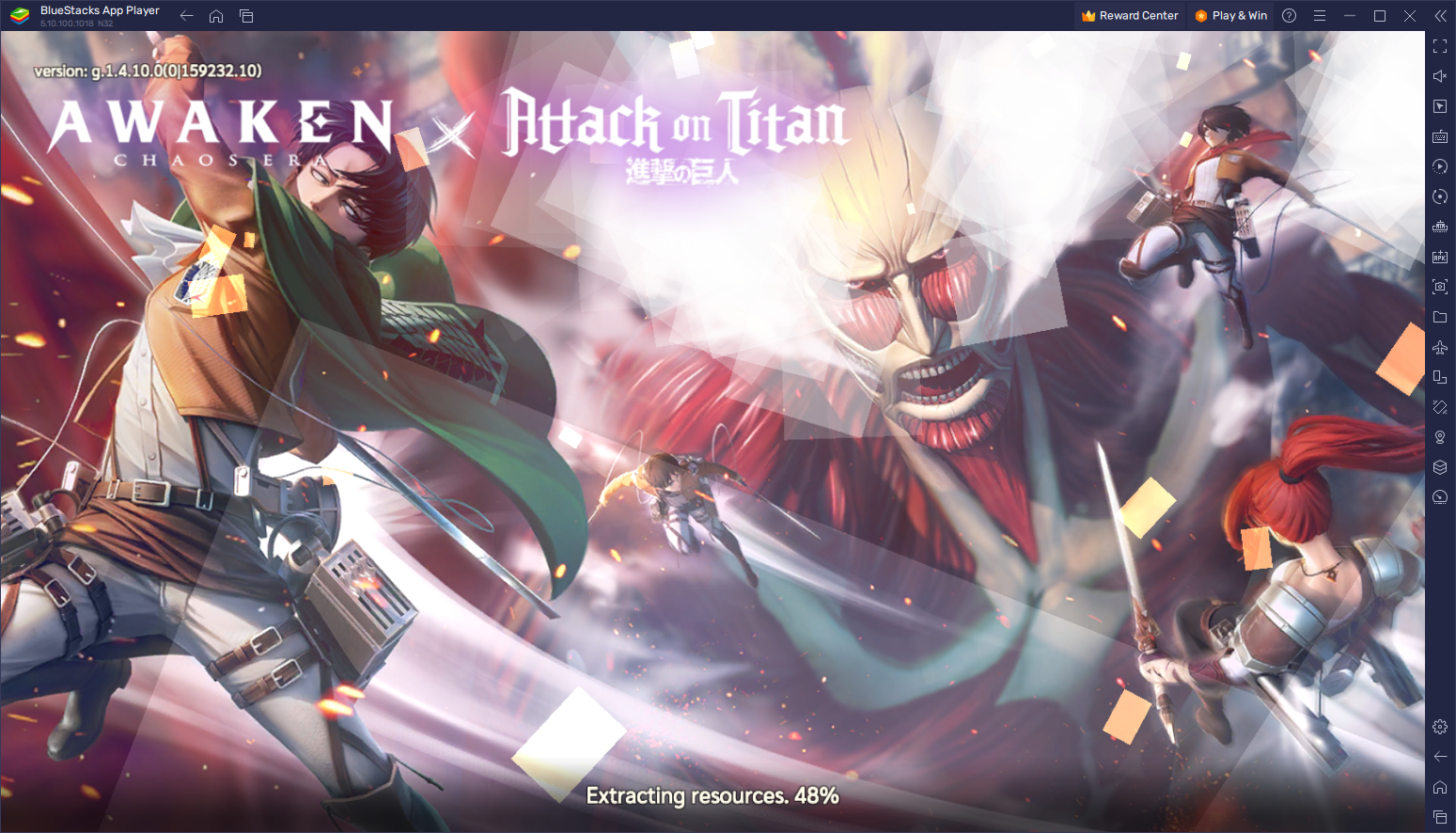
In this article, we’ll be giving a quick overview of some of the most important BlueStacks tools for playing Awaken: Chaos Era on PC, as well as how to configure and start getting the most out of them.
Optimize Your Visuals and Frame Rate With a Few Clicks
While Awaken: Chaos Era is basically a turn-based gacha RPG with very simple and straightforward gameplay, the team at Century Games didn’t spare any expenses in the graphics department as this game looks amazing. As such, even though battles are often resolved by simply clicking on moves and watching them unfold, each and every action is a small visual feast as your team jumps, runs, and unleashes their most powerful skills on the unsuspecting enemy.

However, as is the case with most games that look as good as ACE, you’ll need a good phone in order to run it with the best graphics without tanking your frame rate. Alternatively, if you’re playing Awaken: Chaos Era on PC with BlueStacks, you can run this game on virtually any machine and on the highest graphical settings, without sacrificing your performance.
While BlueStacks already comes configured out of the box and should be running any game with the best performance, you might need to perform a few adjustments in your case in order to optimize your graphics and frame rate in ACE. For your convenience, we’ve broken down this process into a few easy steps:
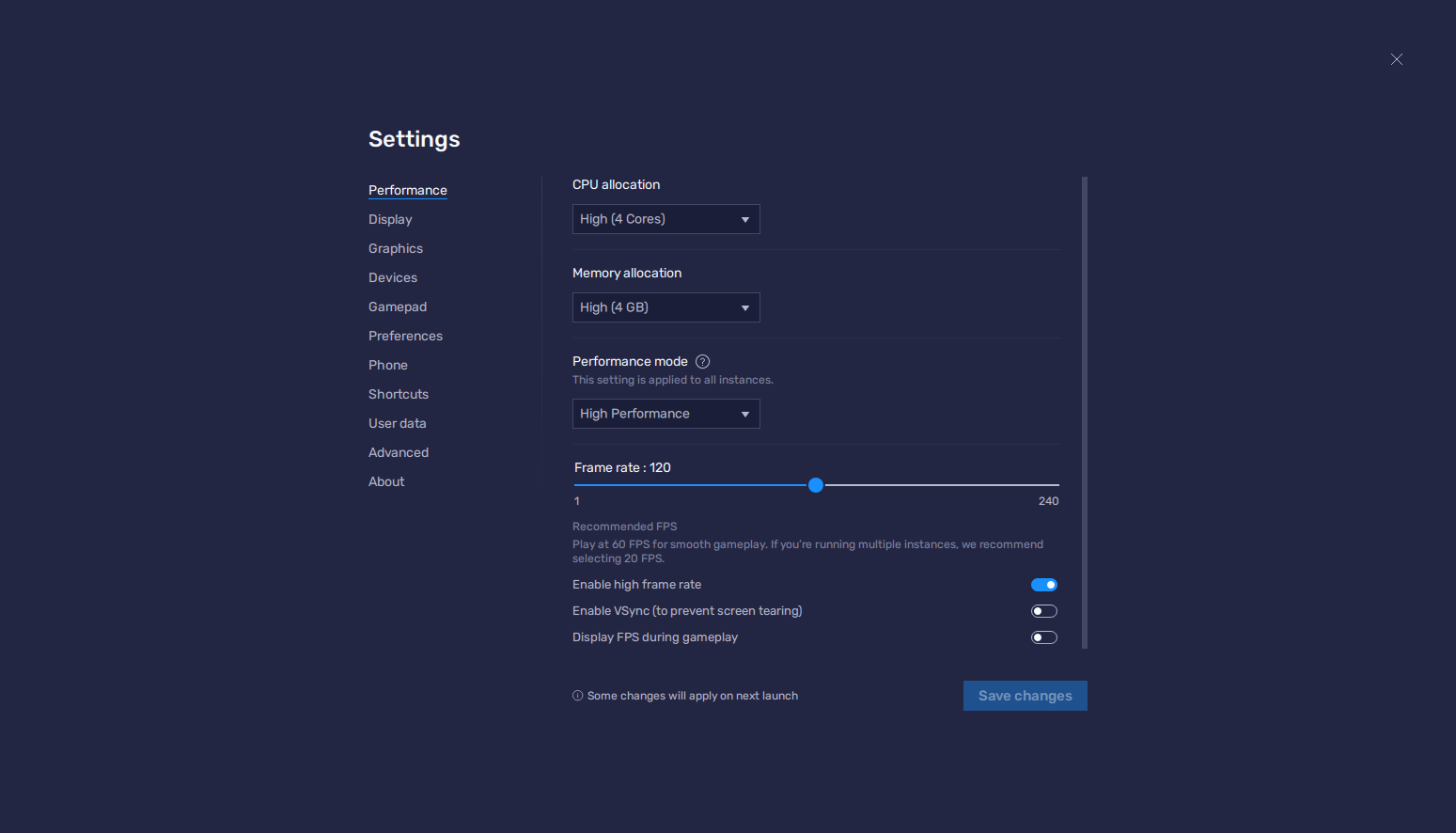
- In the BlueStacks settings, go to the “Performance” tab.
- Check that your emulator is using at least 4 GB of RAM, 4 CPU cores, and that the Performance mode is set to “High performance”.
- Set the FPS slider underneath to at least 60 FPS, and finish by clicking on “Save changes” on the bottom right.
- Launch the game and head to the in-game settings.
- Set your graphical options as high as they’ll go, and set the frame rate at 60.
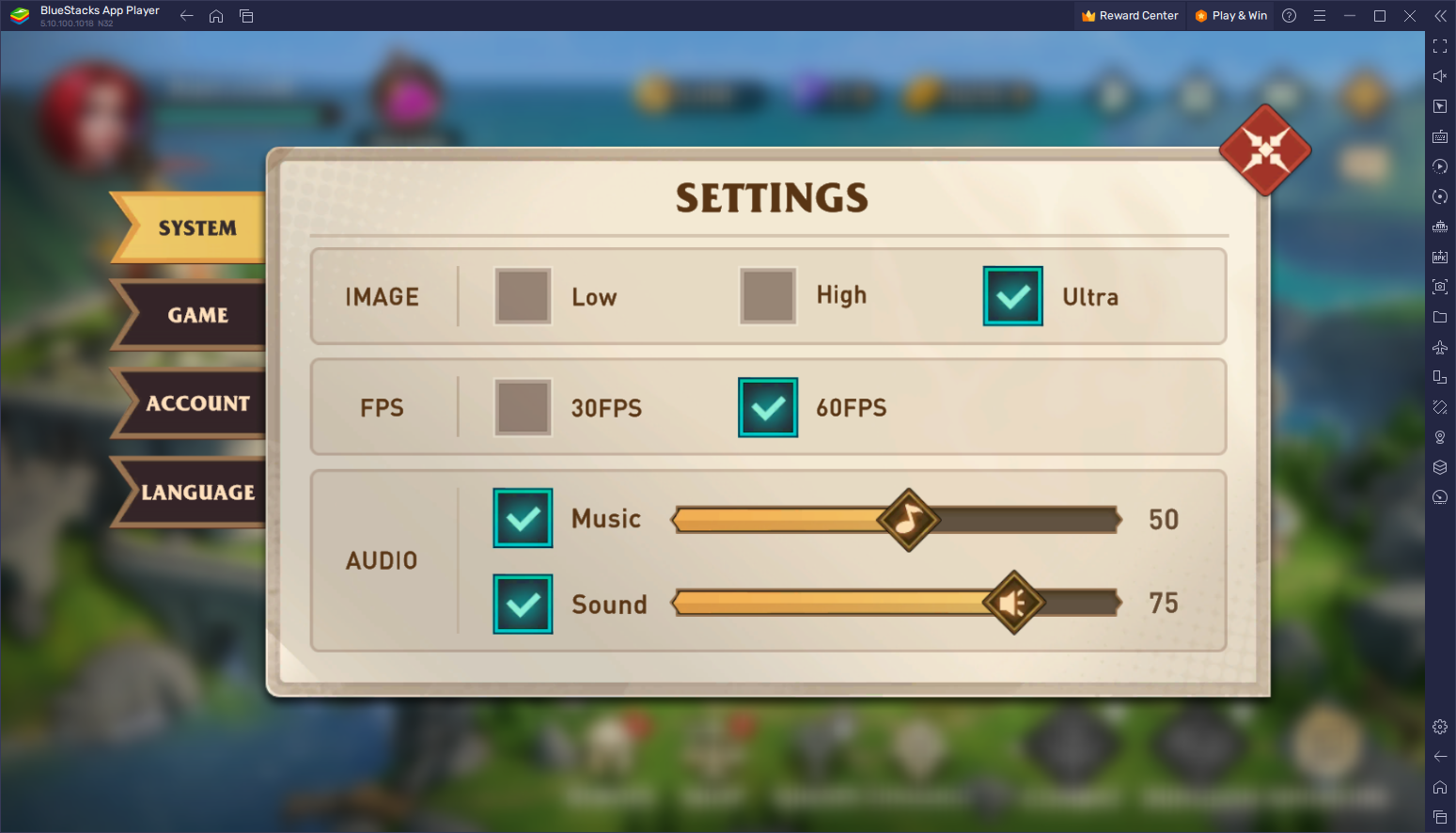
With these easy adjustments, your game should be looking as good as possible and you’ll be enjoying a silky smooth performance, without any of the drawbacks of gaming on phones.
Play With the Best Keyboard and Mouse Controls
Speaking of drawbacks of playing on phones, aside from gaming on a much smaller screen, another of the main limitations of gaming on your mobile device is that you’ll have to use clunky and cumbersome virtual buttons instead of their physical counterparts. With BlueStacks, however, you can get access to the Keymapping Tool, through which you can create comfortable and intuitive control schemes using your mouse and keyboard.
To access the Keymapping Tool, you can press Ctrl + Shift + A or click on the corresponding button on the BlueStacks side panel on the right. This shortcut will bring up the Advanced Editor screen where you can view your current bindings, modify them, delete them, or add new ones. To modify these bindings, all you have to do is click on them followed by pressing the new button you wish to replace them with. Alternatively, to add new functions, you can simply drag and drop them from the rightmost panel to anywhere you need them on the screen.
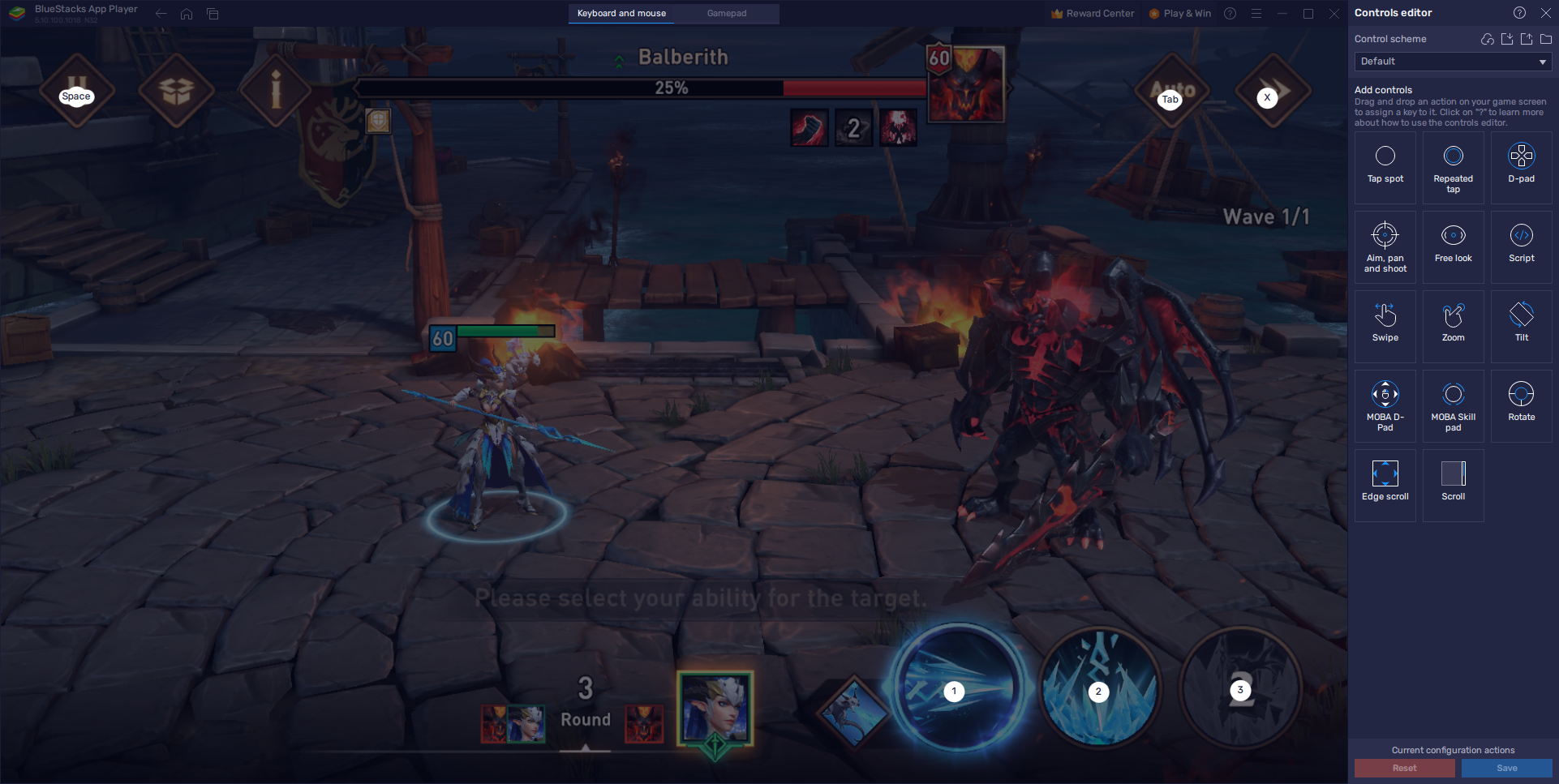
Once you’re done modifying your controls, you can click on “Save” on the bottom right to implement your changes. And while these controls come pre-configured and ready to use for combat, you can add even more versatility to your game by creating new shortcuts. As such, you will not only be able to control your characters in combat using your keyboard, but you can also streamline your menu navigation with some convenient shortcuts and keybindings.
Simplify and Speed Up Rerolling
The term “rerolling” refers to a process in gacha games where players attempt to unlock some of the best characters in the game from the very beginning, in order to get an important head start in the campaign and other game modes. The process itself varies from game to game, with some making it easier than others. In Awaken: Chaos Era, it’s not only possible to reroll, but it’s quite easy, especially if you’re playing on PC with BlueStacks since you’ll be able to use the Instance Manager to significantly speed up the process.
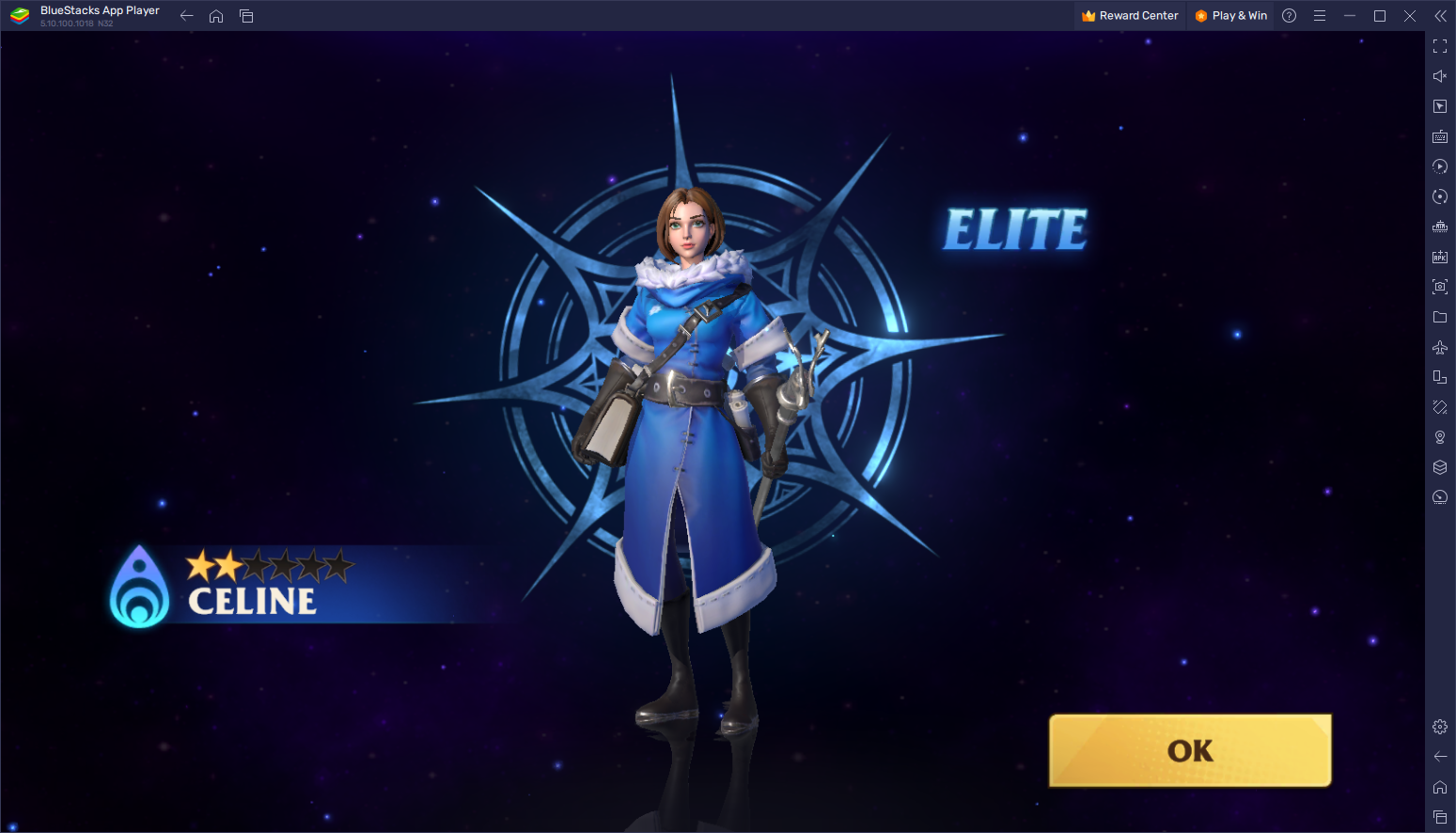
With the Instance Manager, you can create multiple instances of our emulator and use them to access the same game on multiple accounts at the same time. And if you’re familiar with rerolling in gacha games, then you’ll immediately know that, by playing ACE on multiple accounts, you’ll effectively be able to reroll much easier, since you’ll be pulling much more times per run than if you were playing on a single account.
To use the Instance Manager, you need to press Ctrl + Shift + 8 or click on its button on the side panel to bring up the instance list. Afterward, you can click on the “+ Instance” button to create as many instances as you need, and then proceed to download and install Awaken: Chaos Era on each of them. Once done, all that’s left is to start rerolling on all of these accounts simultaneously, which will hopefully make it so that you can unlock a few top tier characters from the very beginning.
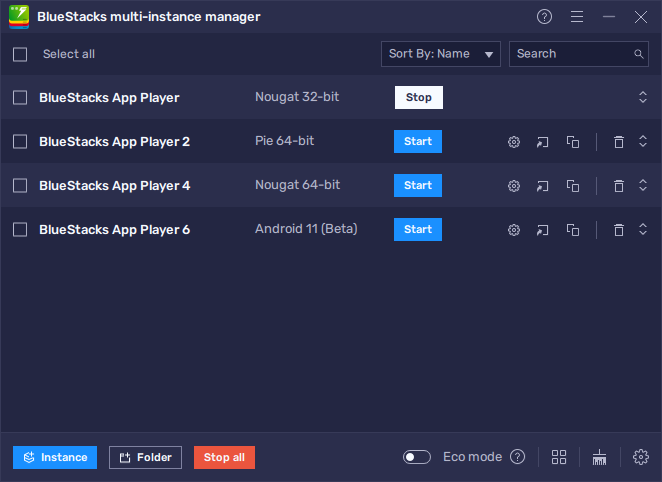
And this is only scraping the surface of what you can do by playing Awaken: Chaos Era on PC with BlueStacks. Leave us your comments, questions, and thoughts in the section below!