How to Install and Play Azur Lane on PC or Mac with BlueStacks
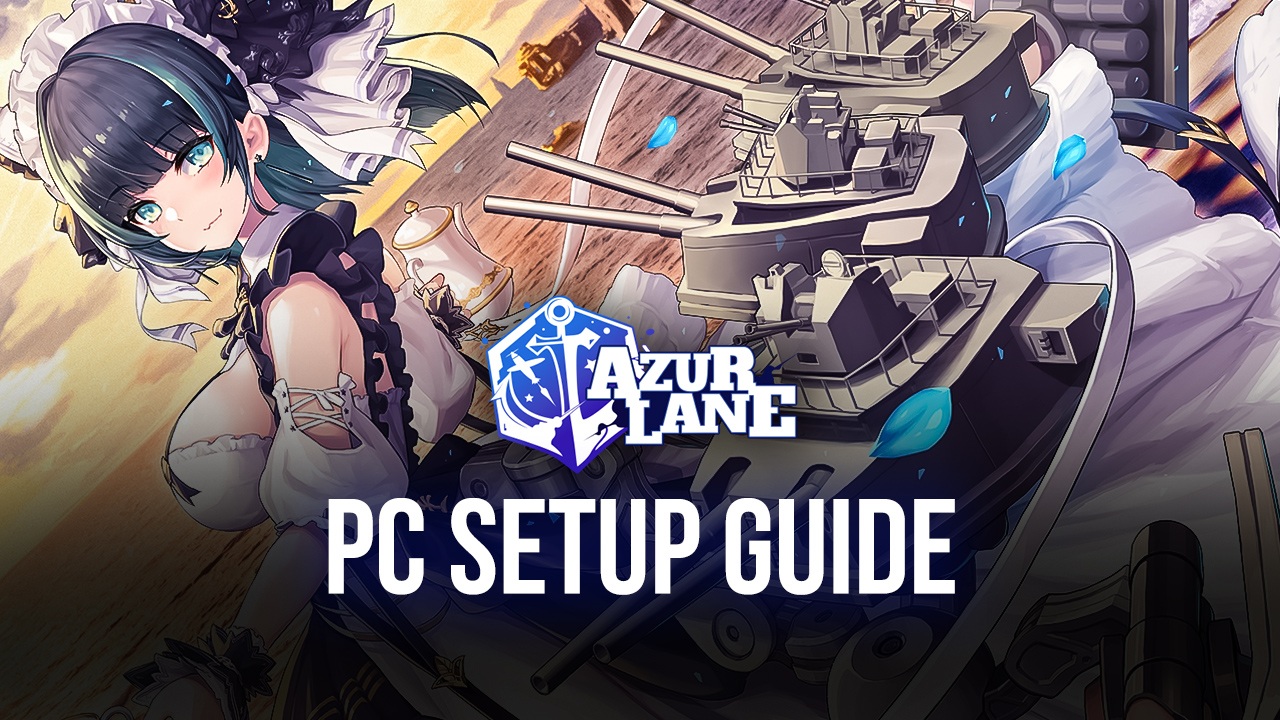
Azur Lane is an action game that sets sail on a sea of cute. Collect adorable ship-girl personifications of battleships from around the world. Command your fleet in thrilling side-scrolling shooter battles. Upgrade your waifus, personalize their dorms, and unlock hidden areas. With a charming cast and strategic combat, Azur Lane is a perfect blend of action and waifu collecting.
Installing Azur Lane on PC
- Go to the game’s page and click on the “Play Azur Lane on PC“ button.
- Install and launch BlueStacks.
- Sign in to the Google Play Store and install the game.
- Start playing.
How to Install Azur Lane on Mac with BlueStacks Air
- Download BlueStacks Air: Visit the official BlueStacks website. Click on the “Download BlueStacks Air” button to get the installer.
- Install BlueStacks Air: Open the downloaded .dmg file. Drag and drop the BlueStacks icon into your Applications folder.
- Launch and Sign-In: Open BlueStacks Air from the Launchpad or Applications folder. Sign in with your Google account to access the Play Store.
- Install Azur Lane: Search for Azur Lane in the Play Store and install it.
- Enjoy Playing! Launch the game and start your collector’s journey!
For Those Who Already Have BlueStacks Installed
- Launch BlueStacks on your PC or Mac.
- Search for Azur Lane on the homescreen search bar.
- Click on the relevant result.
- Install the game and start playing.
Minimum System Requirements
BlueStacks runs on any virtual system, sporting the following minimum requirements:
- OS: Microsoft Windows 7 and above, macOS 11 (Big Sur) or above.
- Processor: Intel, AMD Processor or Apple Silicon Processor.
- RAM: Your PC or Mac must have at least 4GB of RAM.
- Storage: 10GB Free Disk Space.
- Permissions: Administrator access on your PC or Mac.
- Graphics drivers: Up-to-date graphics drivers from Microsoft or the chipset vendor.
For more information, players can visit the Google Play Store page of Azur Lane. For more in-depth insights, tips, and exciting gameplay strategies, explore our extensive BlueStacks Blogs on the game. Players can enjoy Azur Lane even more on a bigger screen with their keyboard and mouse via BlueStacks!
















