How to Play Big Farm: Mobile Harvest on PC with BlueStacks
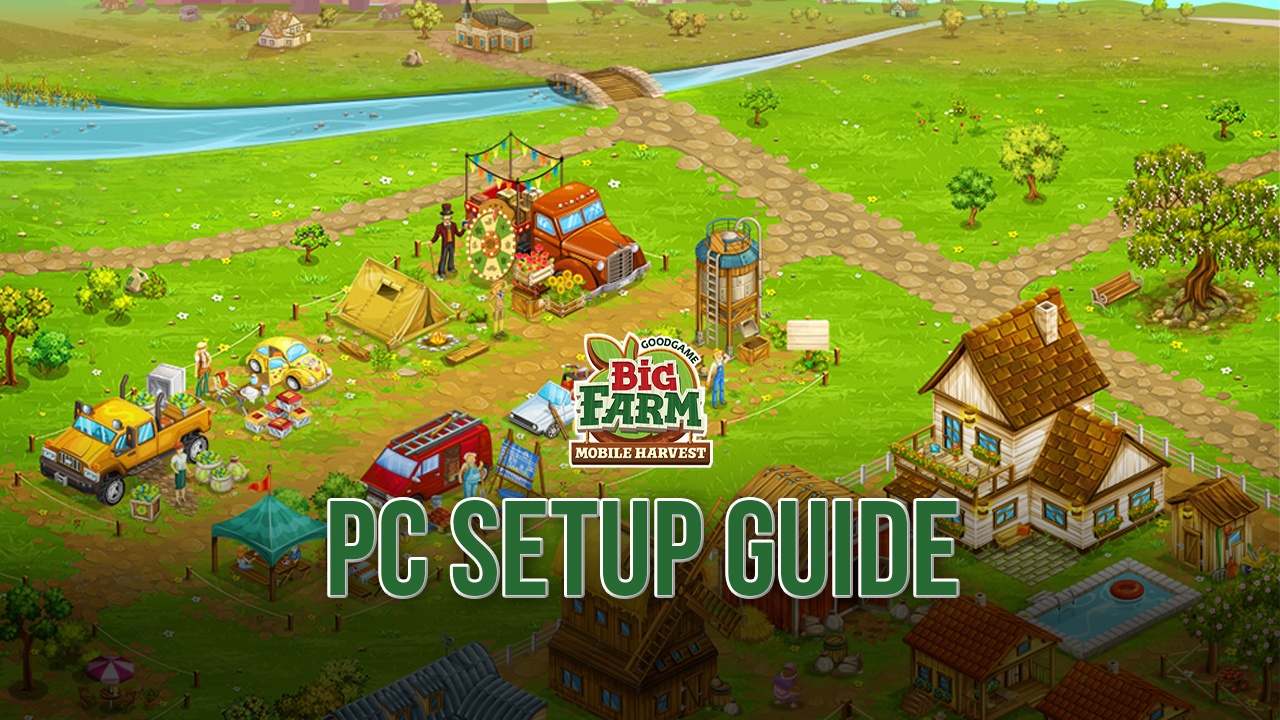
There are plenty of farming games available on the mobile market, most of which let us run our very own farms and perform tasks such as building new facilities, planting and harvesting crops, and raising livestock, to name a few. However, despite this variety, few games are as “sim-like” as Big Farm: Mobile Harvest, in the sense that, in this game, you constantly manage large volumes of crops and can raise animals en masse in order to boost your production. In this sense, you’ll feel more like an actual farm owner than with other farming games.
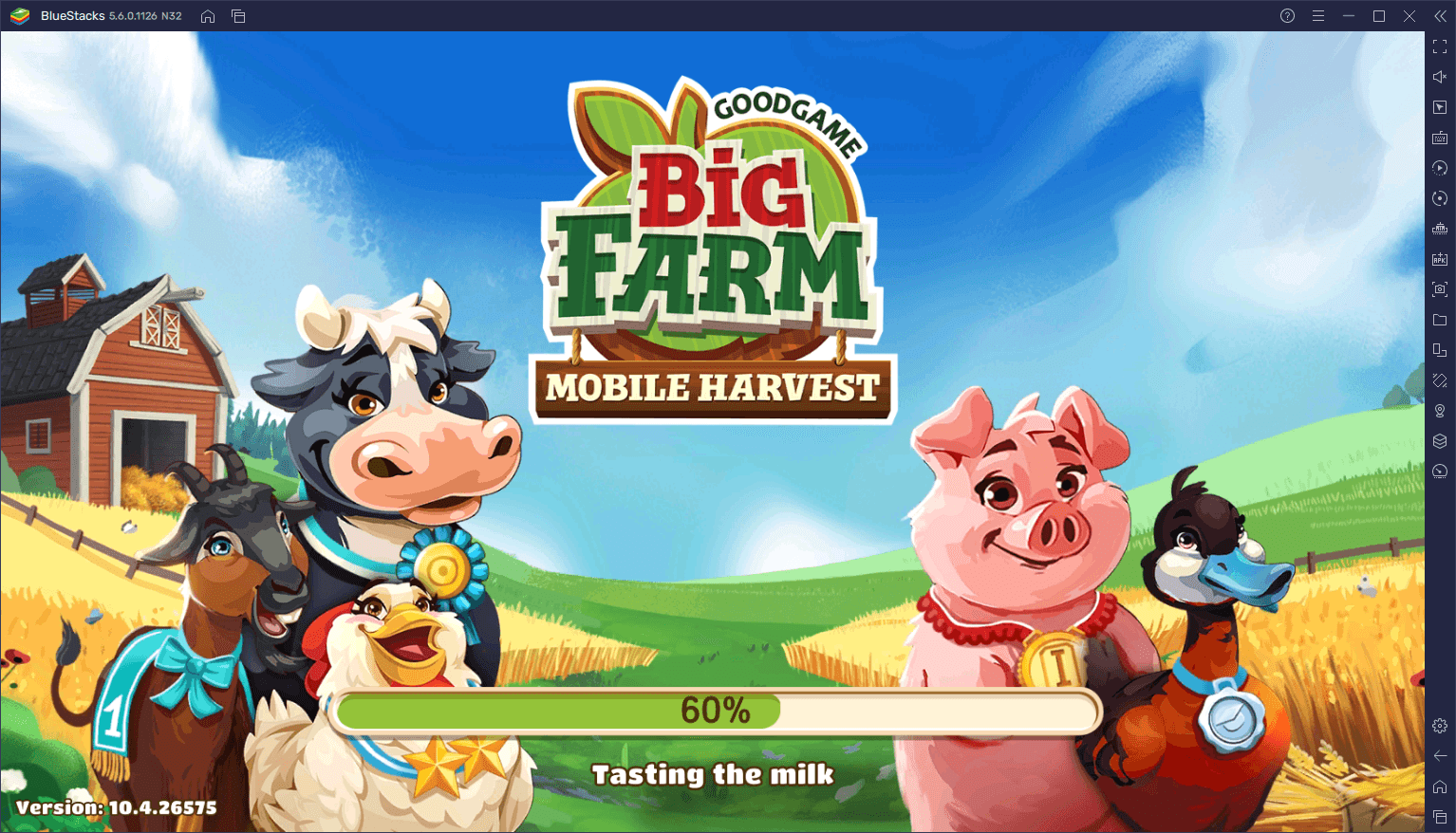
Despite what its name may imply, Big Farm actually starts you off with a very little patch of land, which you’re tasked with managing since the current owner, old farmer George, is no longer capable of running things on his own. However, before you’re able to actually expand your farm, you’ll have to prove your skills by turning your small plot of terrain into a productive asset to your farm, after which you’ll be able to slowly expand the space you can work in, and even make room for bigger and better buildings to accommodate more styles and tools for farming.
However, it’ll be a while until that moment comes, considering that you’ll need to fulfill a wide assortment of tasks and complete many different missions in order to slowly build your way towards a better farm. And to expedite your progress, we strongly suggest playing Big Farm: Mobile Harvest on PC with BlueStacks, as our Android App player will give you access to a number of tools that will help to optimize, streamline, and even automate parts of the farming and grinding process in this game.
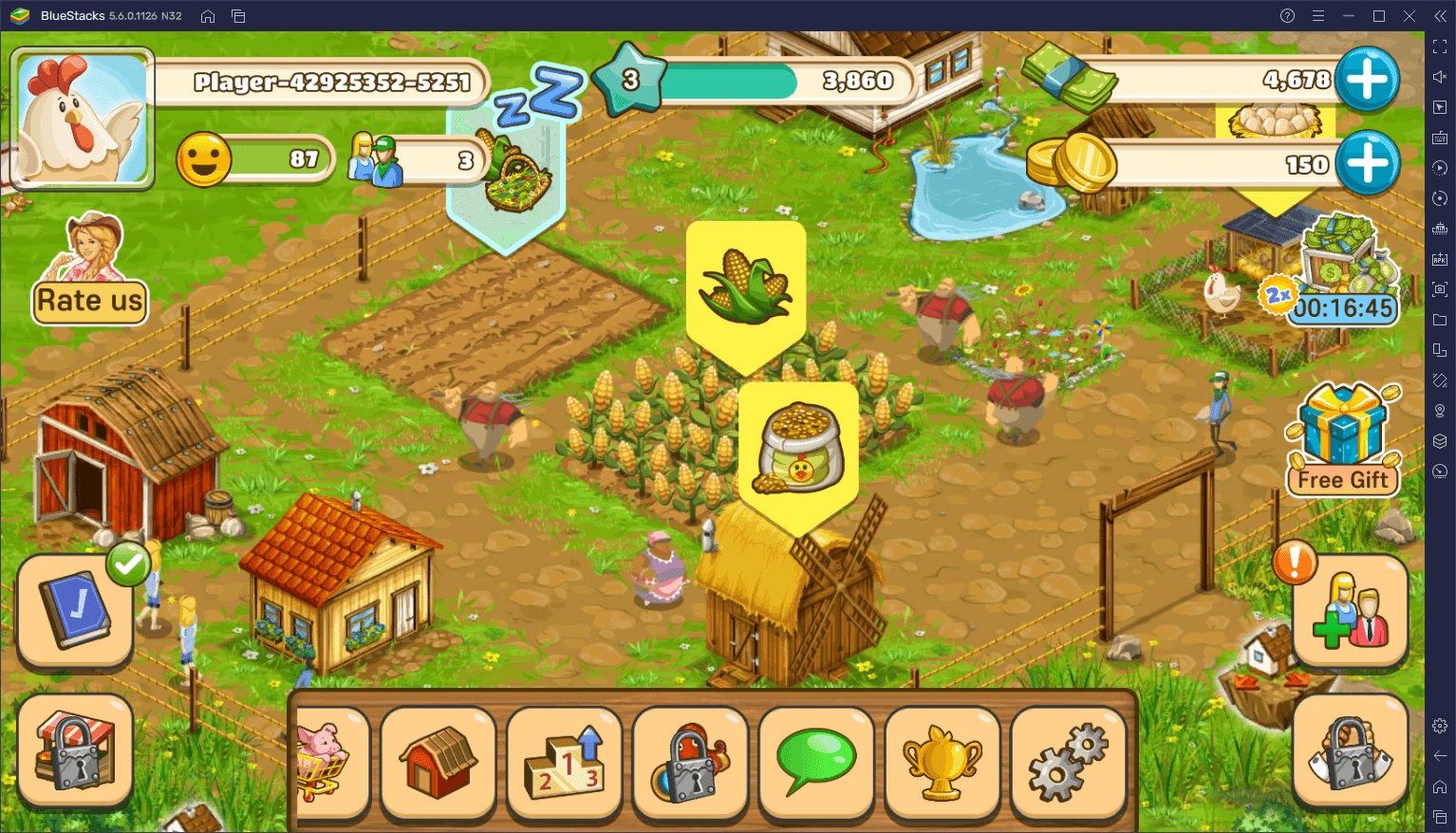
Luckily, the process to set up this mobile farming game on your computer is quite simple, and we’ll explain it in detail in the section below.
Downloading and Installing Big Farm: Mobile Harvest on PC
To start enjoying this game on PC, you simply need to follow these easy and quick steps:
- Download and Install BlueStacks on your PC.
- Complete Google Sign-in to access the Play Store, or do it later.
- Look for Big Farm: Mobile Harvest using the search bar on the top-right corner.
- Click to install Big Farm: Mobile Harvest from the search results.
- Complete Google Sign-in (if you skipped step 2) to install Big Farm: Mobile Harvest.
- Click the Big Farm: Mobile Harvest icon on the home screen to start playing.
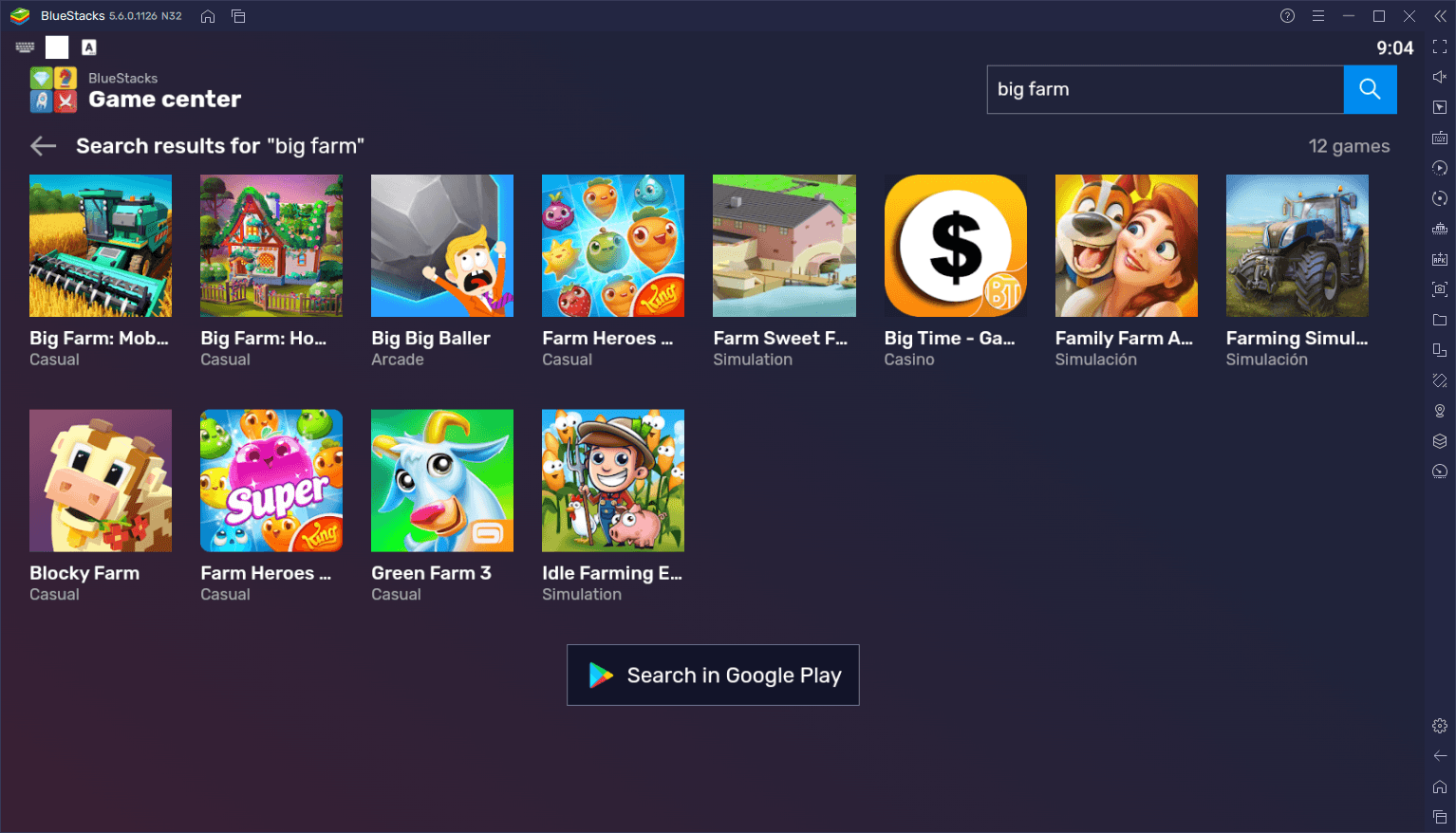
These steps take only a few seconds to a couple of minutes to complete, after which you’ll be getting the best experience with Big Farm on PC. Whether you’re looking to play on your big computer monitor and with the best graphics and performance
















