How to Install and Play Crasher: Nirvana on PC with BlueStacks

An action-packed adventure awaits you when you play Crasher: Nirvana, a martial-arts-themed MMORPG by pony game. Crasher: Nirvana features an expansive open world and a vast selection of characters with their own set of attacks. As you play the game, you unlock plenty of rewards like costumes, pets, mounts, wings, weapons, and much more valuable items that can make your character stronger. To begin your adventure in the fantasy realm, install and play Crasher: Nirvana on your PC or Mac now with BlueStacks.
Table of Contents
- How to Install Crasher: Nirvana
- Select Your Character
- Explore the World
- Collect and Enhance Gear
- Play Instances
- Start Your Journey with BlueStacks
How to Install Crasher: Nirvana
- Download and Install BlueStacks on your PC.
- Complete Google Sign-in to access the Play Store or do it later.
- Look for Crasher: Nirvana in the search bar at the top-right corner.
- Click to install Crasher: Nirvana from the search results.
- Complete Google Sign-in (if you skipped step 2) to install Crasher: Nirvana.
- Click the Crasher: Nirvana icon on the home screen to start playing.
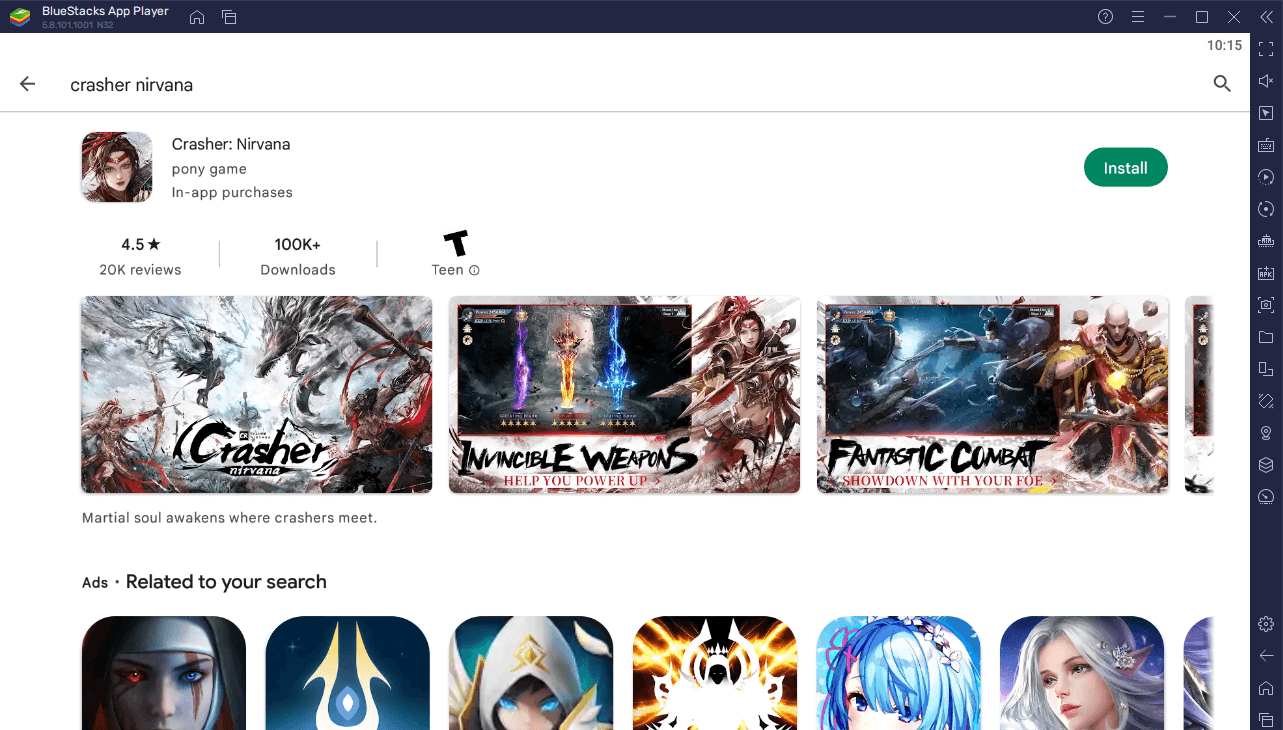
Select Your Character
Crasher: Nirvana currently features seven characters to choose from when you start the game. Each character has a unique combat style. You can switch characters anytime.
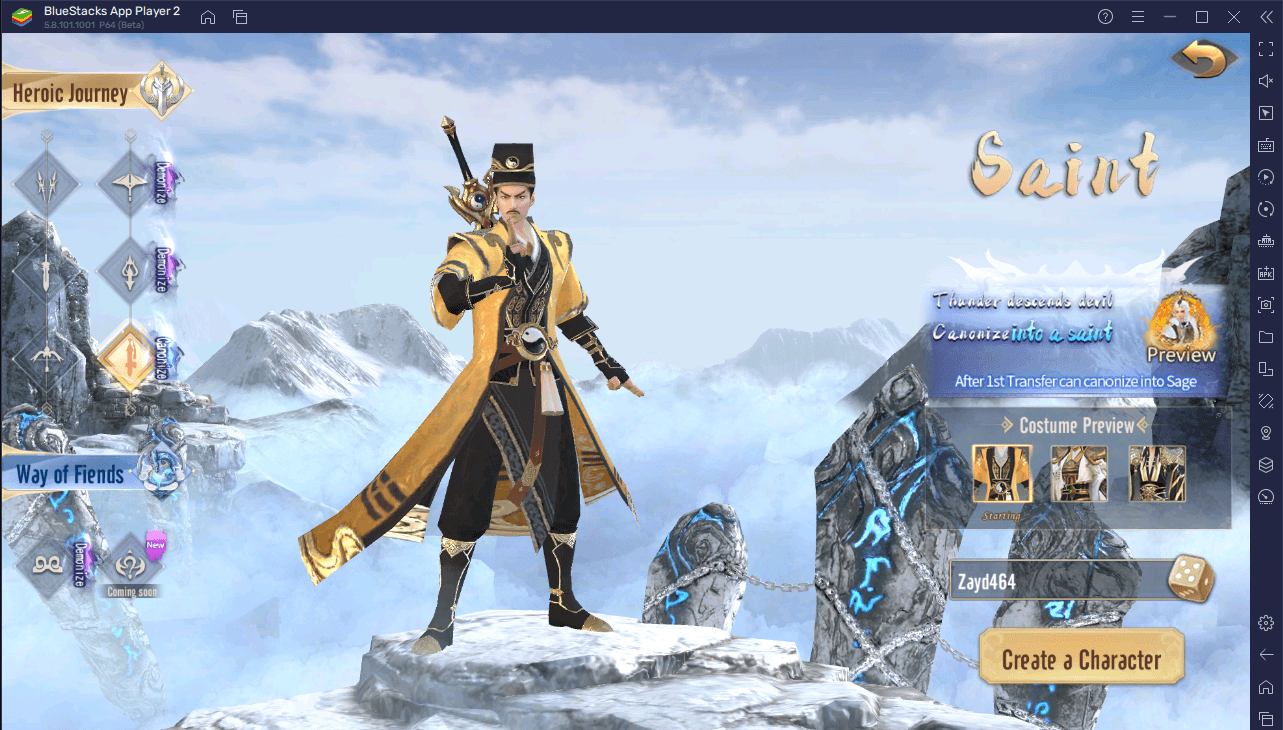
- Arrow – a dexterous archer that can damage enemies from a distance. Her special ability allows her to fire meteor-like arrows that can pierce the clouds.
- Ksiti – a noble monk that is greatly skilled in martial arts. He is a sacrifice to the devil to save all living beings.
- Gumiho – a dangerous assassin that can elegantly and gracefully deal massive damage to close enemies.
- Monkey King – a divine monkey with invisible fighting will and capacity.
- Fighter – a powerful fighter with a high attack rate and defense stat (ATK and DEF). The fighter is a balanced warrior who is a one-man army and front-row meat shield.
- Swordsman – a powerful melee swordsman that roams the martial world with a sword.
- Saint – a Taoist master with extraordinary magic powers. He can conquer demons and the immortals on the way to being a saint.
Explore the World
The world of Crasher: Nirvana is huge and is composed of multiple regions. Each region also has its own factions of enemies, and you can use certain areas as farming grounds for EXP and other resources.
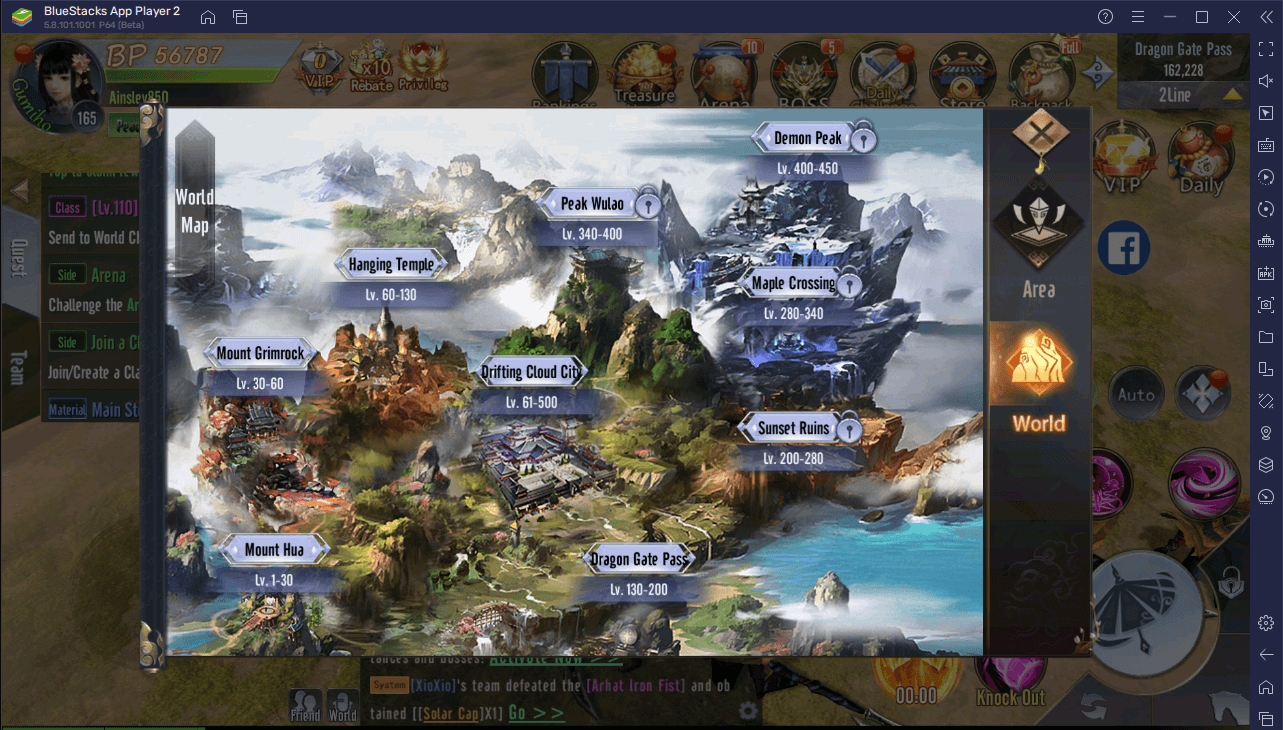
As you level up in the game, you unlock new regions. The regions in Crasher: Nirvana are:
- Mount Hua: Lv.1-30
- Mount Grimrock: Lv.30-60
- Hanging Temple: Lv.60-130
- Drifting Cloud City: Lv.61-500
- Dragon Gate Pass: Lv.130-200
- Sunset Ruins: Lv.200-280
- Maple Crossing: Lv. 280-340
- Peak Wulao: Lv.340-400
- Demon Peak: Lv.400-450
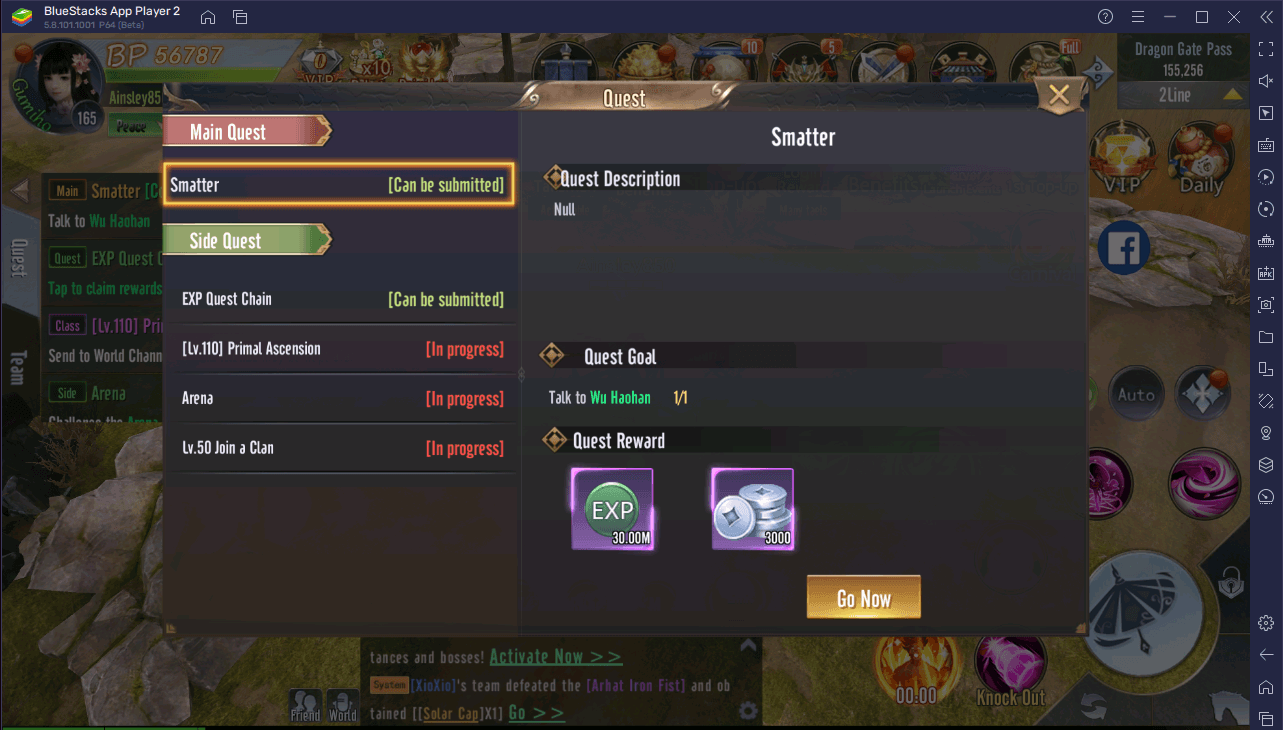
The world of Crasher: Nirvana is filled with quests. The main quests are ones that progress through the story and this is where you can make quick EXP and Taels. You also have other quest types such as class, side, material, daily, and gear quests which are miscellaneous quests that can help you gain valuable resources.
Collect and Enhance Gear
Good gear is the key to making your character powerful in Crasher: Nirvana. As you play the game, you can collect plenty of gear with varying qualities and you can equip them, upgrade them, or sell them in exchange for resources.
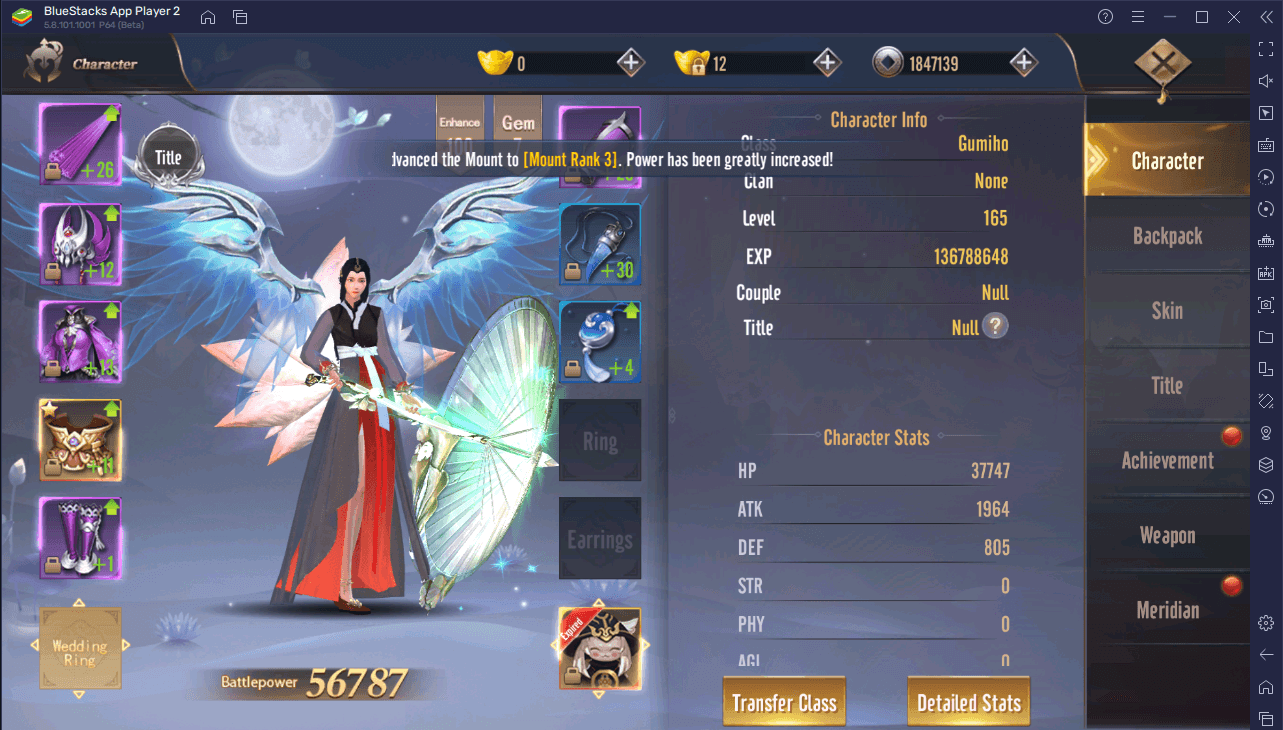
Your character can wear up to 10 gear pieces. Each gear boosts certain stats such as ATK, Hit, DEF, HP, and the like. You can enhance gear and upgrade the provided stat boosts by spending Taels. Additionally, you can also inlay gems into gear pieces to provide further stat boosts. Each piece can hold up to six gems. You can acquire gems from other game modes or by crafting one made from several other gems.
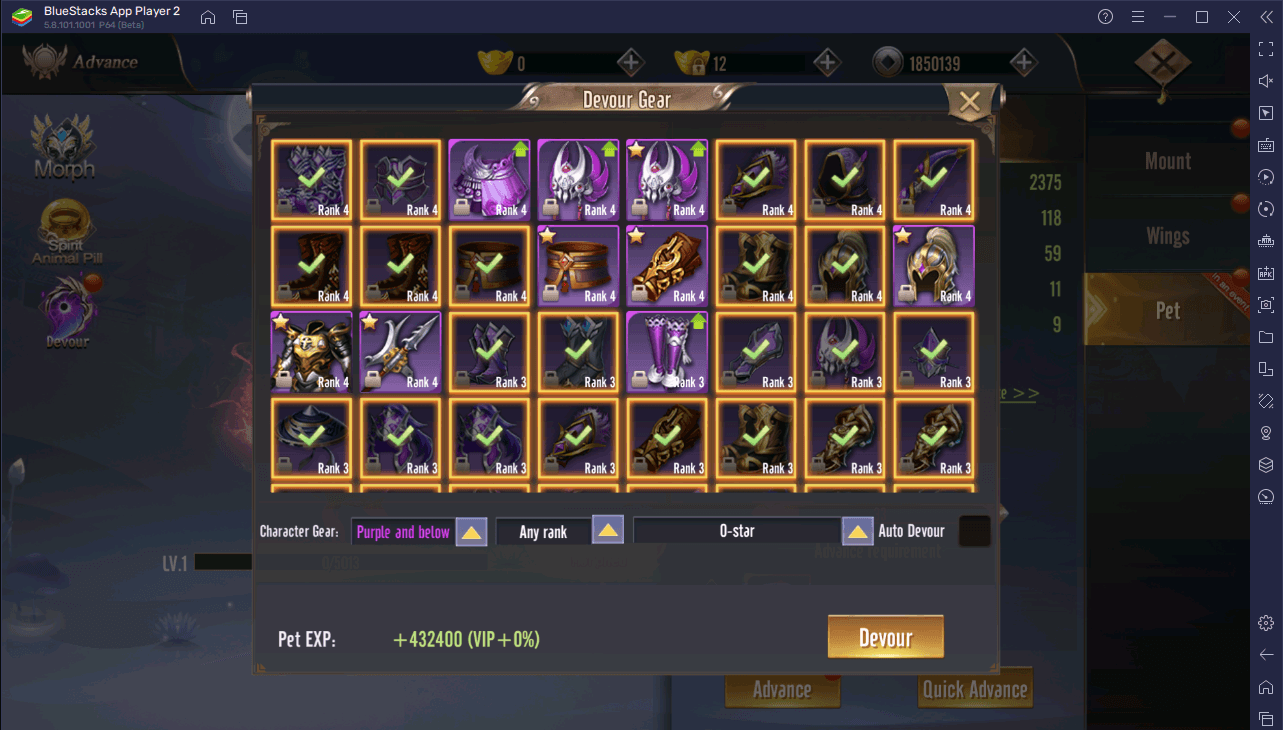
Gear can be acquired by playing main story quests or by playing certain game modes such as Gear Instance. Once you have too much gear piled up in your inventory, you can sacrifice them to make your pet companion more powerful by letting it “devour” the excess gear.
Play Instances
Crasher: Nirvana presents plenty of opportunities to earn resources. More specifically, there are plenty of special quests called instances. These are quests that are designed to earn you as much resources as possible.
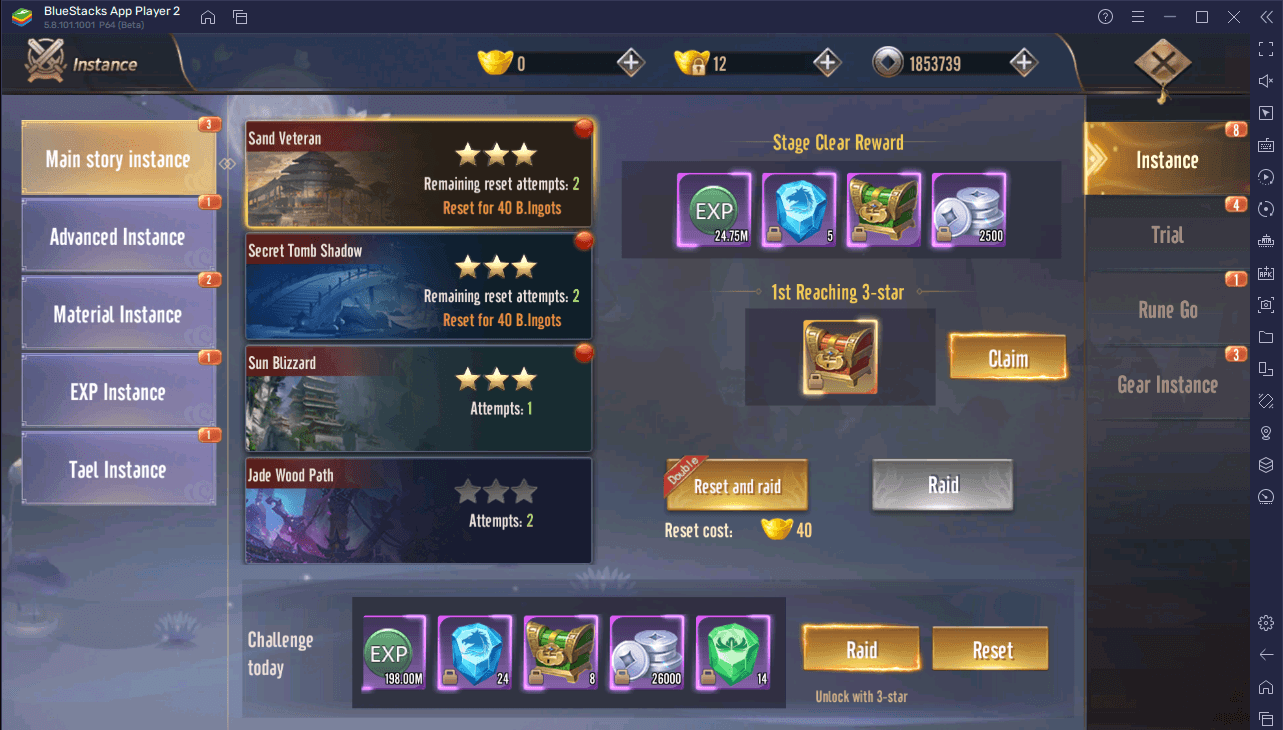
The general instance quests consist of main story, advanced, material, EXP, Tael, and gear instances. These instance quests reward you with a certain resource. For example, EXP instance places more focus on EXP farming. All instance quests involve fighting a powerful boss (sometimes with a time limit) or surviving a wave of enemies.
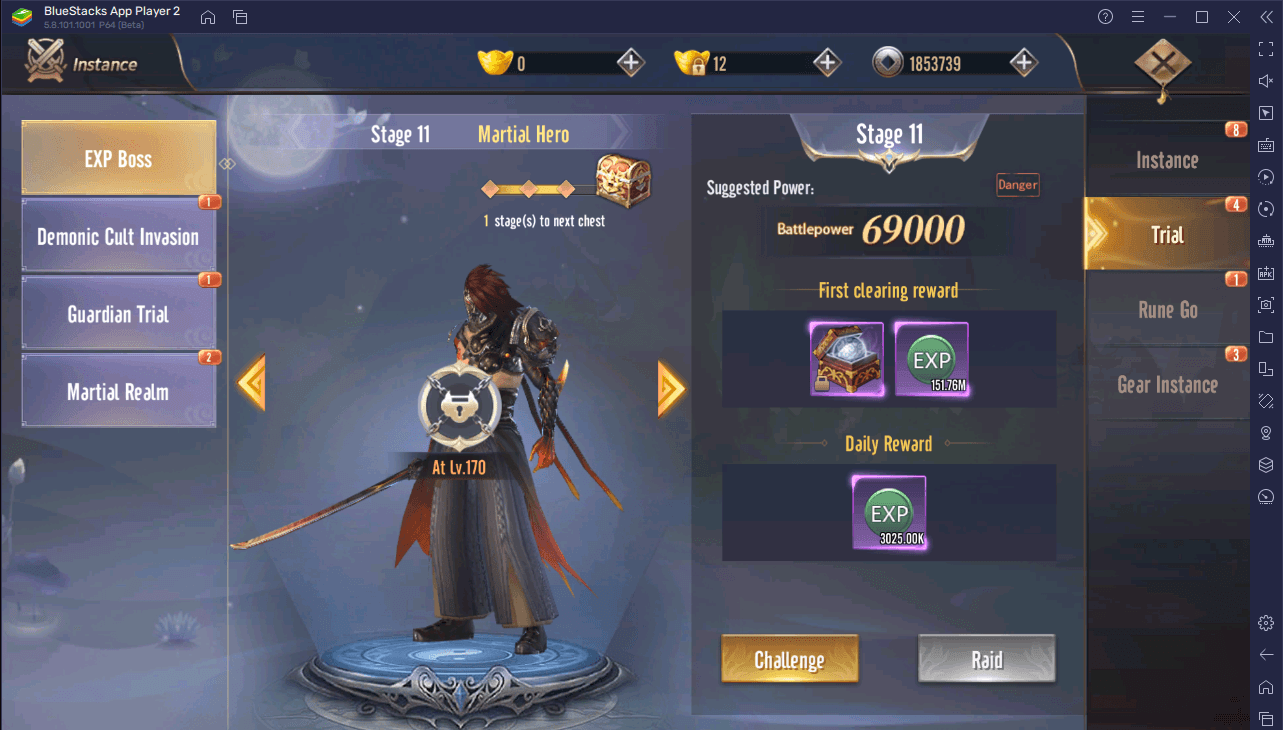
Aside from instances, there are also trials which are essentially harder instances. In trials, the bosses are more powerful and sometimes it is recommended to bring a friend along to help you complete the trial. However, the rewards are much better compared to regular instances.
Start Your Journey with BlueStacks
Playing Crasher: Nirvana on PC or Mac with BlueStacks can provide you great advantages compared to playing it on mobile.
BlueStacks operates as a separate window and with this, the game can continue running in the background without having to suspend itself. This can be extremely useful when idling so that you can always monitor your character’s progress and keep them in check.
You can also use the Multi-instance Tool to create a separate Android instance and reinstall the game there. With that, you can run not just one but two or more instances of Crasher: Nirvana. If you like rerolling, then the using this tool is the best feature for you. Additionally, you can also take advantage of macros and the scripts editor to create custom commands that make your character do specific actions such as attack combos and the like. If you do not want to miss limited time events, you can take advantage of the UTC time converter to convert UTC time to your time zone and set calendar reminders for important events.
Begin your fantasy journey now with BlueStacks. Which character did you choose? Let us know in the comments below.















